Hi everybody,
Welcome back to our blog. Today we'll be answering some frequently asked questions about 4K/60Hz screen compatibility in the JSAUX docking station for Steam Deck, so please read on if you've experienced any issues using yours.
First and most important: yes, both first-gen and second-gen docking stations work on 4K monitors with a refresh rate of 60Hz — along with HDMI 2.0 outputs. We’d venture to say this is its most outstanding feature, as it is the function in charge of providing you a sharp and smooth visual experience so you can enjoy every game the most.
However, it may be the case that the docking station for Steam Deck doesn’t deliver an optimal result due to a hardware malfunction or an unexpected external factor. Let's see how to identify these issues and, in most cases, solve them quickly:
A) My TV does not display the Steam Deck screen with 4K graphics at 60Hz- Steam Deck's standard resolution on 16:10 screens is 1280x800p and 1280x720p for other external displays. To readjust it, enter the Desktop mode and go to Settings > Screen & Graphics Card to select the desired resolution.
- Ensure the game you want to play supports 4K graphics at 60Hz and activate the settings needed to display it at that resolution — in some cases, you might need to restart the application.
- Update your smart TV’s firmware and, most importantly, check if it has HDMI 2.0 or HDMI 2.1 outputs — HDMI 1.4 won’t work for this. Also, there’s a chance that your display supports 4K, but not at a 60Hz refresh rate.
- Some notebooks and tablets can only output 4K at 30Hz through their USB-C ports. Unfortunately, no adapter can solve this problem.
- The signal is degraded because you’re using cables that are too long, too many adapters (e.g: an HDMI switch/splitter), or a non-compatible extension cable between the docking station and your TV. Use cables less than 4 metres long and HDMI switch devices suitable for up to 8K TVs.
B) There’s no video output at all
- This may happen because you didn’t select the correct video input on your TV. Go to the menu and check all HDMI ports to find the one that will show what your Steam Deck is displaying.
- The signal’s lost because your HDMI cable is too long or incompatible with the docking station. HDMI to DisplayPort adapters currently don’t work for the docking station.
- The power supply might be insufficient, or too high to work for the docking station without an additional power delivery charger.
C) The video signal degrades or gets lost after a period of time
- Frequent plugging and unplugging to switch between the Steam Deck's screen and other displays may cause the USB-C port to show an abnormal performance in external monitors. Restart your Steam Deck to fix this.
- Your HDMI cable is incompatible with the docking station, or too long to provide a high-quality video output without any degradation — it’s recommended to be 4 metres long or less.
D) Steam Deck's input latency is affected by itself
- Even though the docking station is ready to display games in 4K resolution, much of its performance has to do with in-game factors such as the famous real-time rendering or the level of detail each user decides to set. Sometimes the Steam Deck cannot cope with such high performance, and that's when it starts to lag. In these cases, please readjust the graphics quality.
As mentioned above, there’s also a chance that your docking station has an abnormal performance because it’s a defective model. If your product is under warranty (read our conditions here), don't hesitate to contact our customer service at official@jsaux.com to request an exchange.
Remember to follow us on social media for the latest updates on our products, community events, exclusive giveaways, and more.
Twitter: jsauxofficial
Reddit: r/JSAUX
Instagram: jsauxofficial
Facebook: jsauxofficial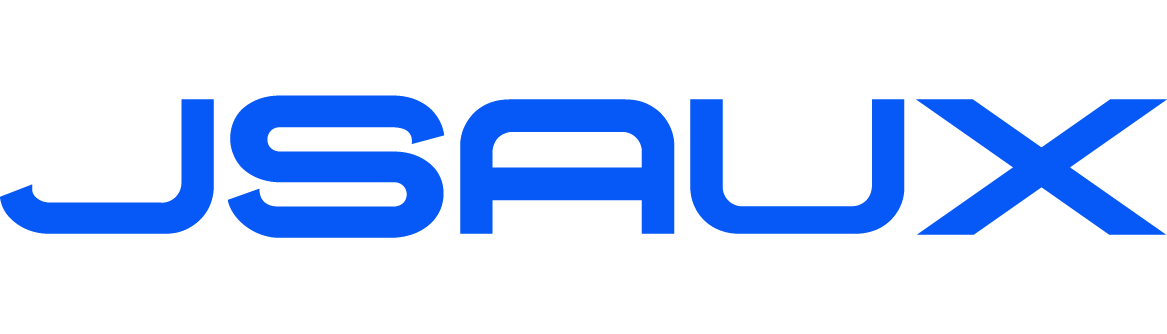




Leave a comment
All comments are moderated before being published.
This site is protected by hCaptcha and the hCaptcha Privacy Policy and Terms of Service apply.