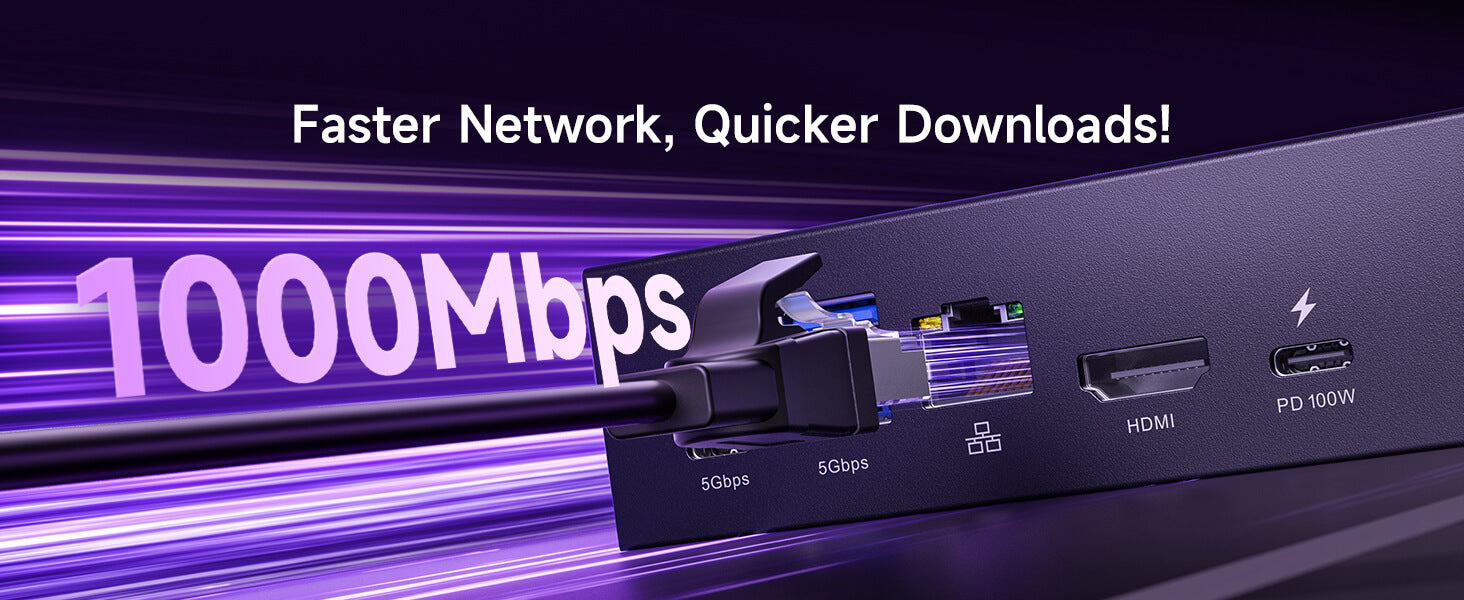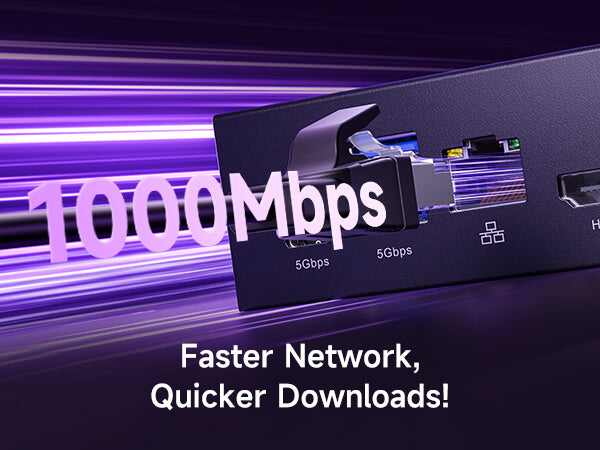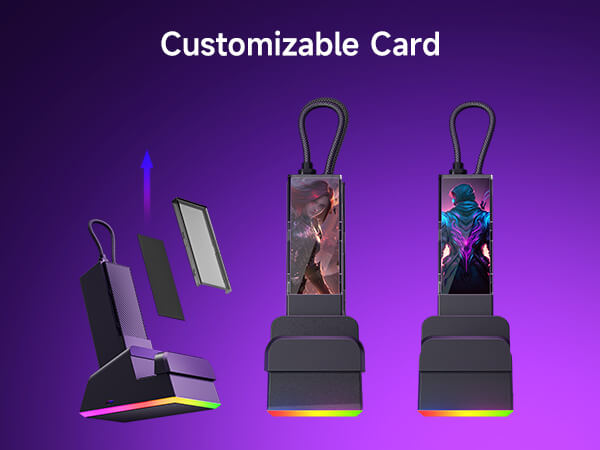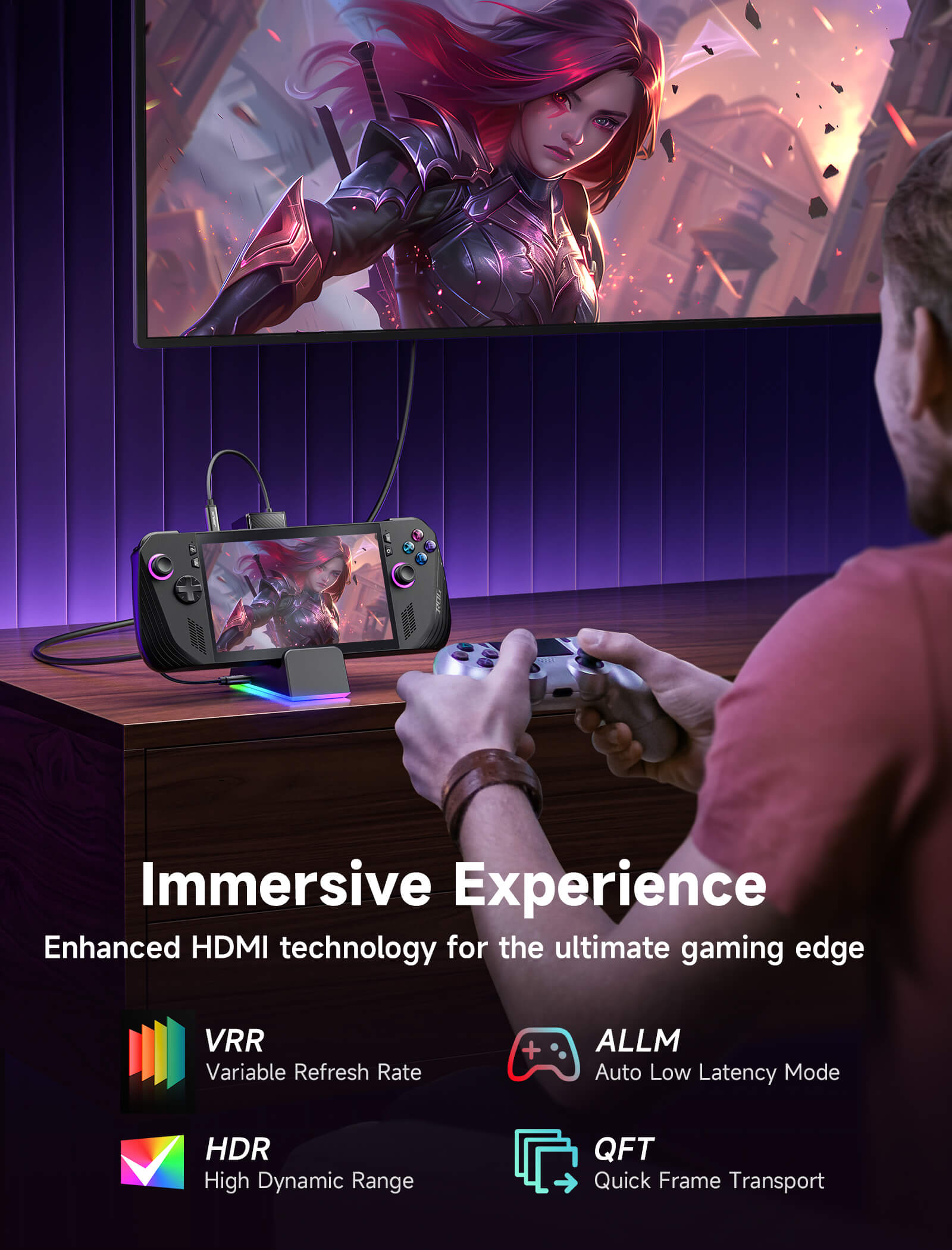
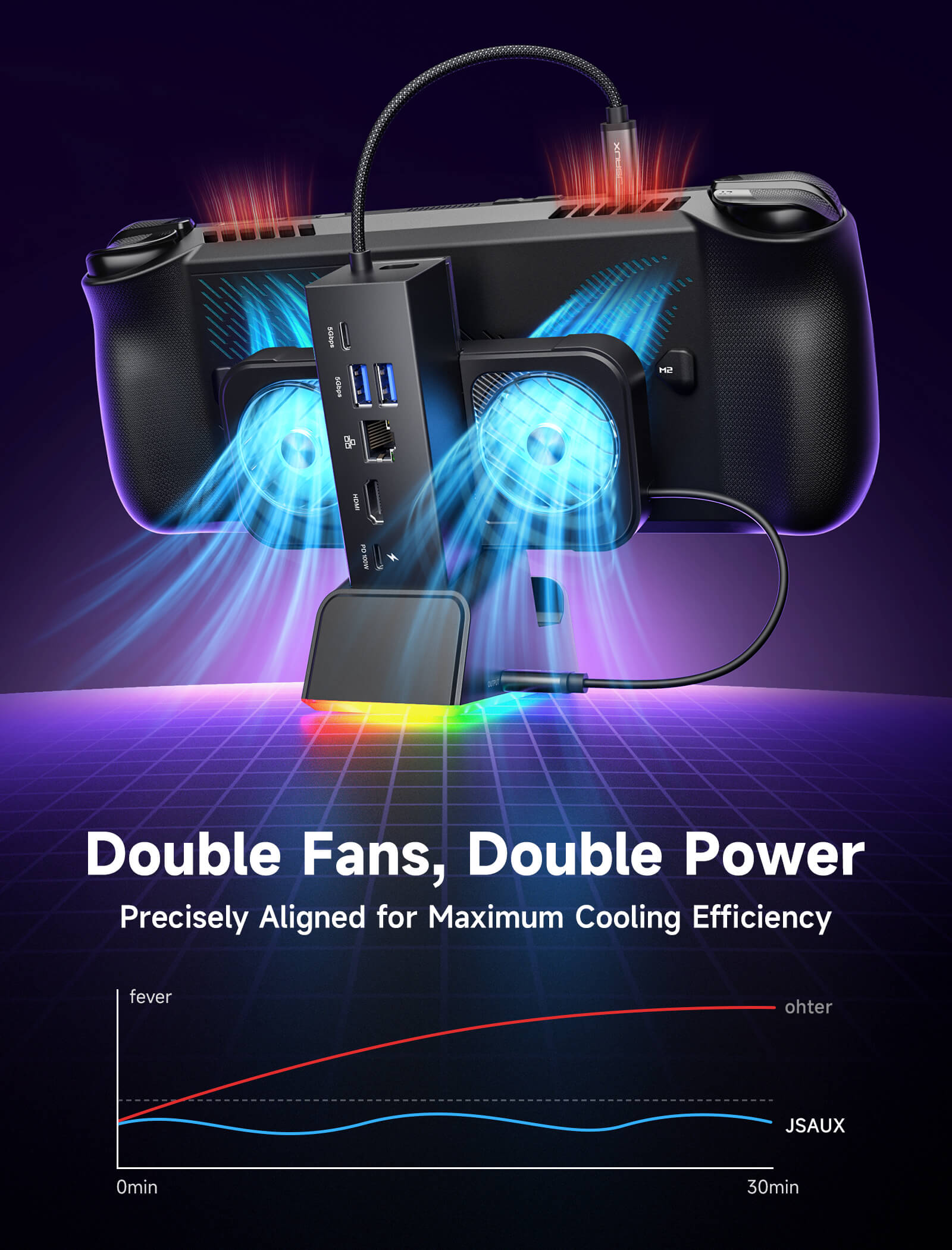


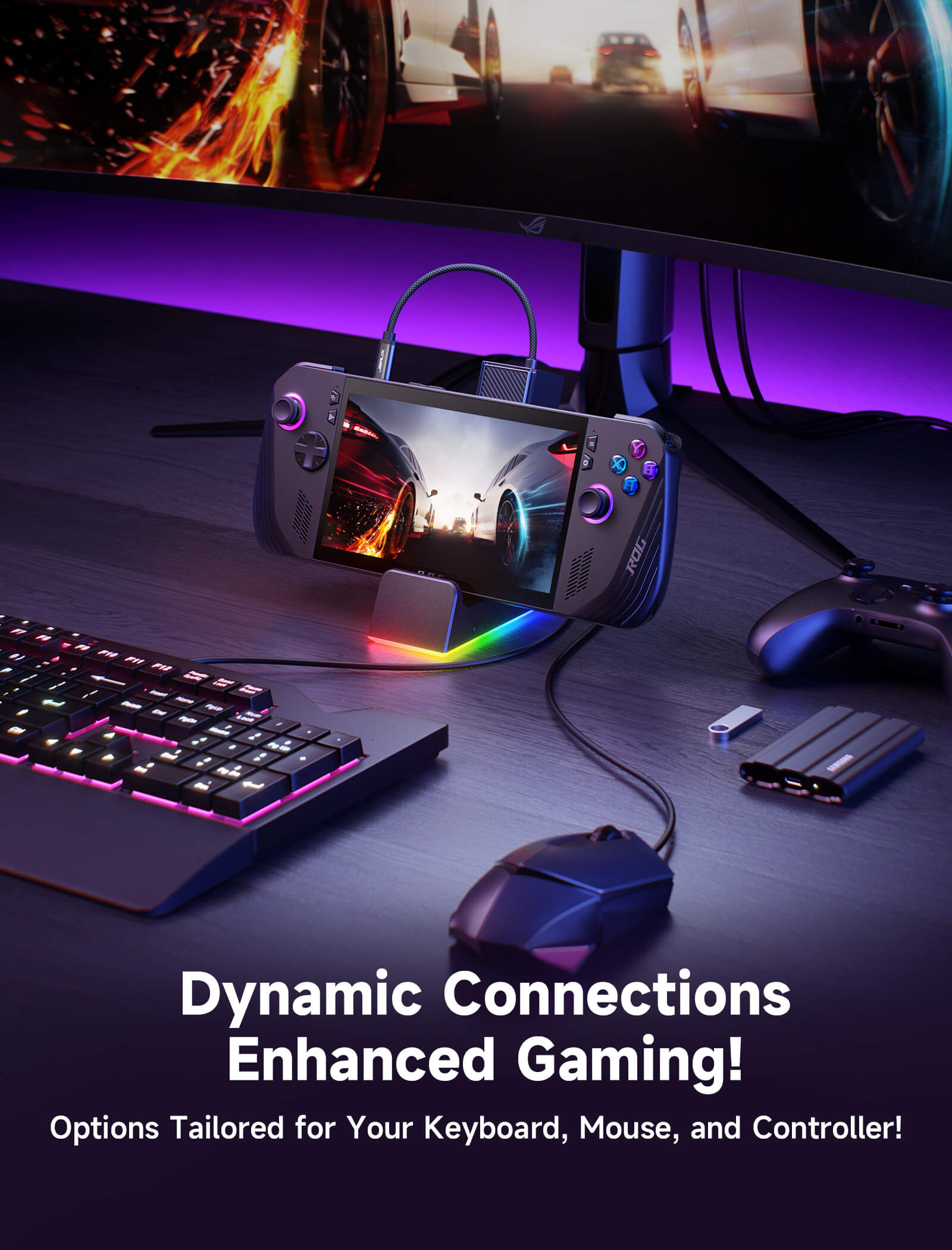
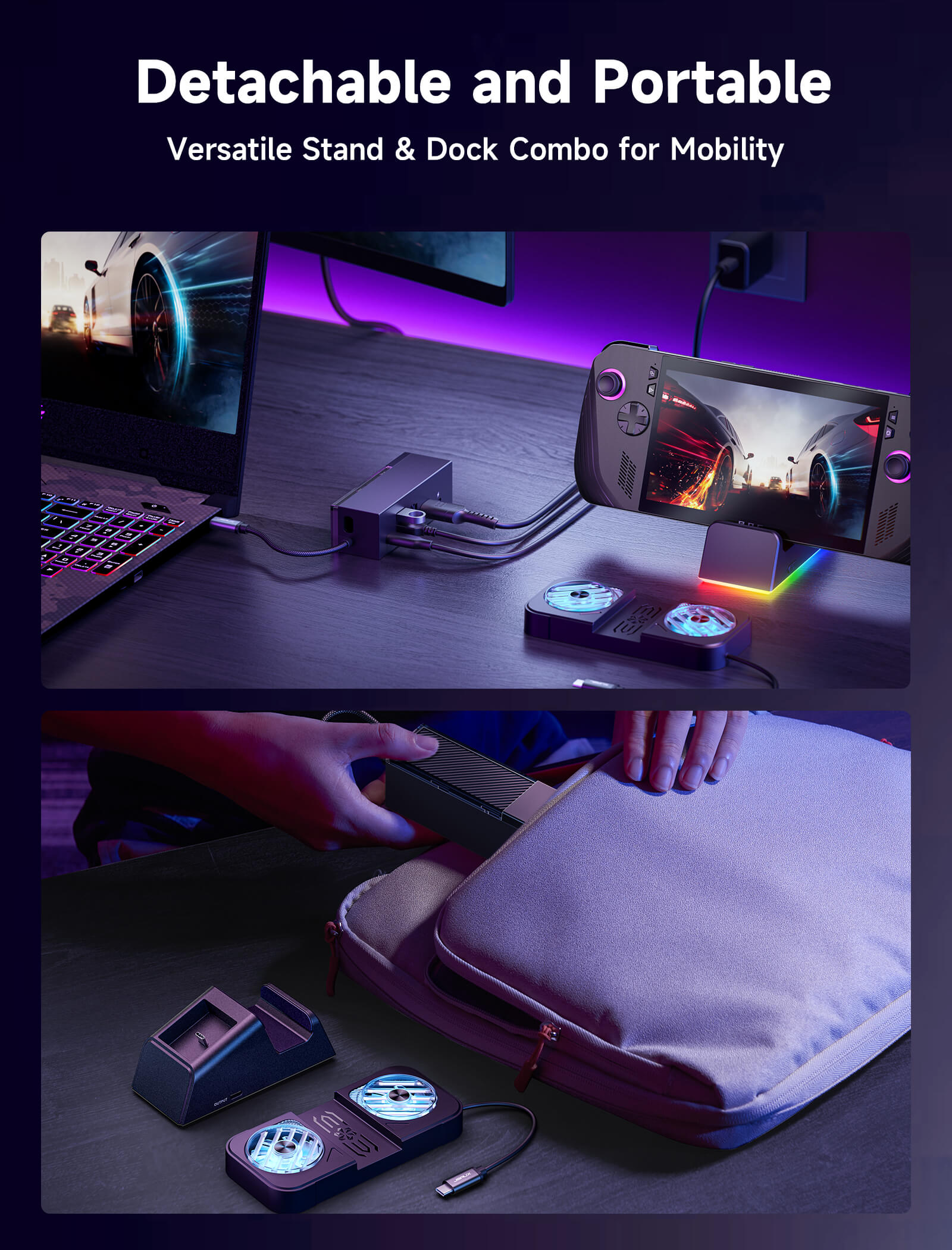

7-in-1 RGB Cooling Docking Station
This product is expected to ship in mid-January.
FEATURES
- 7-in-1 Docking Station for Handheld
- 4K Gaming Excellence
- Magnetic RGB Fan Cooling System
- RGB Lighting Up Your Game
- Modular Docking Station
- DIY Customize Your Docking Station
- Wide Compatibility & Turbo Mode Support
SHIPPING


In The Press
It’s easy to set up, packed with features, and genuinely enhances the SteamDeck experience. The RGB lighting is fun, the cooling is effective, and the connectivity options are second to none.If you want to take your SteamDeck (or ROG Ally, or Legion Go) from handheld hero to living-room legend, you need this dock in your life.
Considering all the supported features and how great the dock looks when fully assembled, the purchase is more than justified. If you don’t yet have a dock but really want one, this is definitely a solid choice.
The real standout feature is the active cooling function: the dock is equipped with two RGB fans (removable) that can help lower the console's temperature by around 3–5 degrees, according to our tests and data from some other reviewers. It’s not a dramatic drop, but it can make a difference in terms of stability and performance under load.
If you’re looking for a good docking station for your Lenovo Legion Go that can keep your computer stable while also improving thermal efficiency, then I think this docking station is a must-have.
It features plenty of ports, both USB-C and USB-A, for your additional peripherals and accessories, is capable of connecting it to the internet via a cable, and projects an astounding image to your display device through an HDMI 2.1 output.

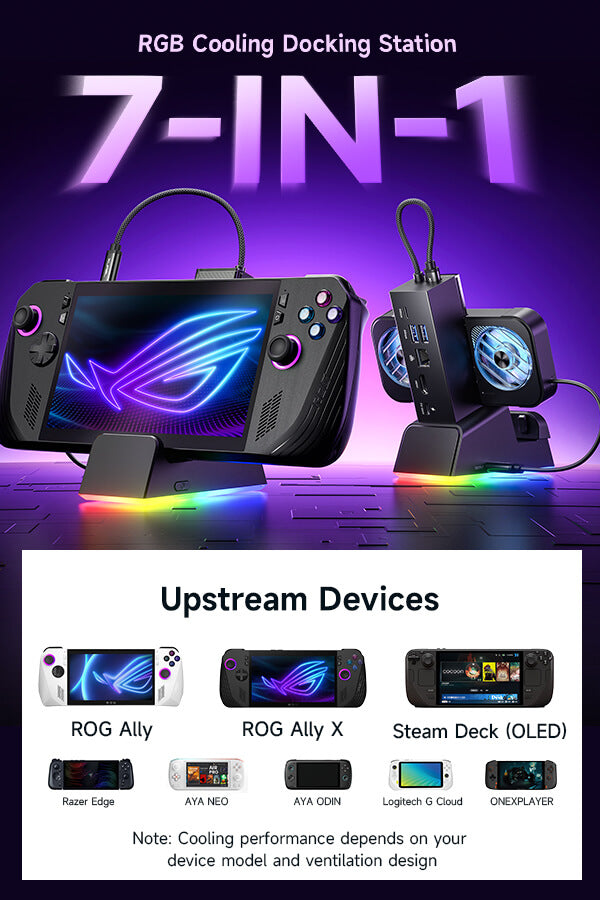
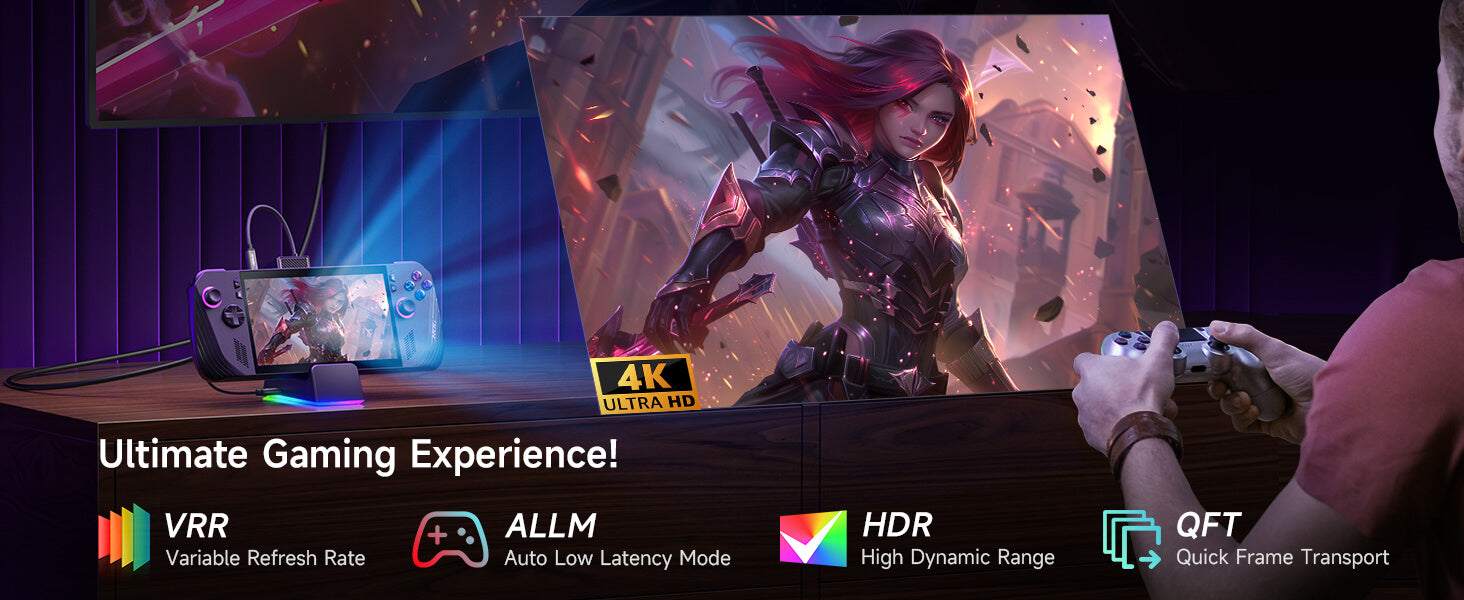
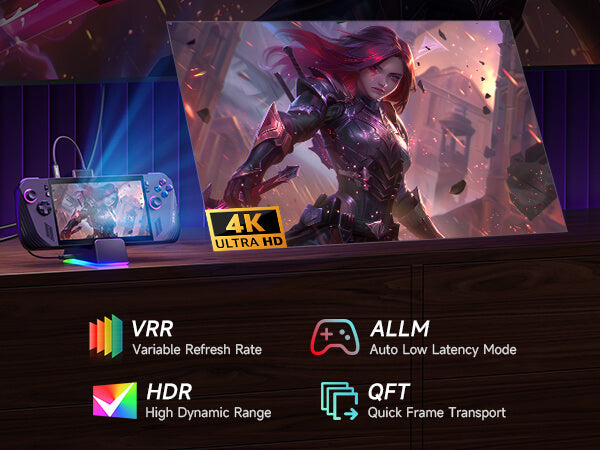



















![#style_[2-pack] for all rog ally models](http://jsaux.com/cdn/shop/files/GP0113A-Anti-Glare-Screen-Protector-for-ROG-Ally-_-ROG-Xbox-Ally-Series-1_jpg.png?v=1762310072&width=92)









![#style_blue&orange [2-pack]](http://jsaux.com/cdn/shop/files/90_-USB-C-to-USB-C-Right-Angle-Adapter-blue-orange-1.png?v=1755238920&width=92)