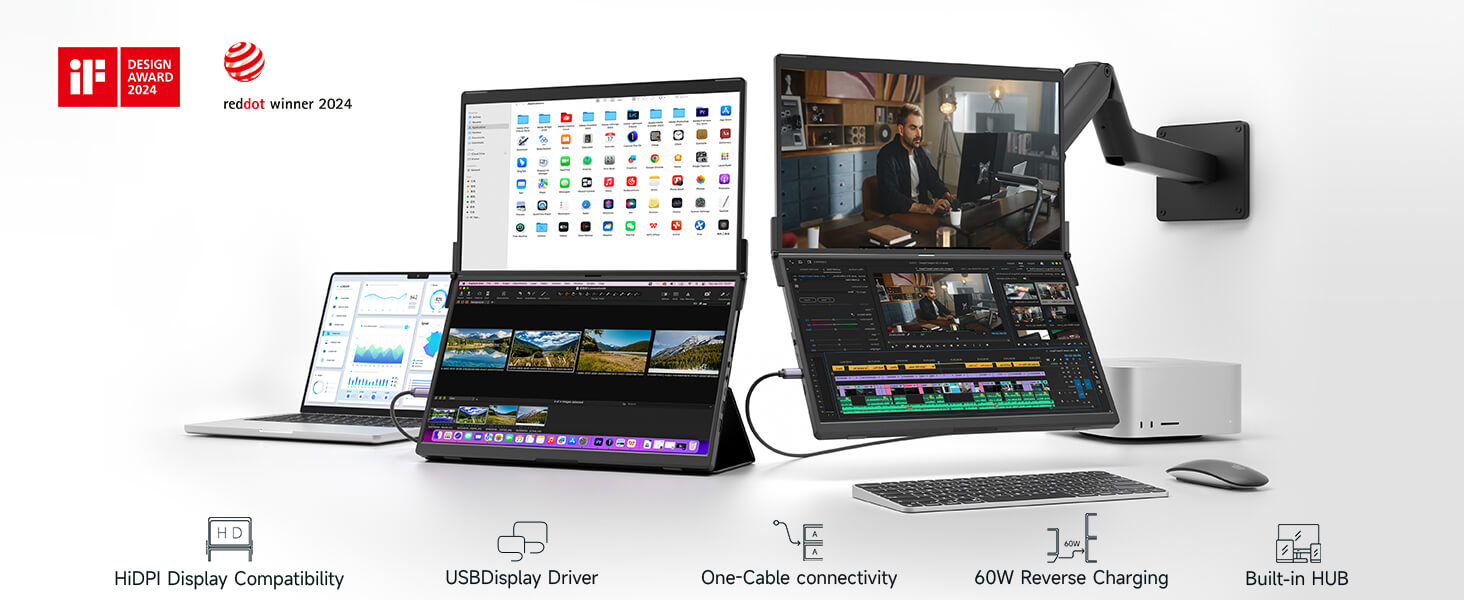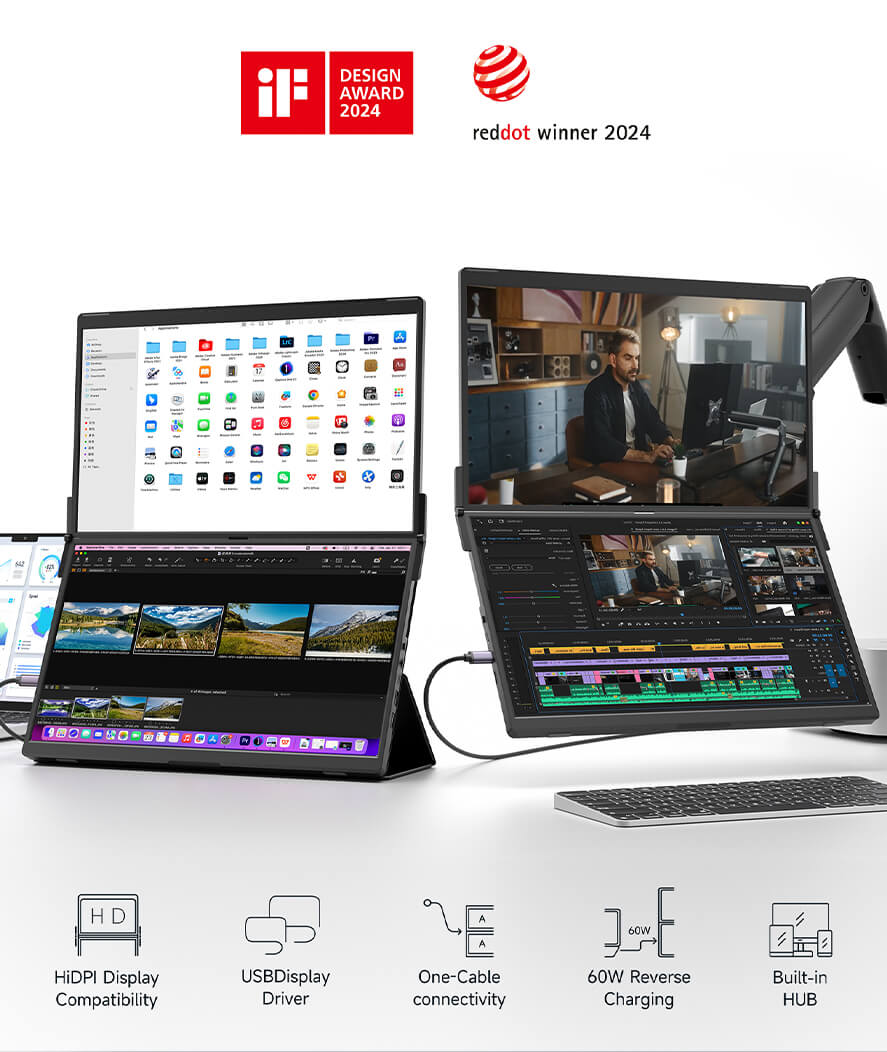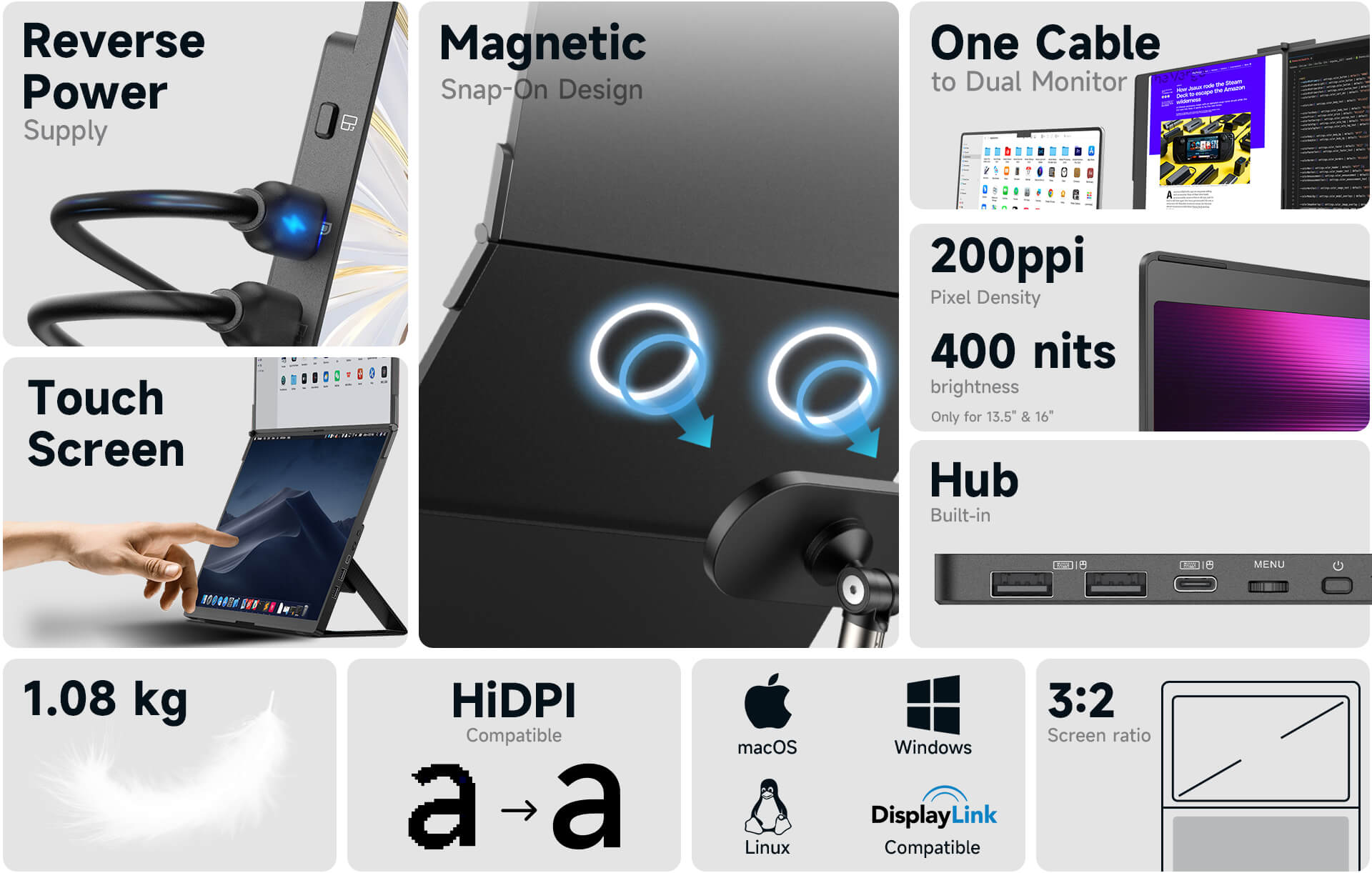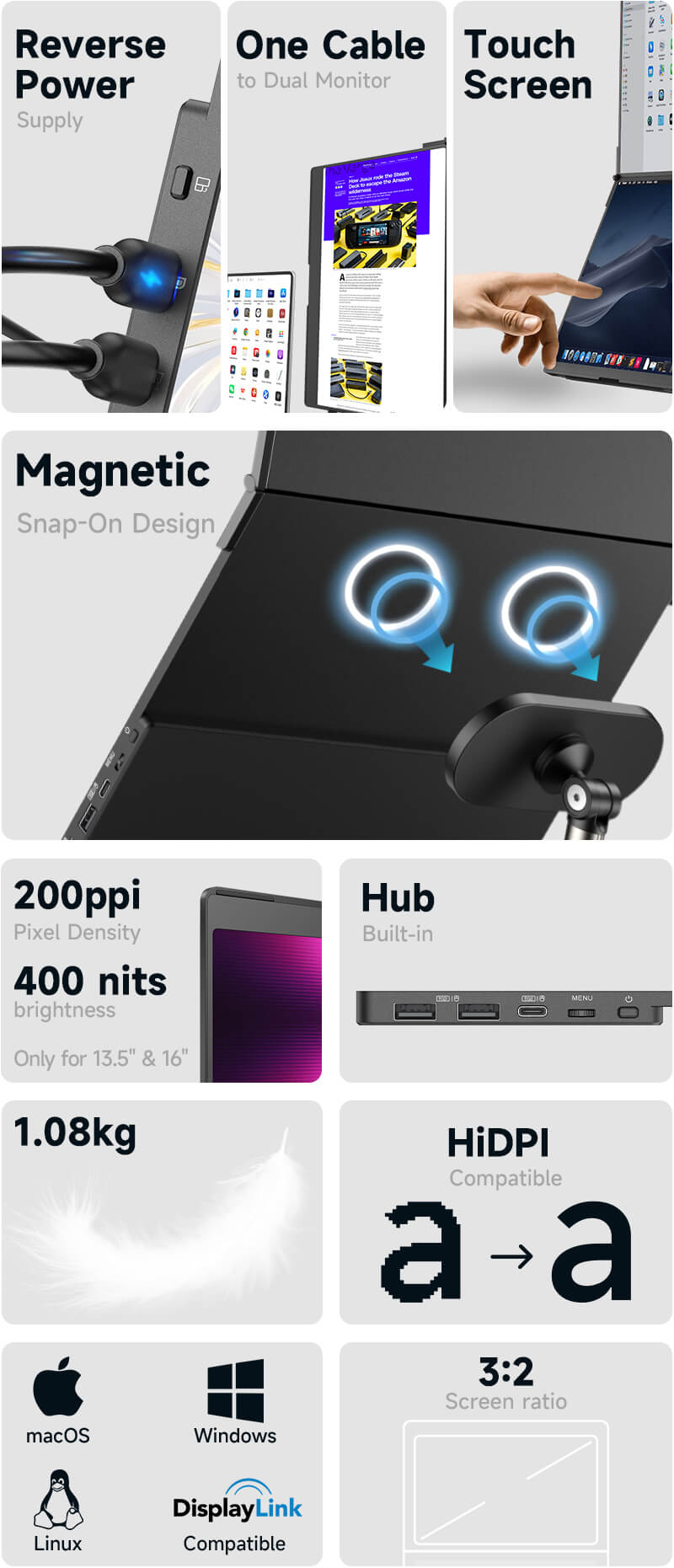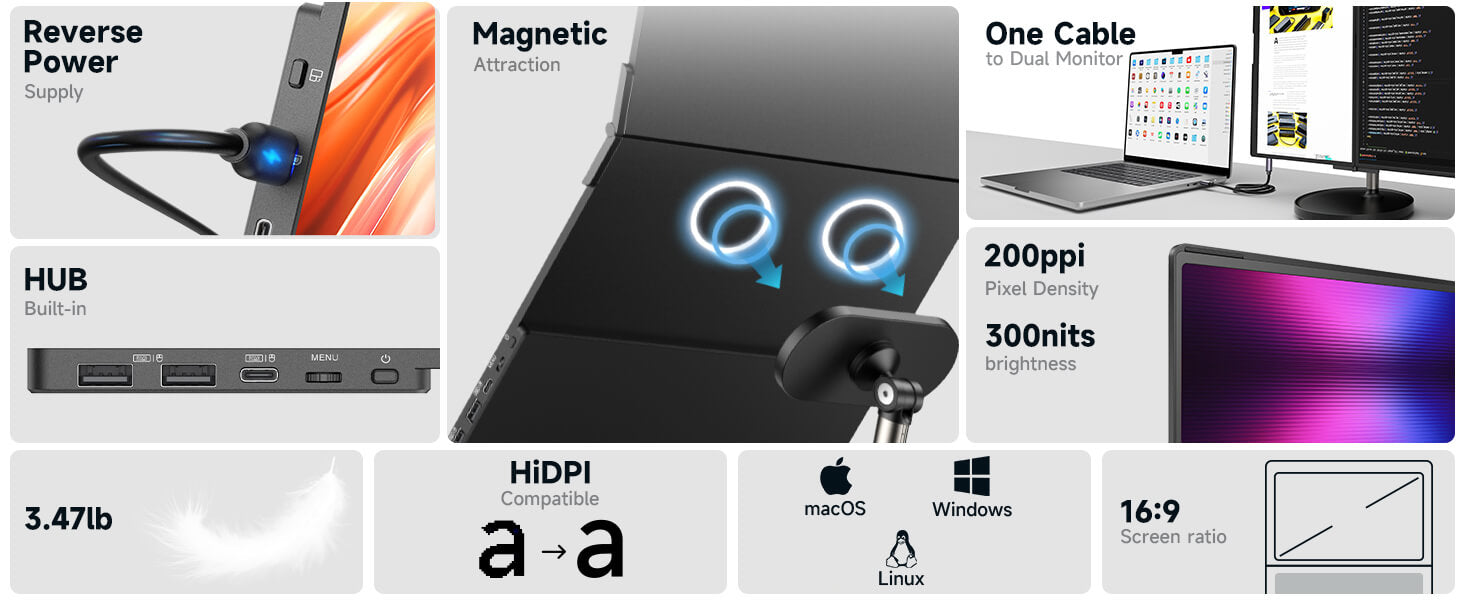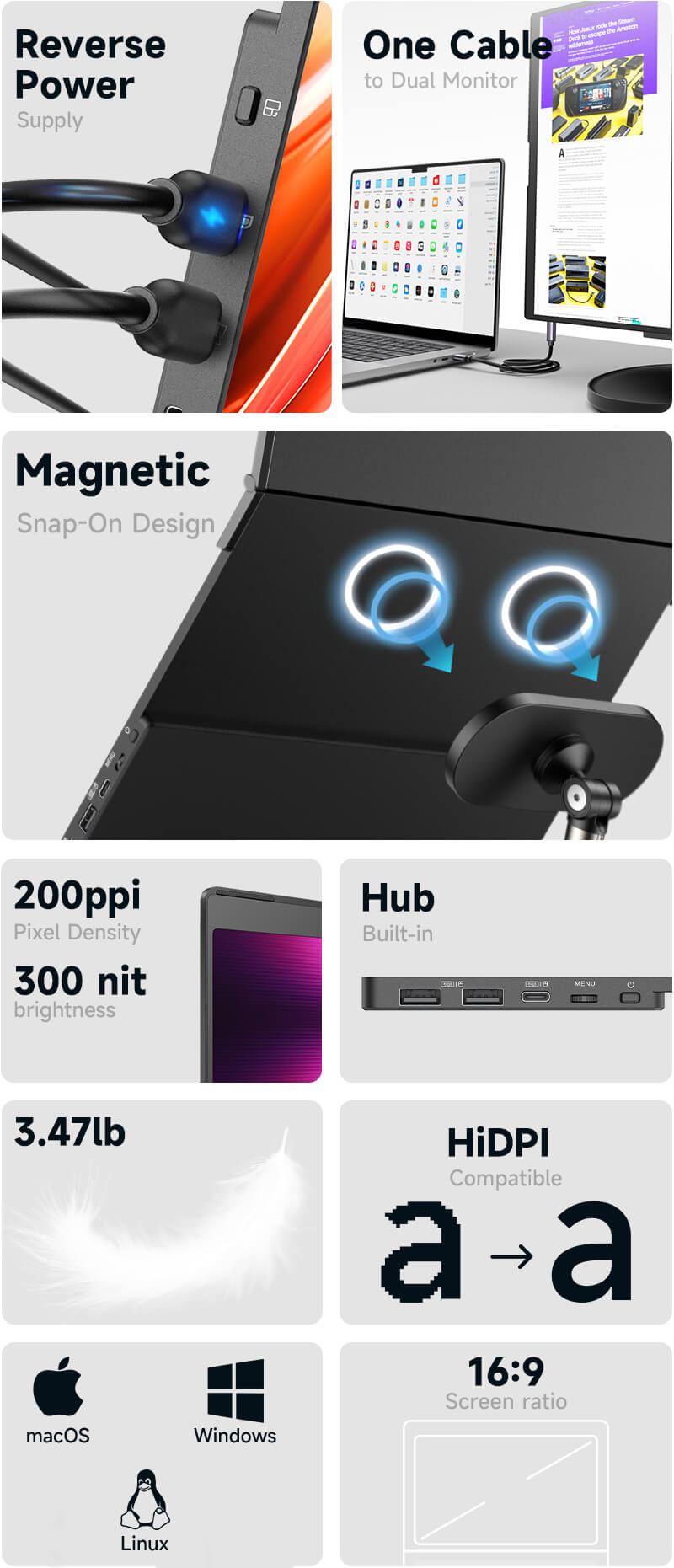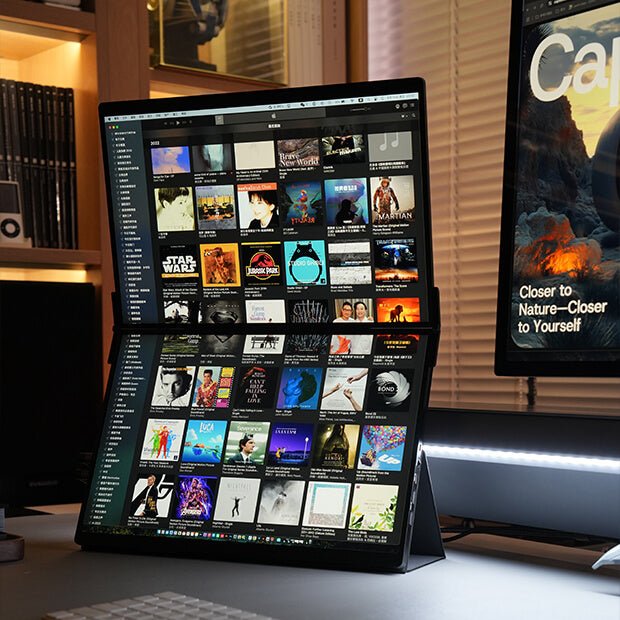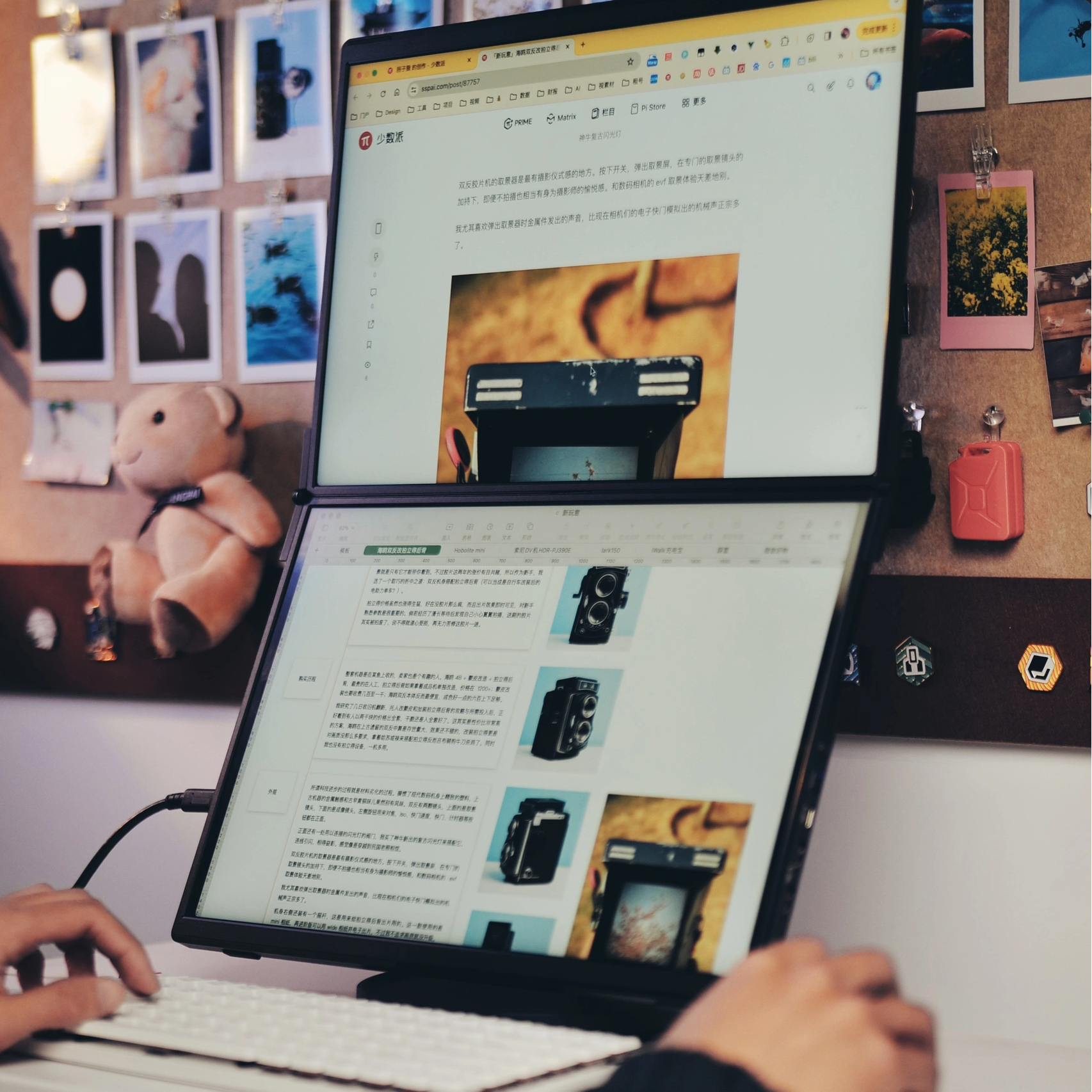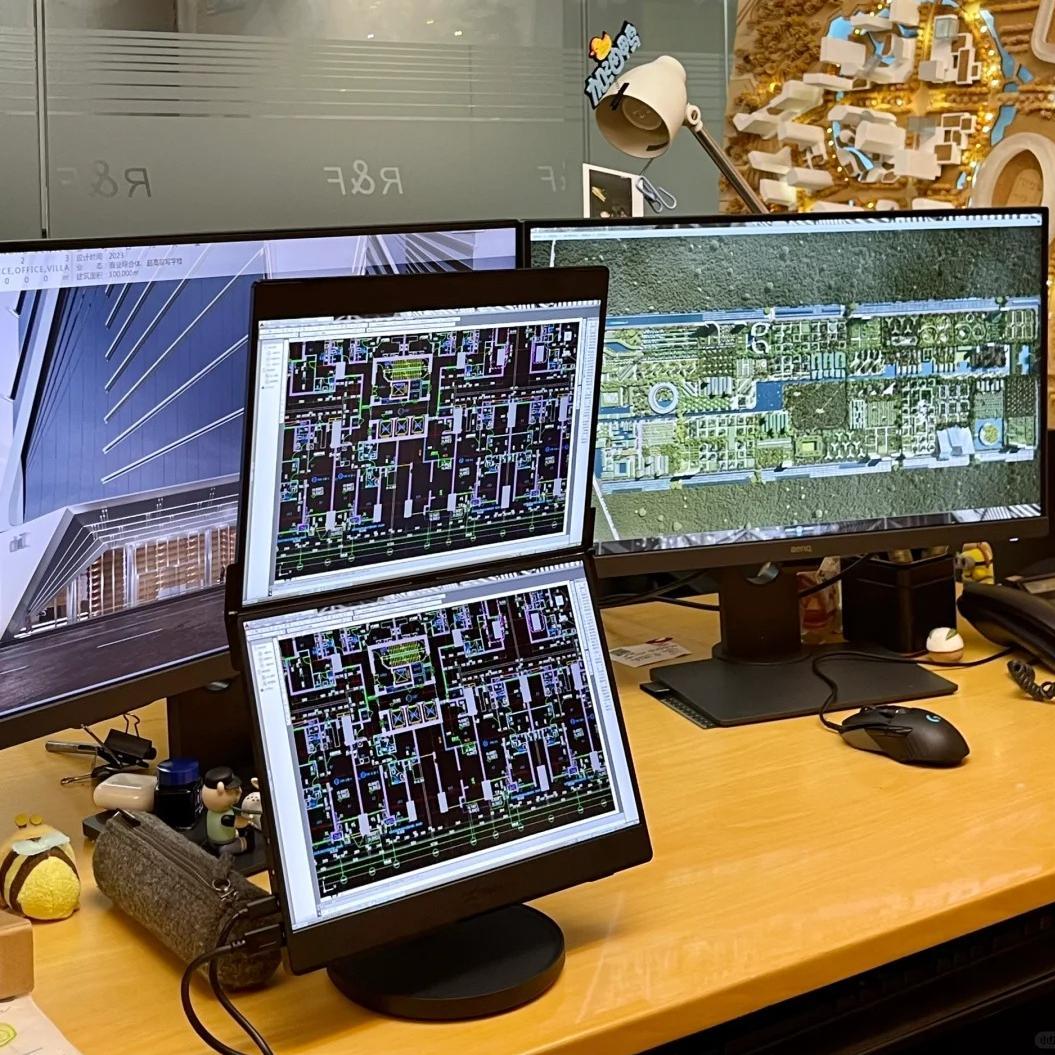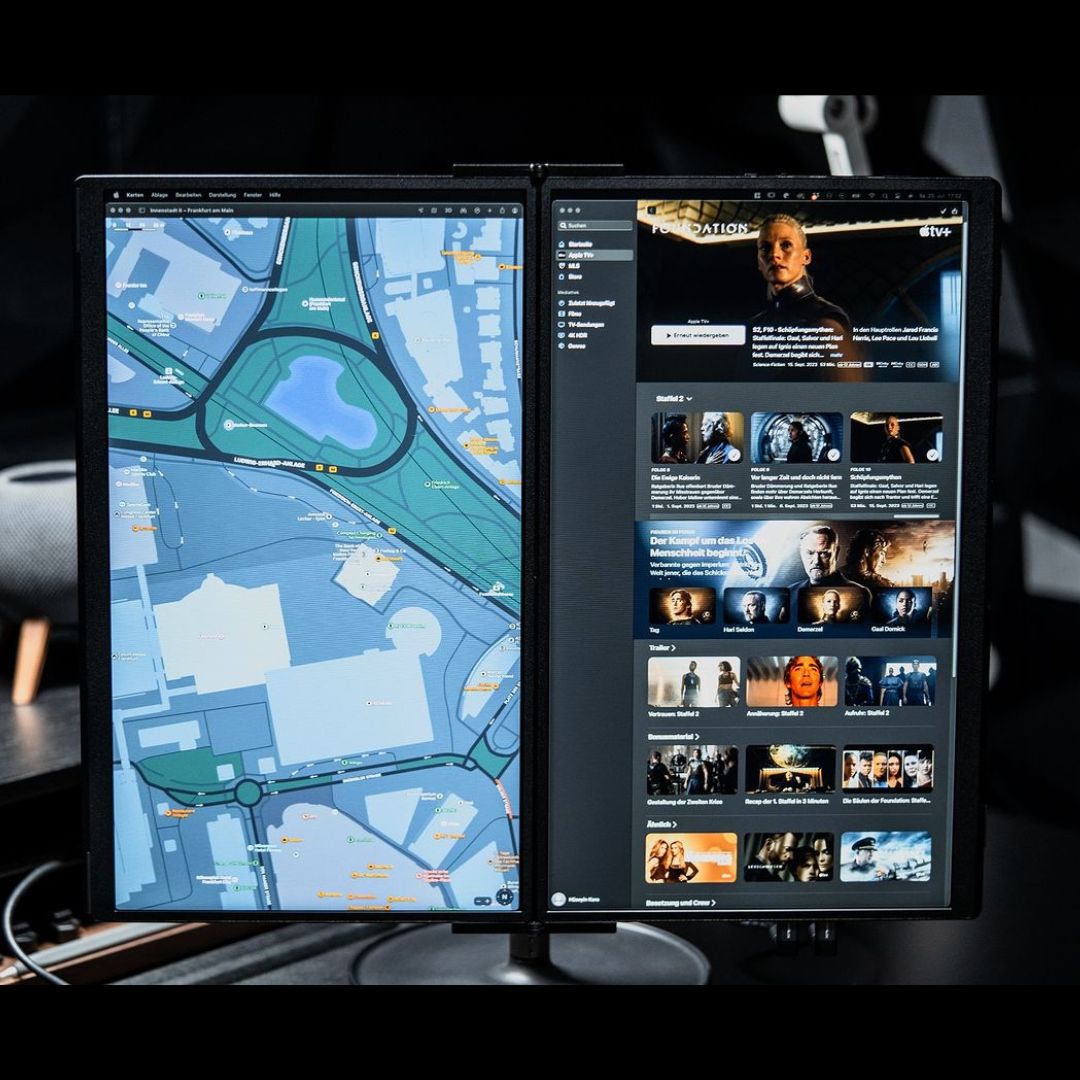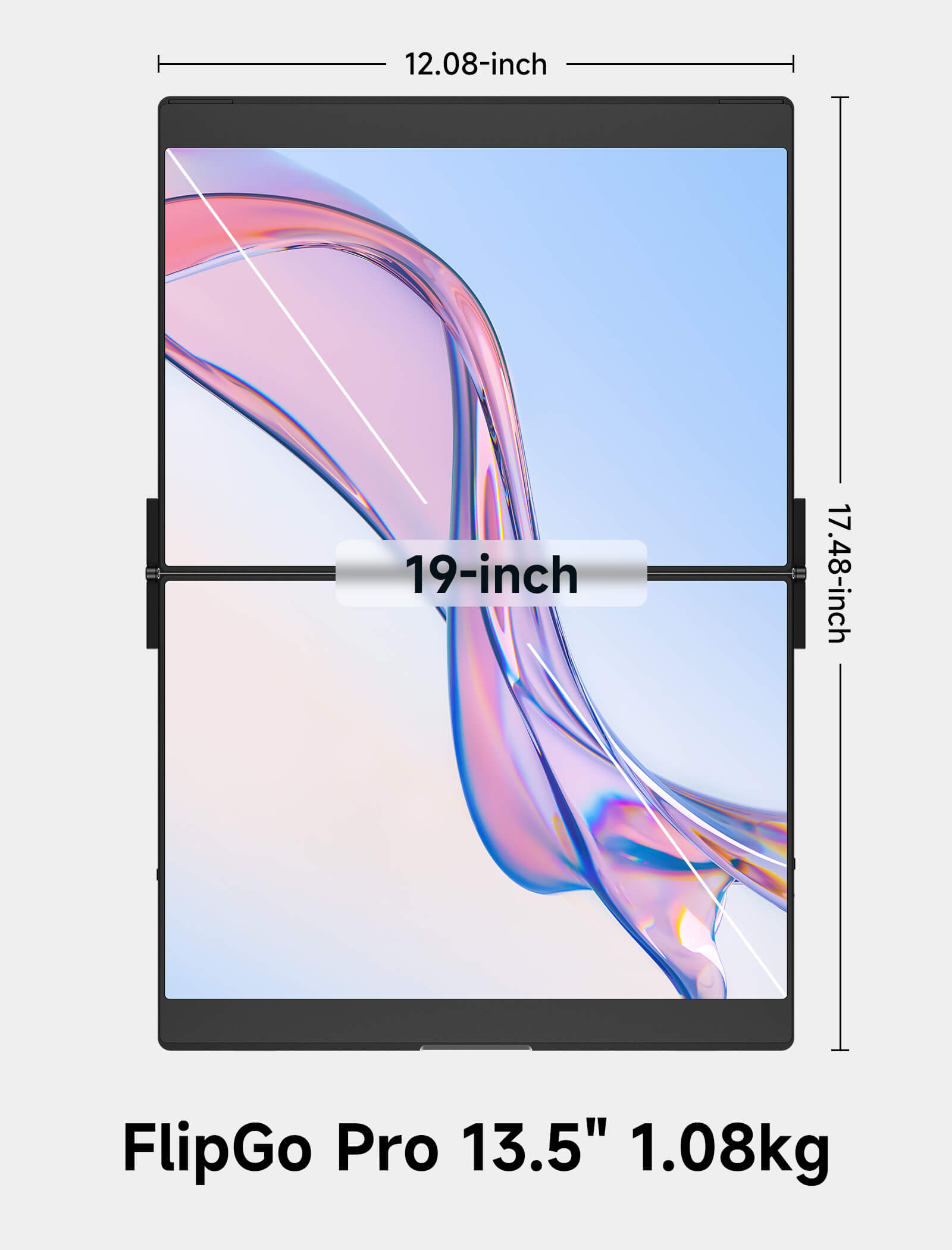
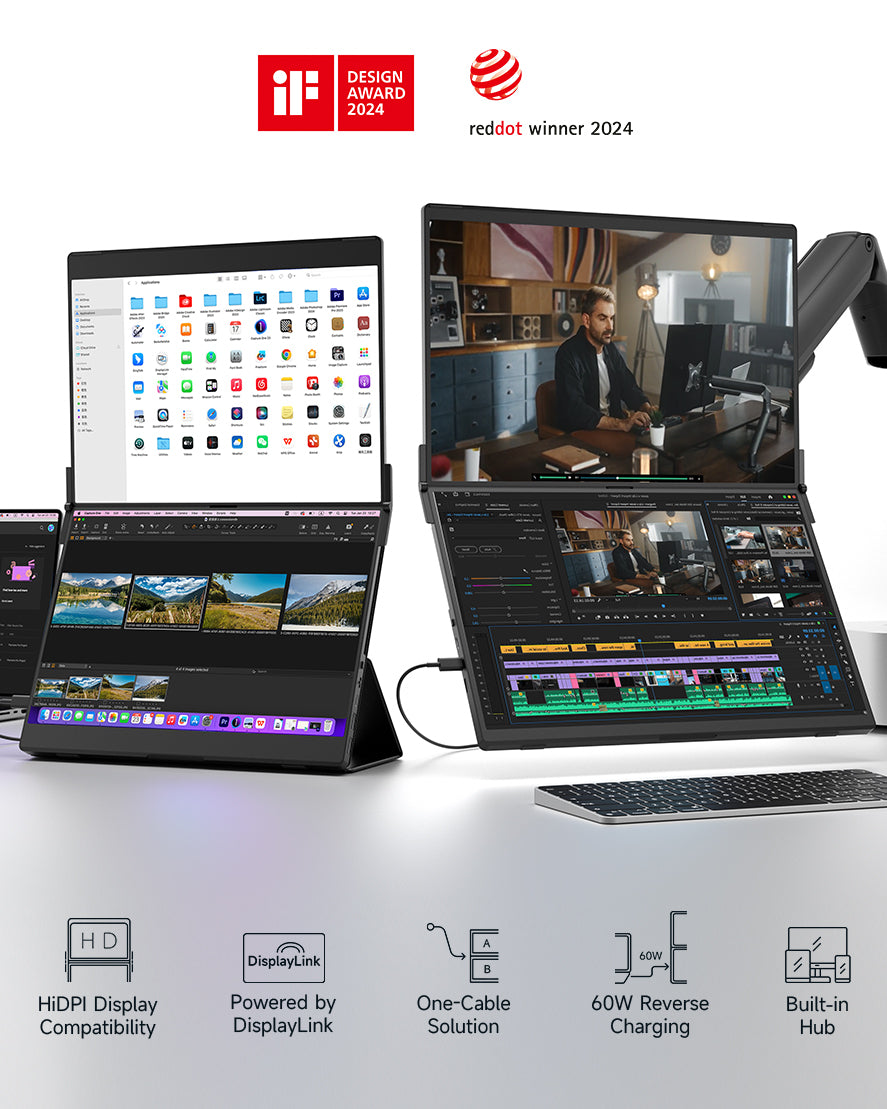
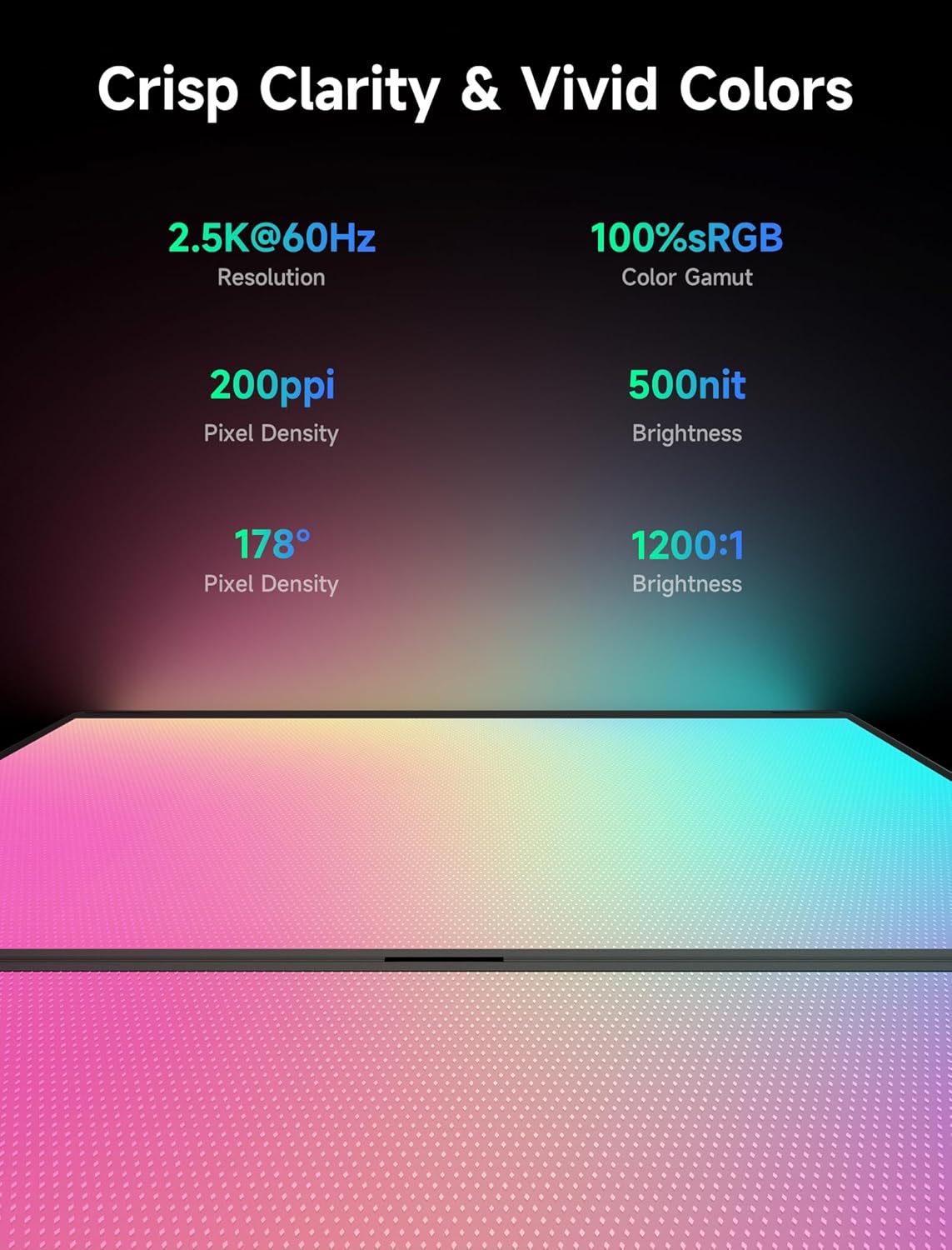
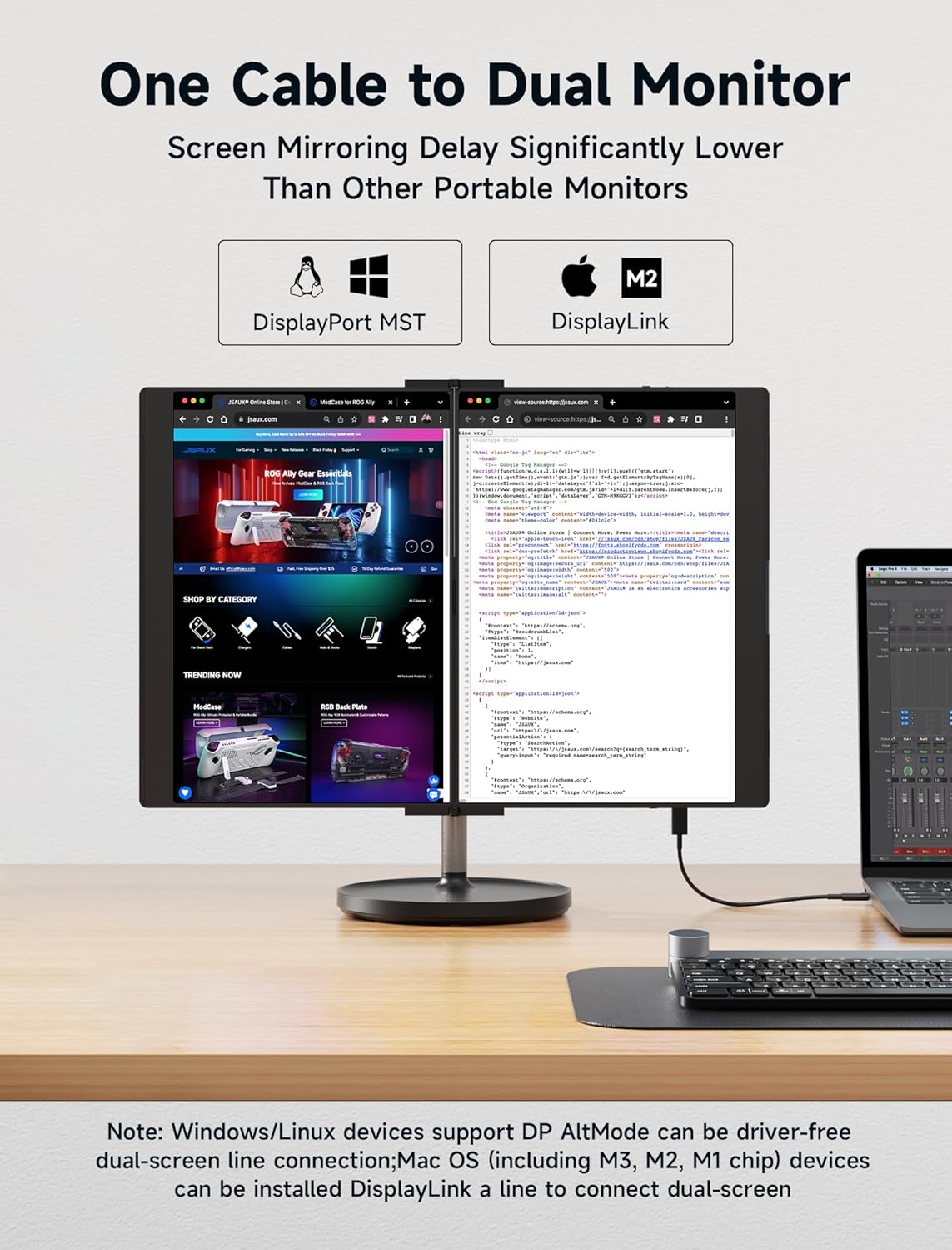
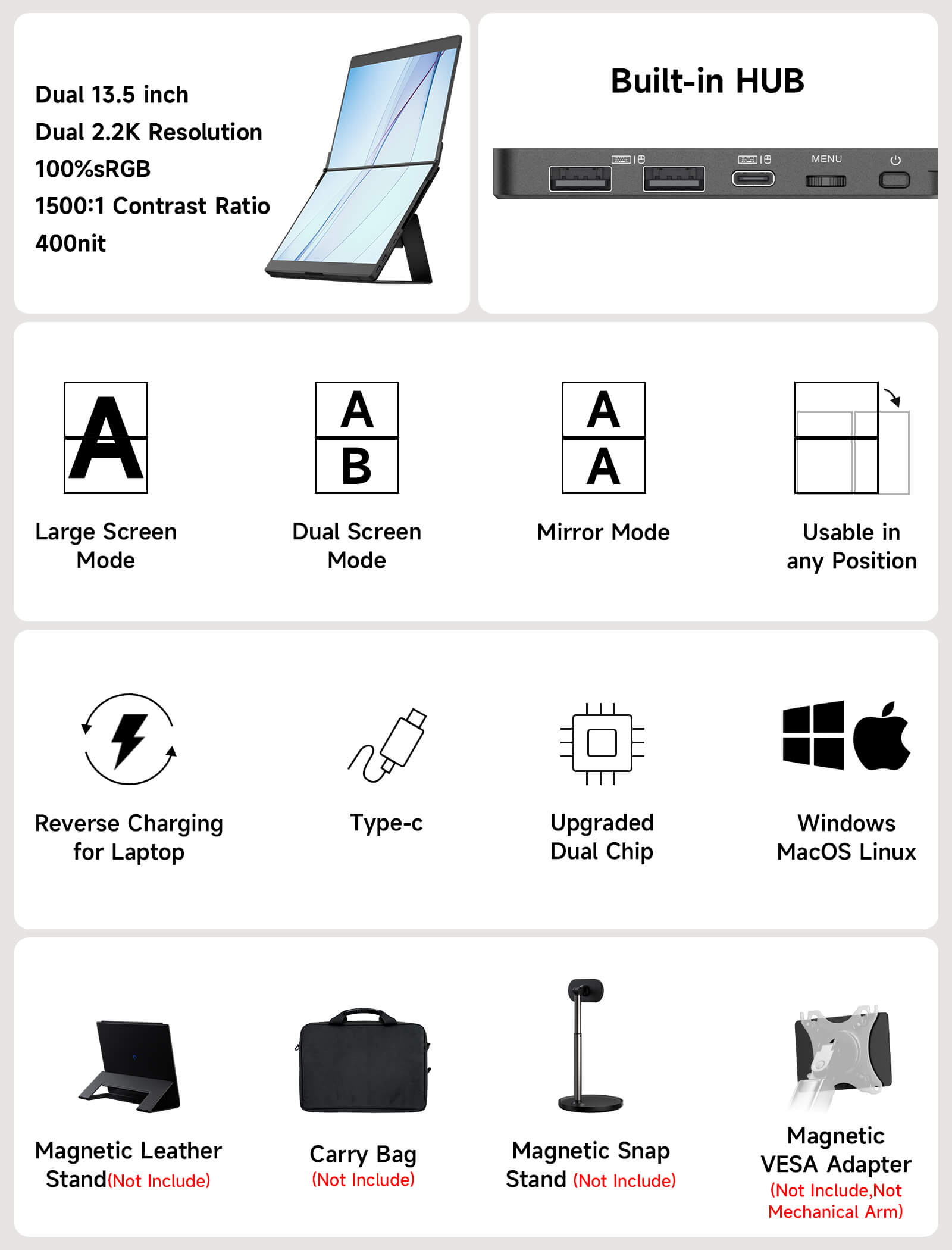

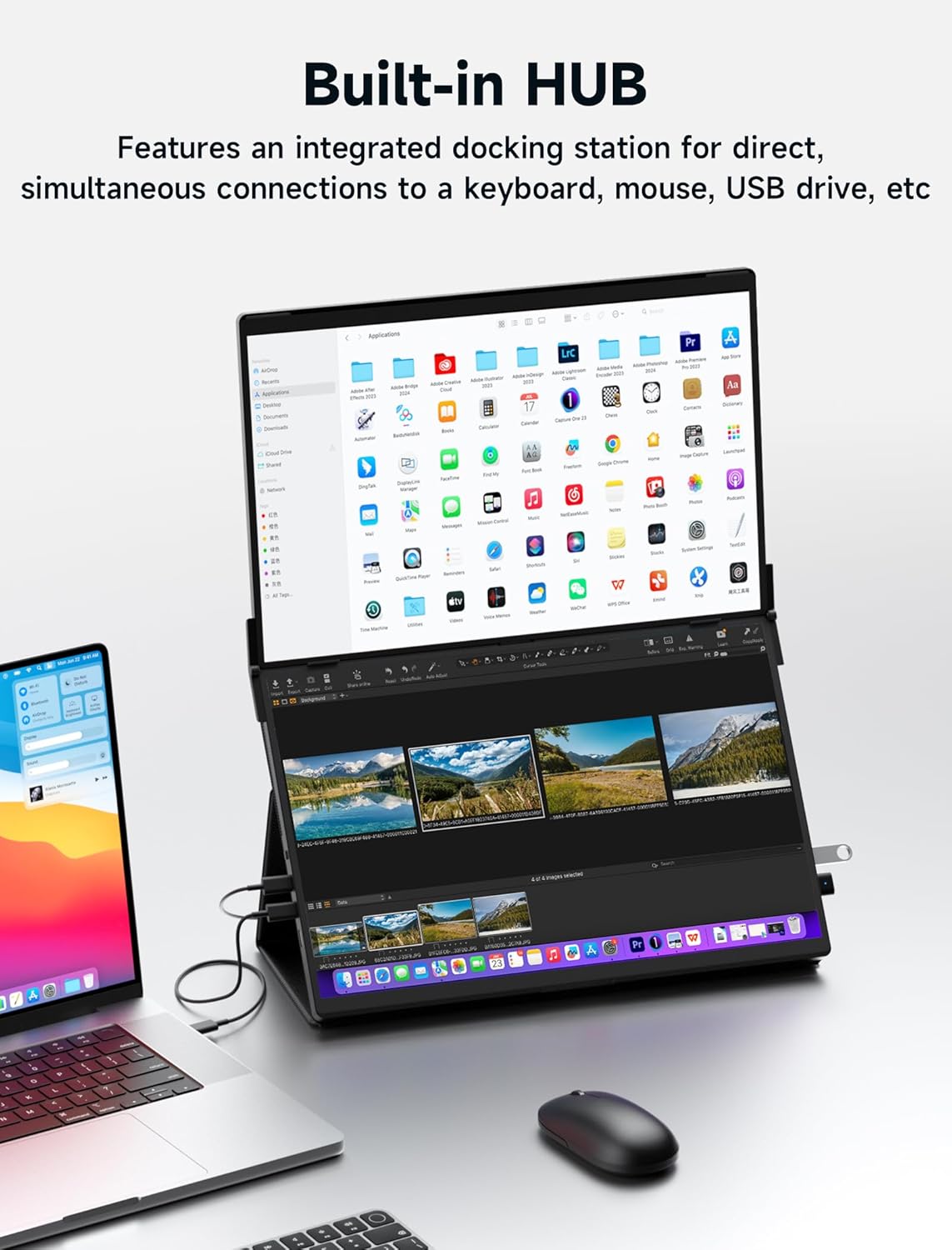
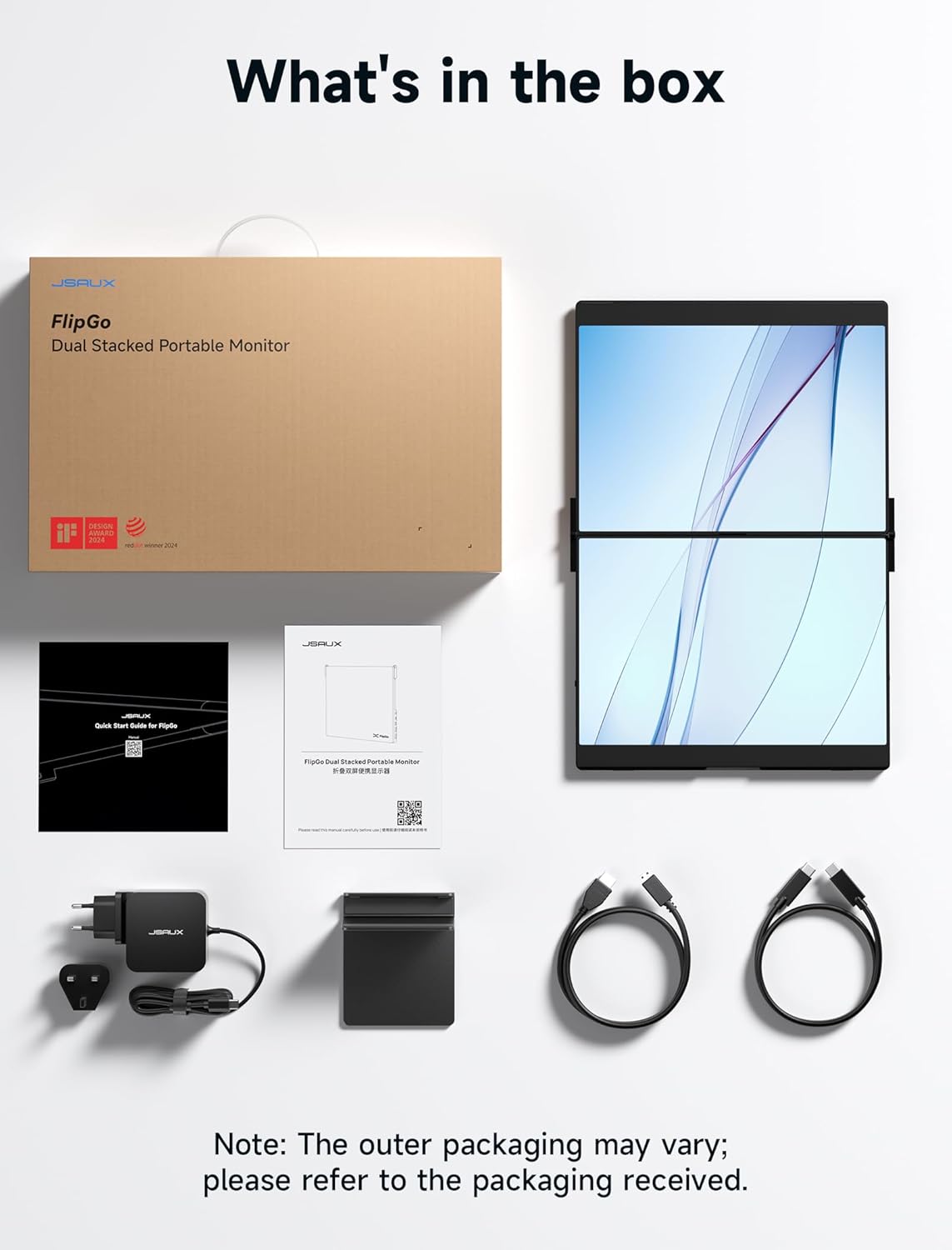
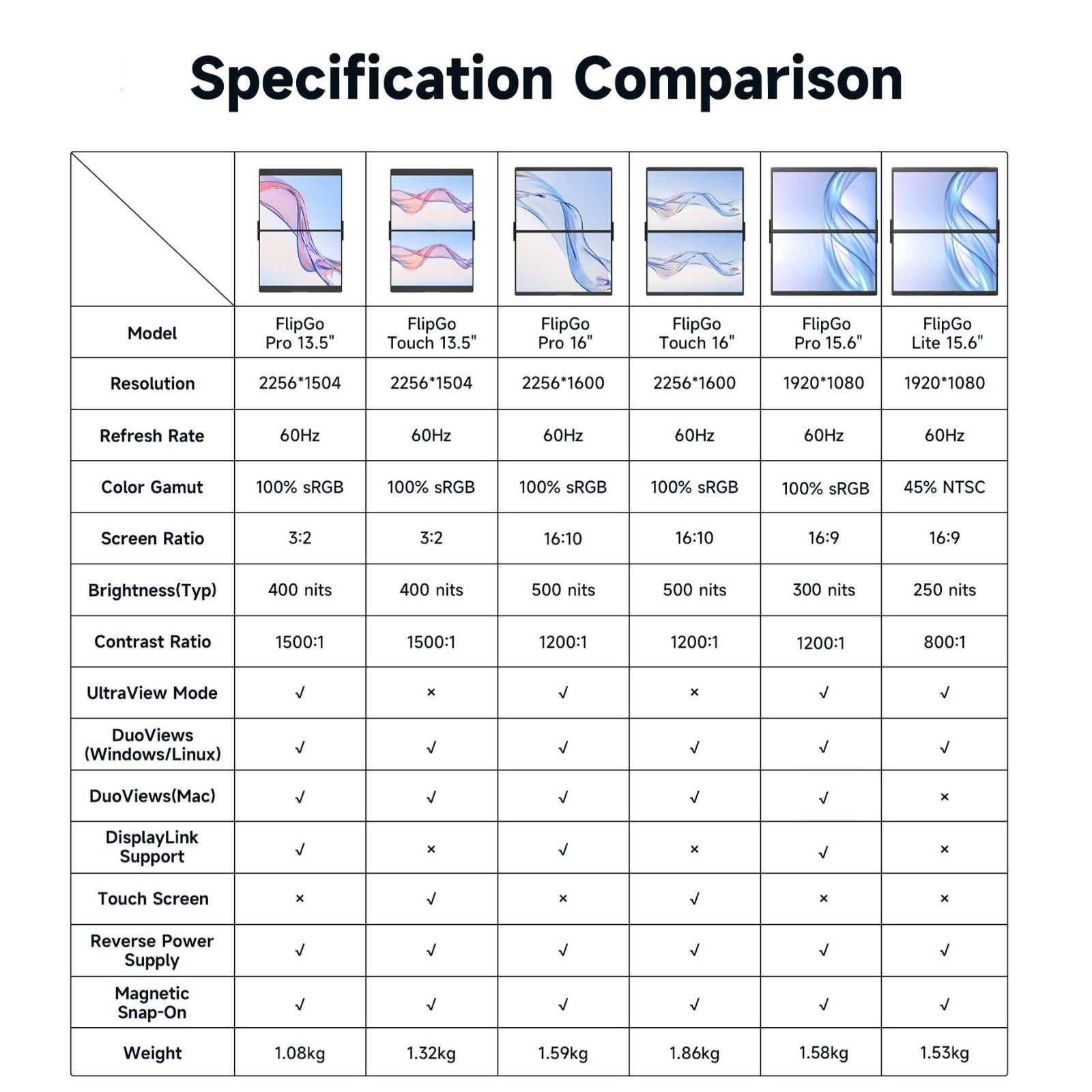
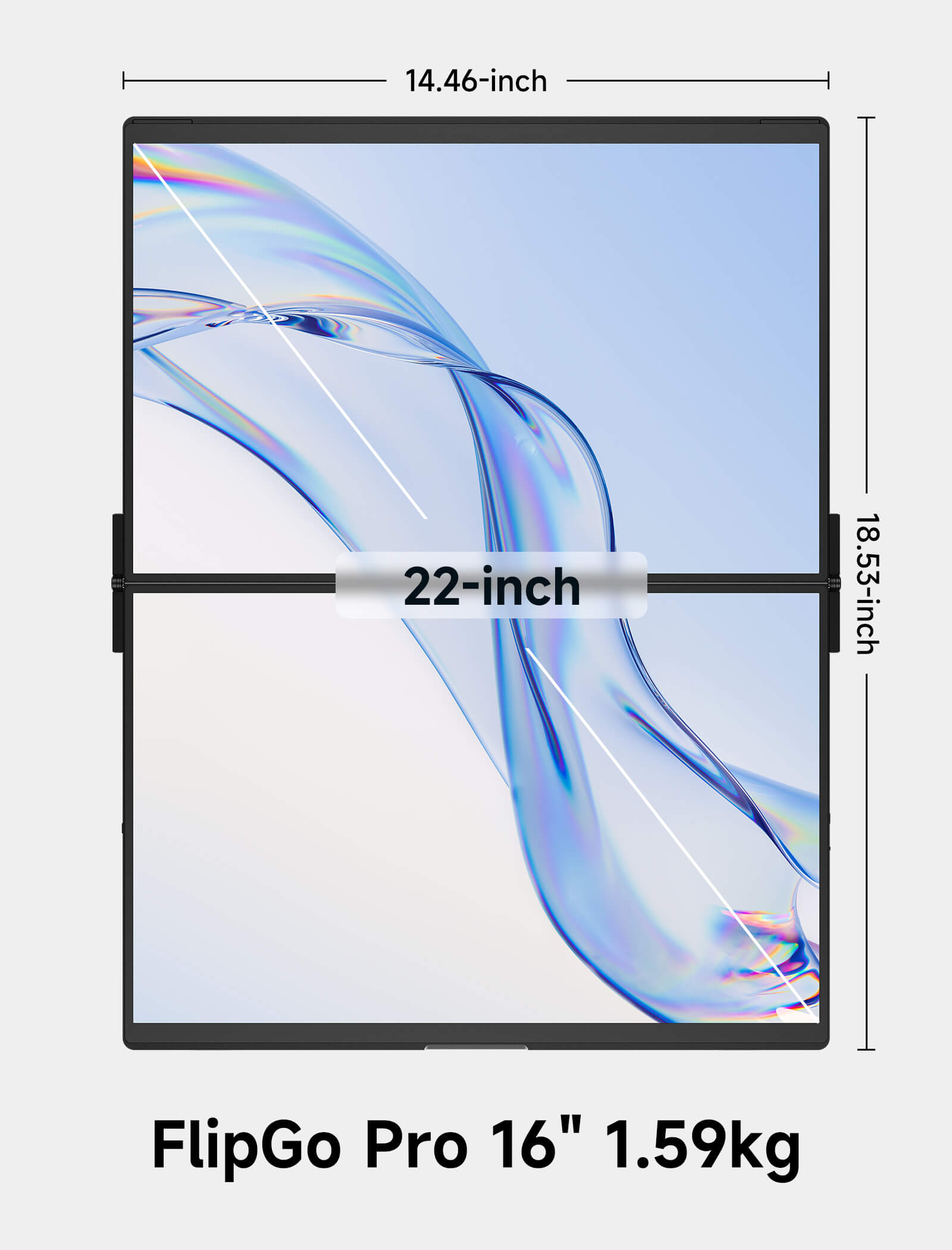
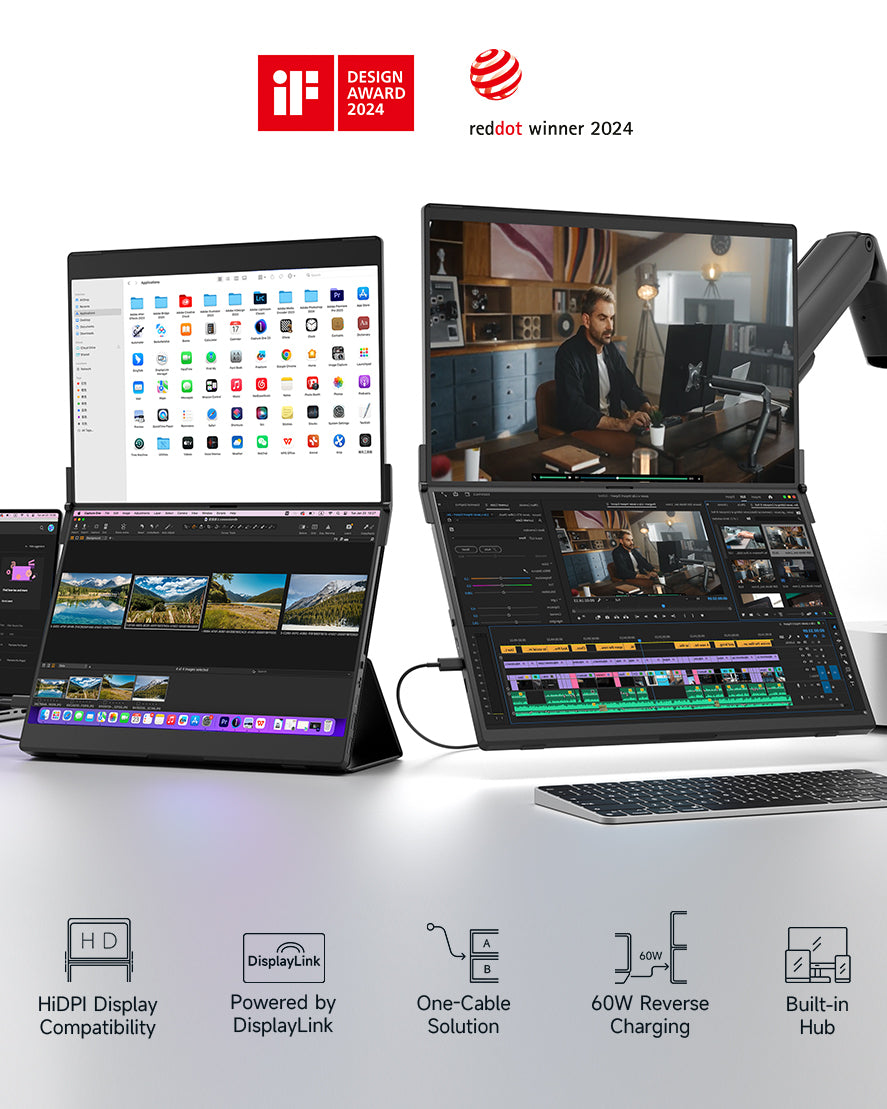
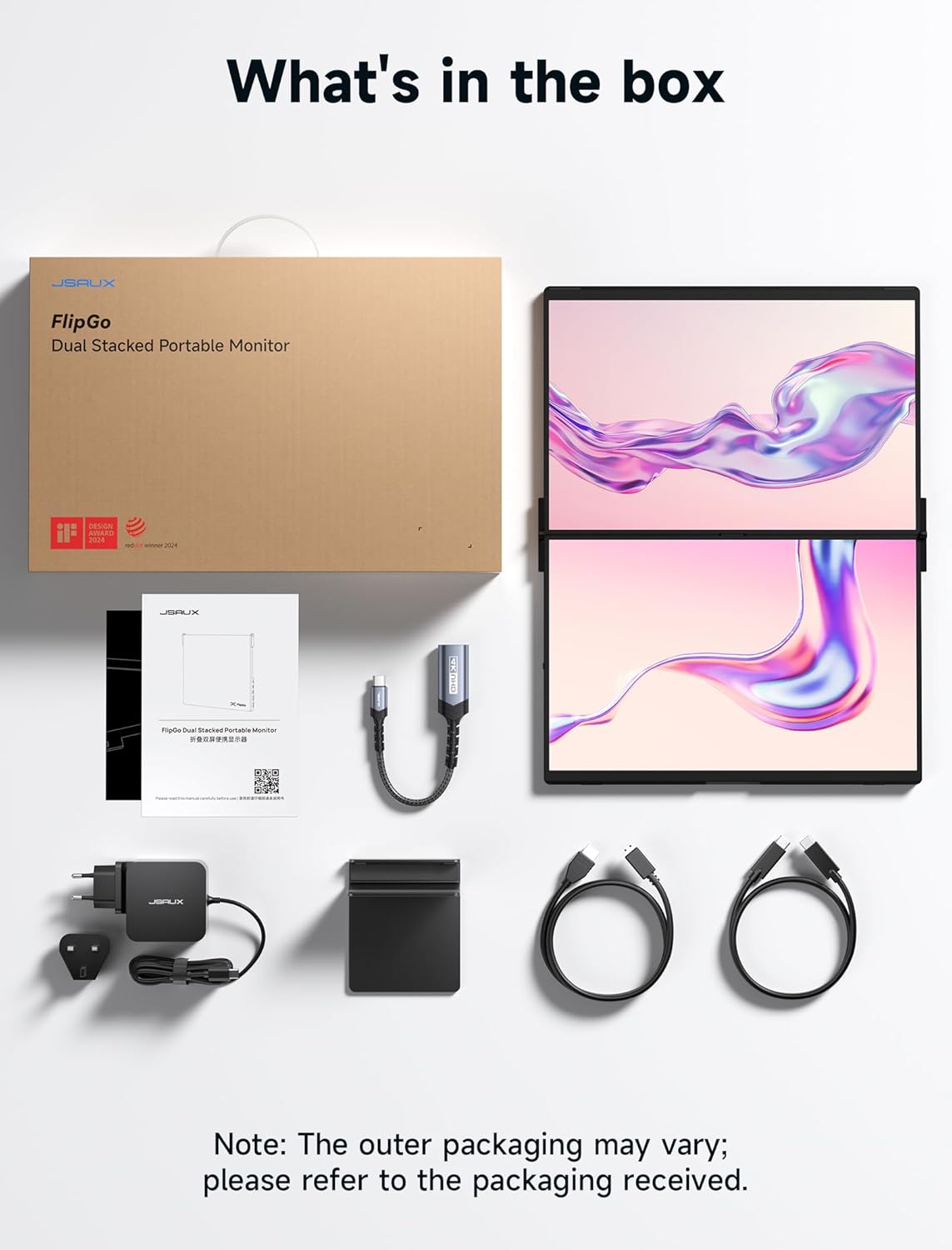
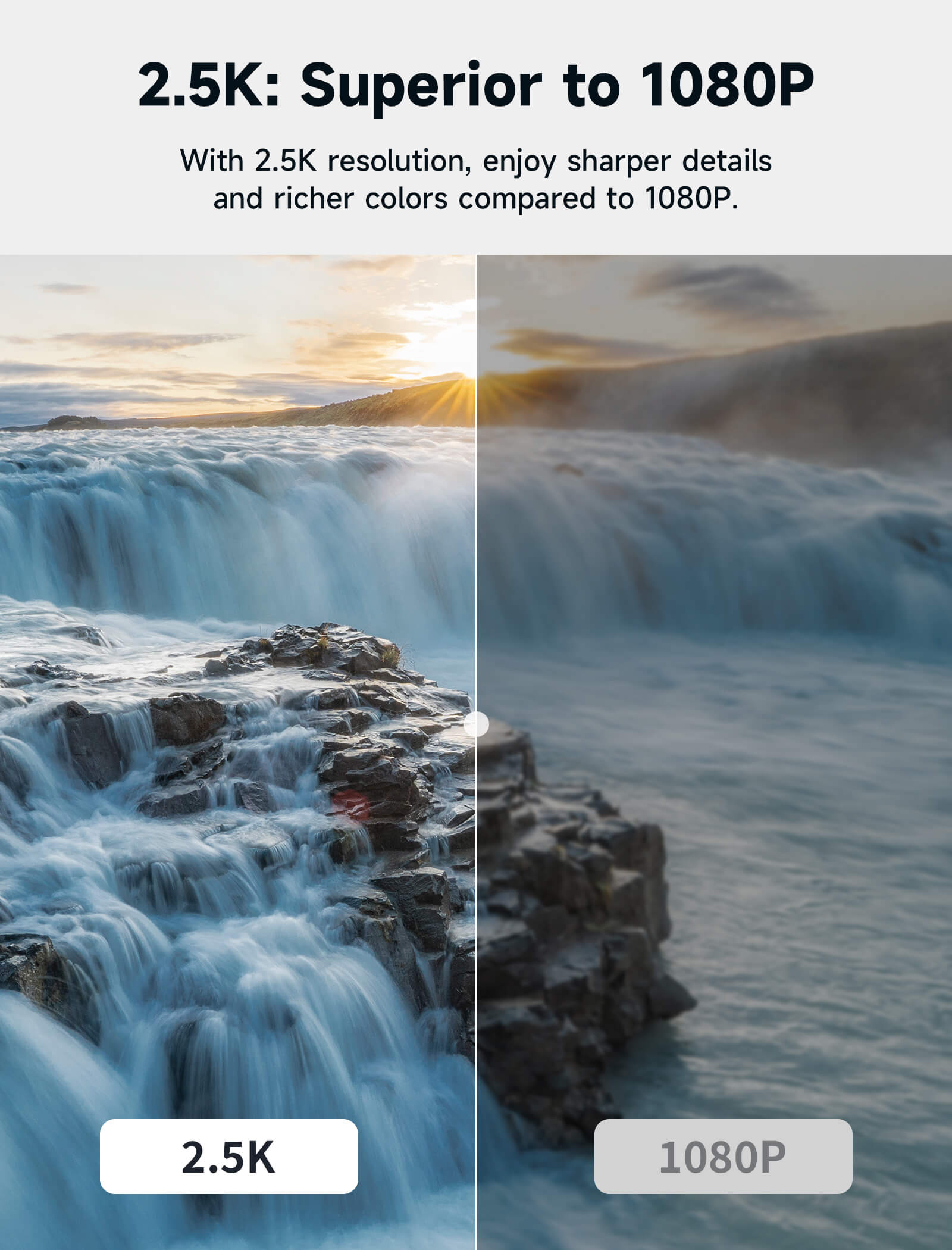
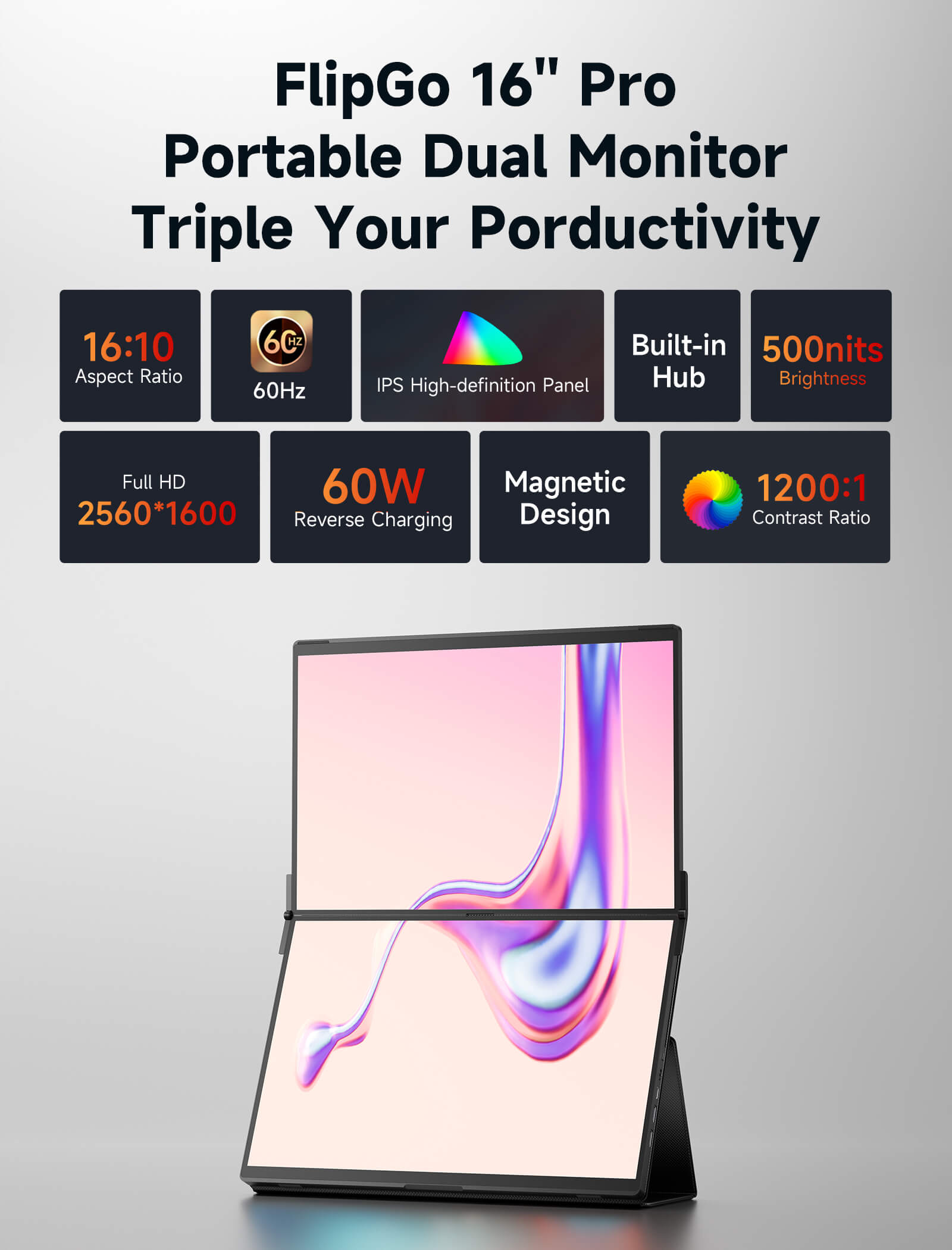
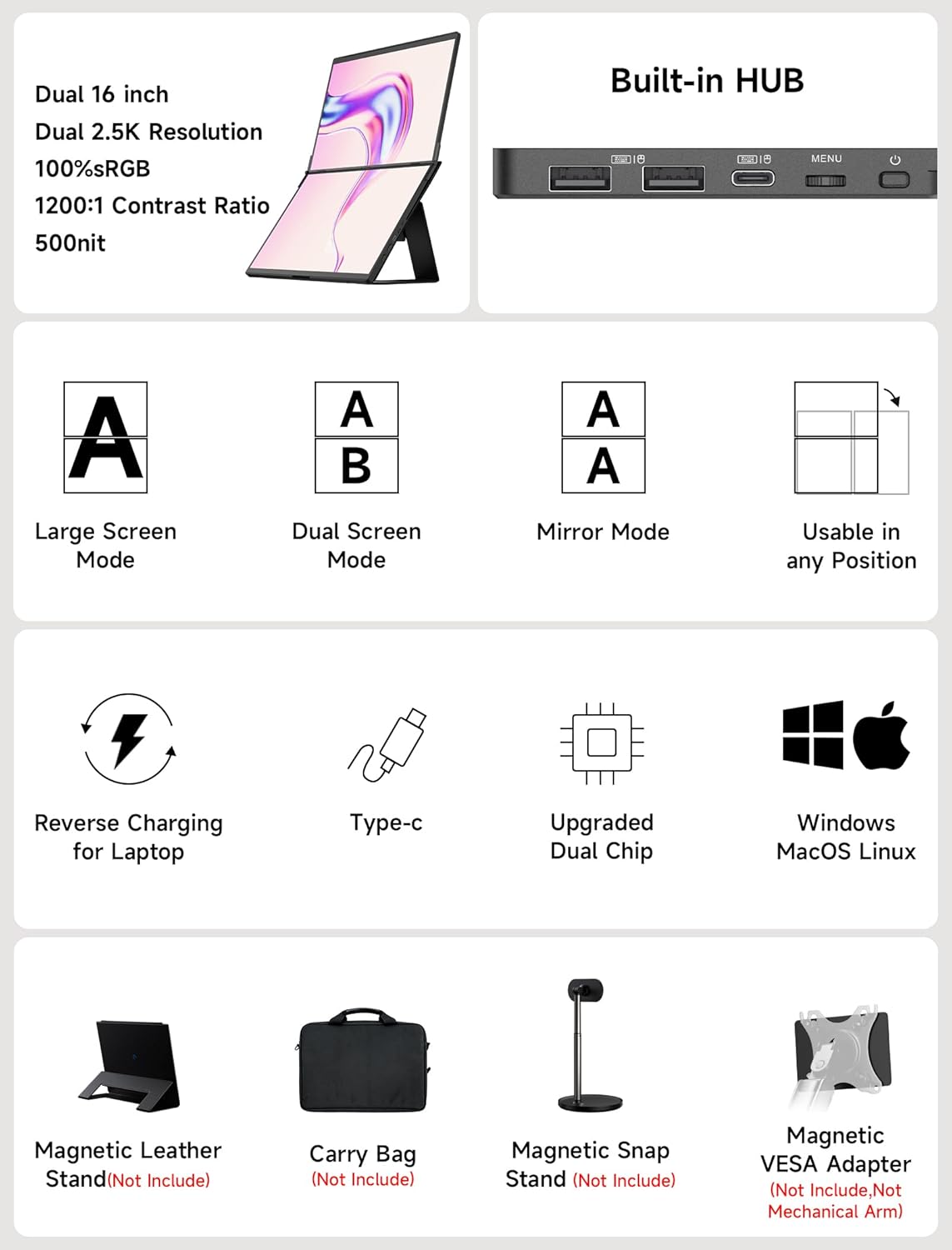
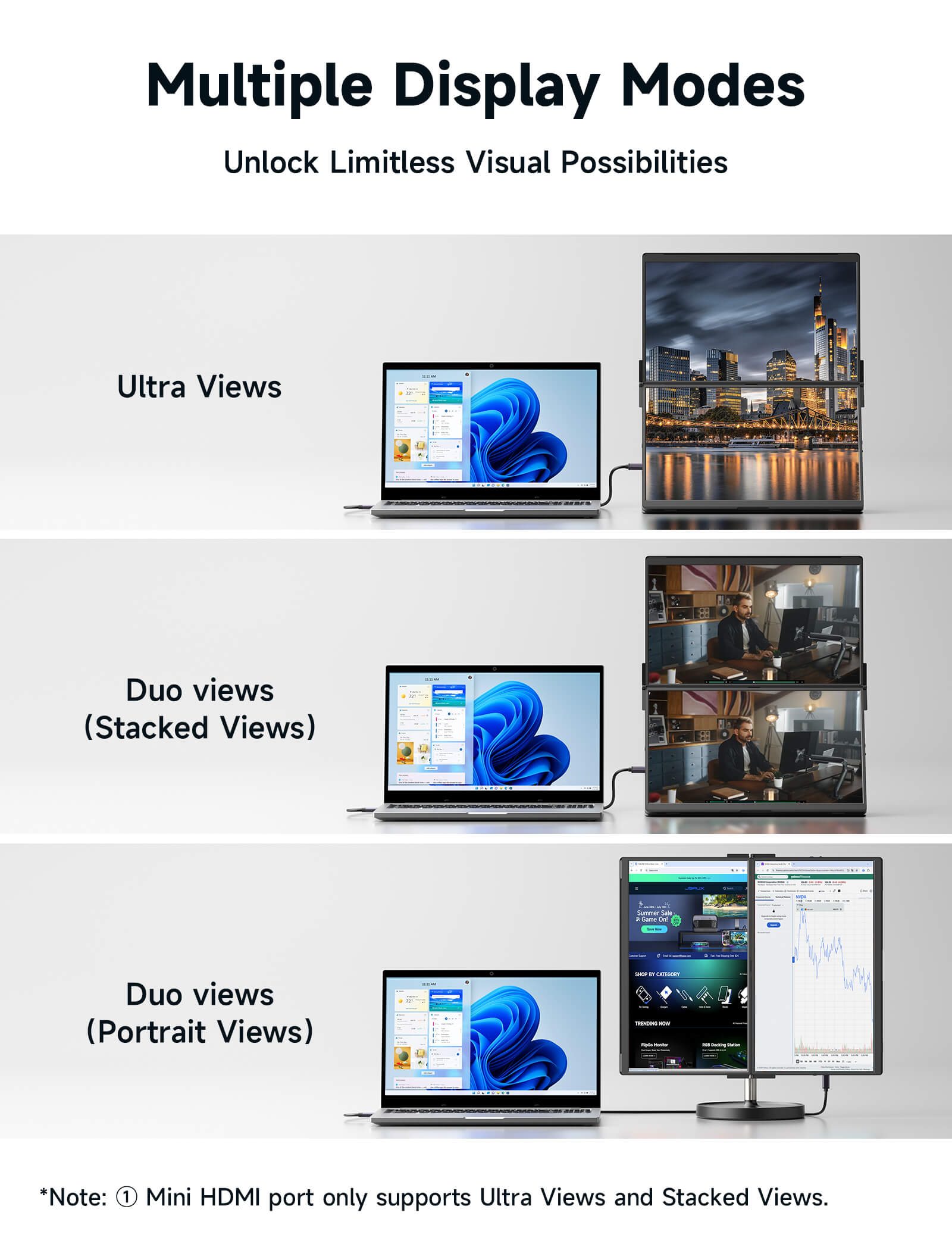
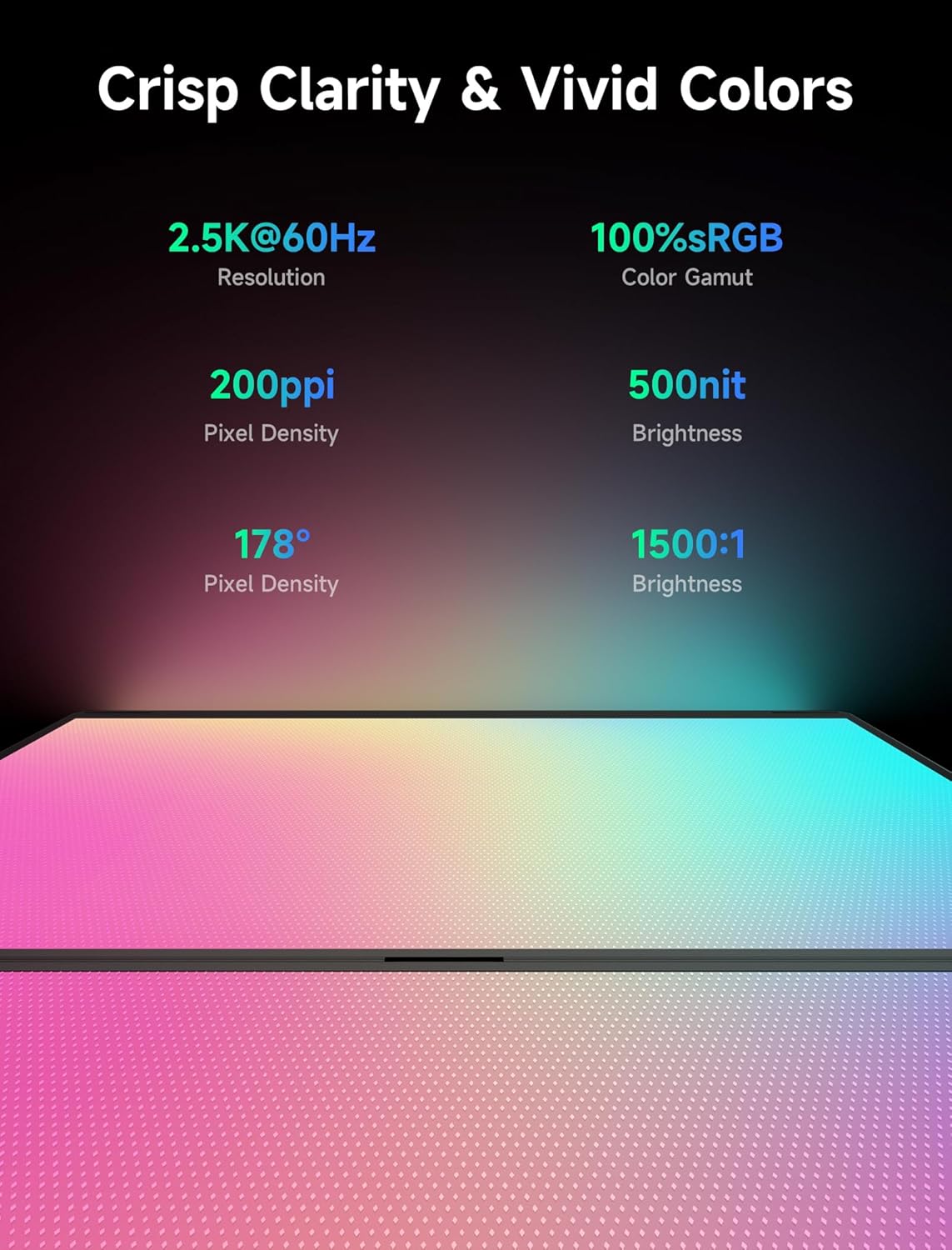
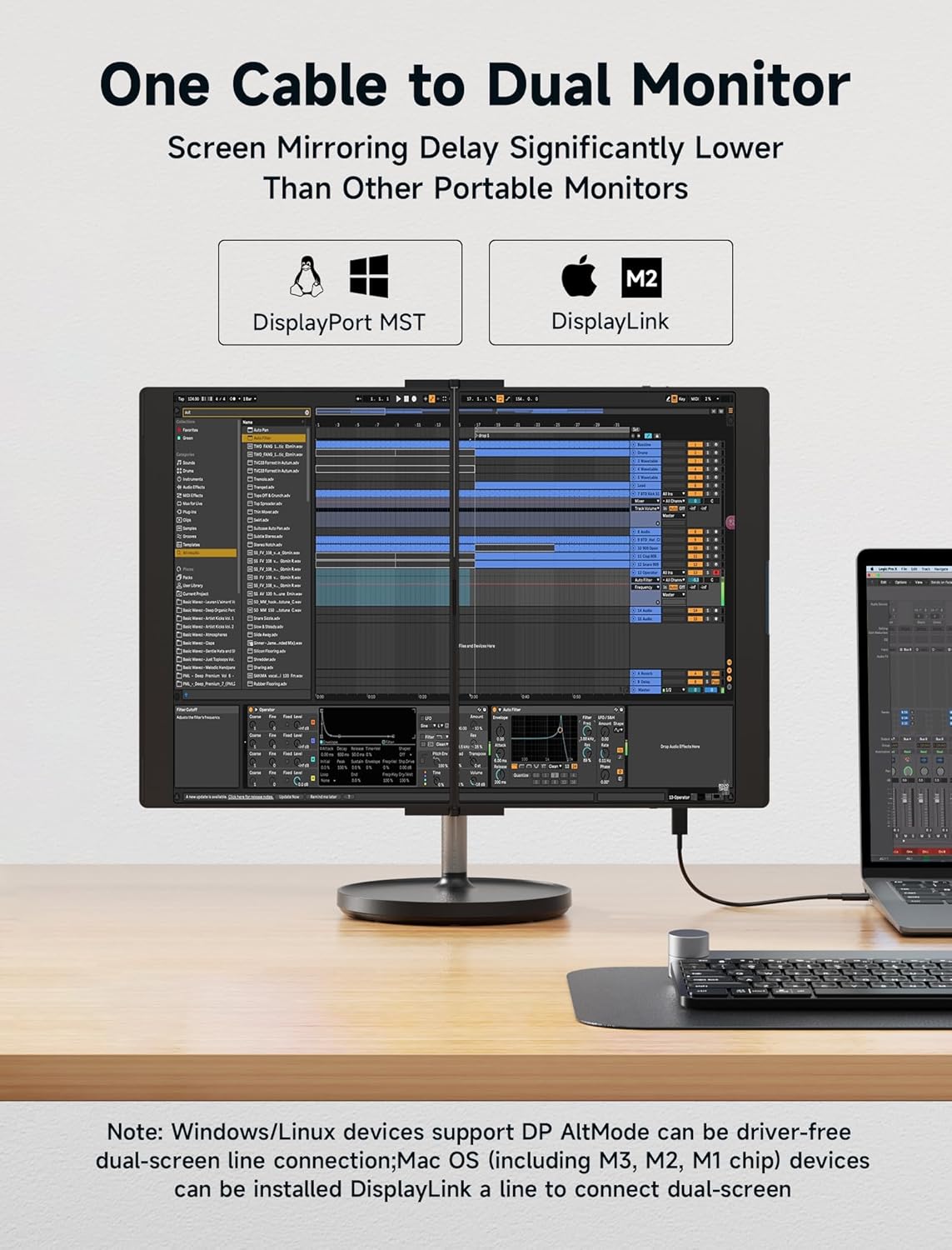
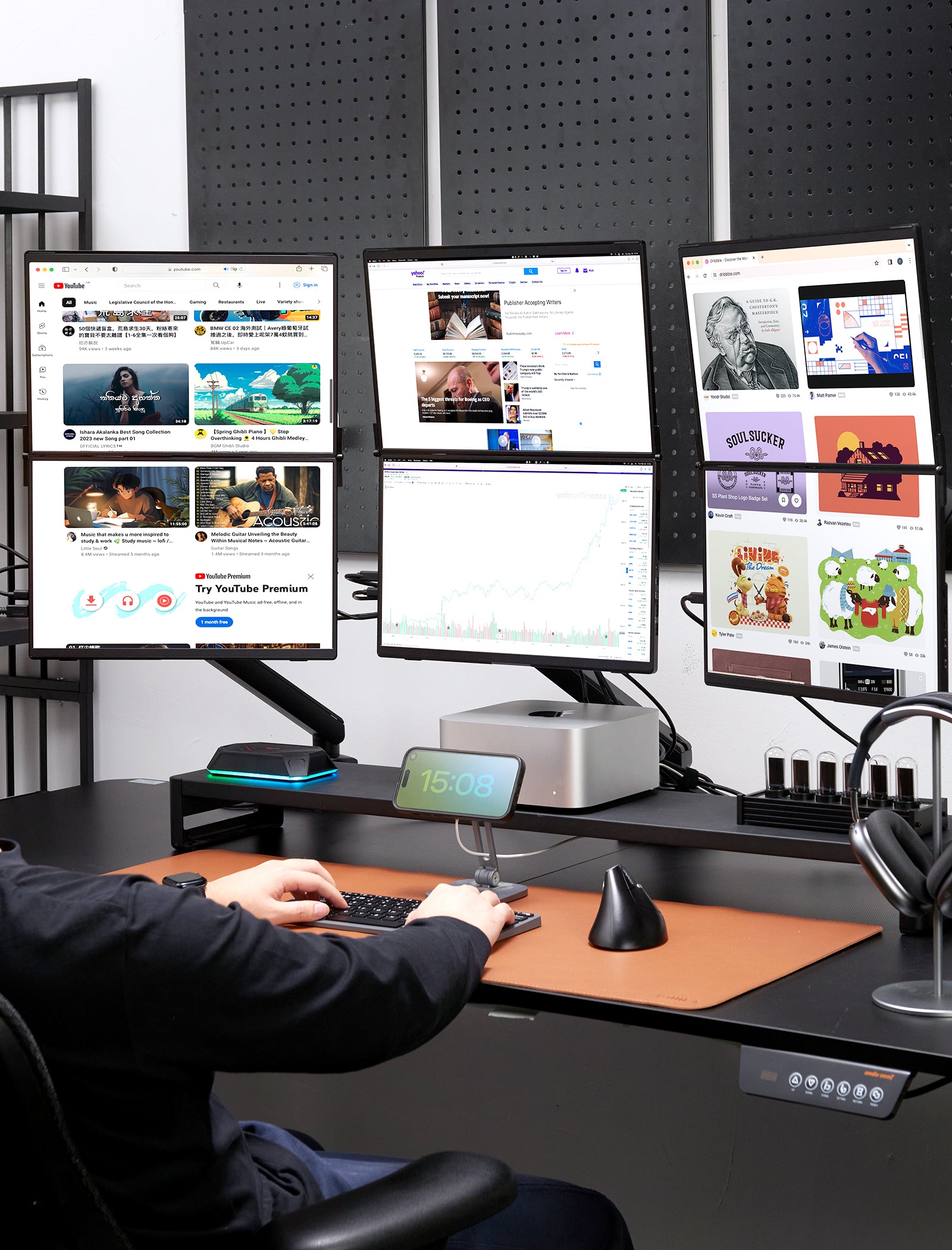
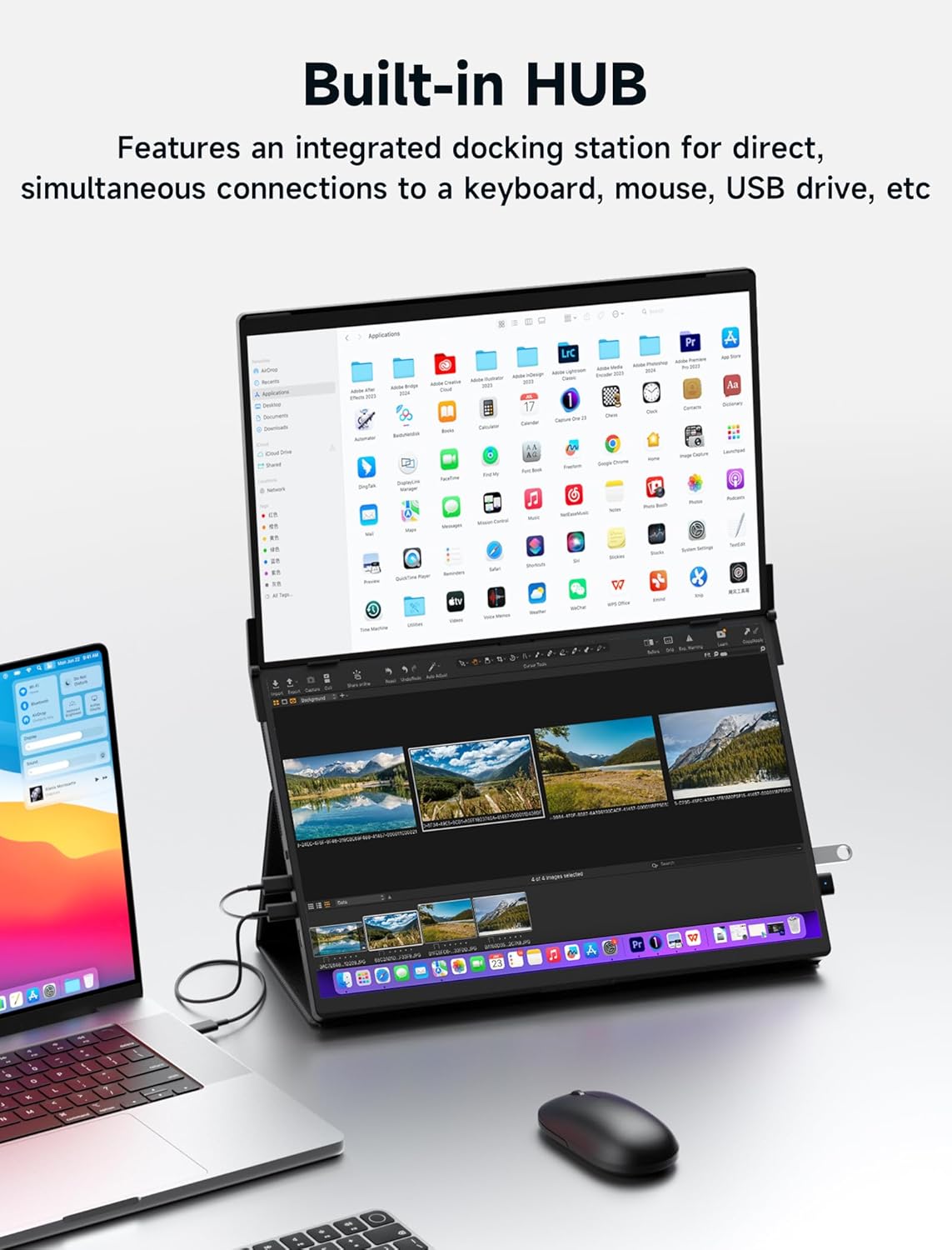
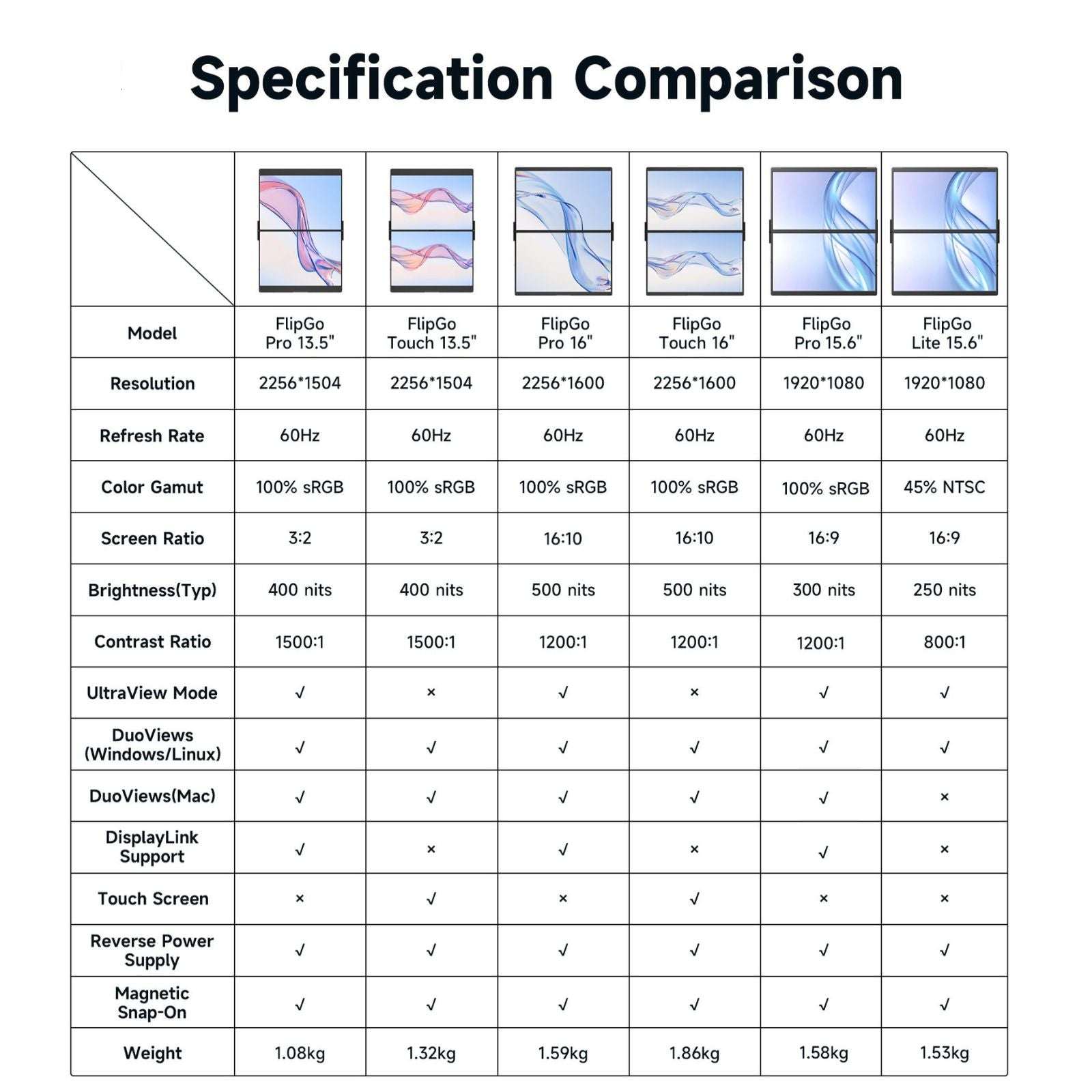
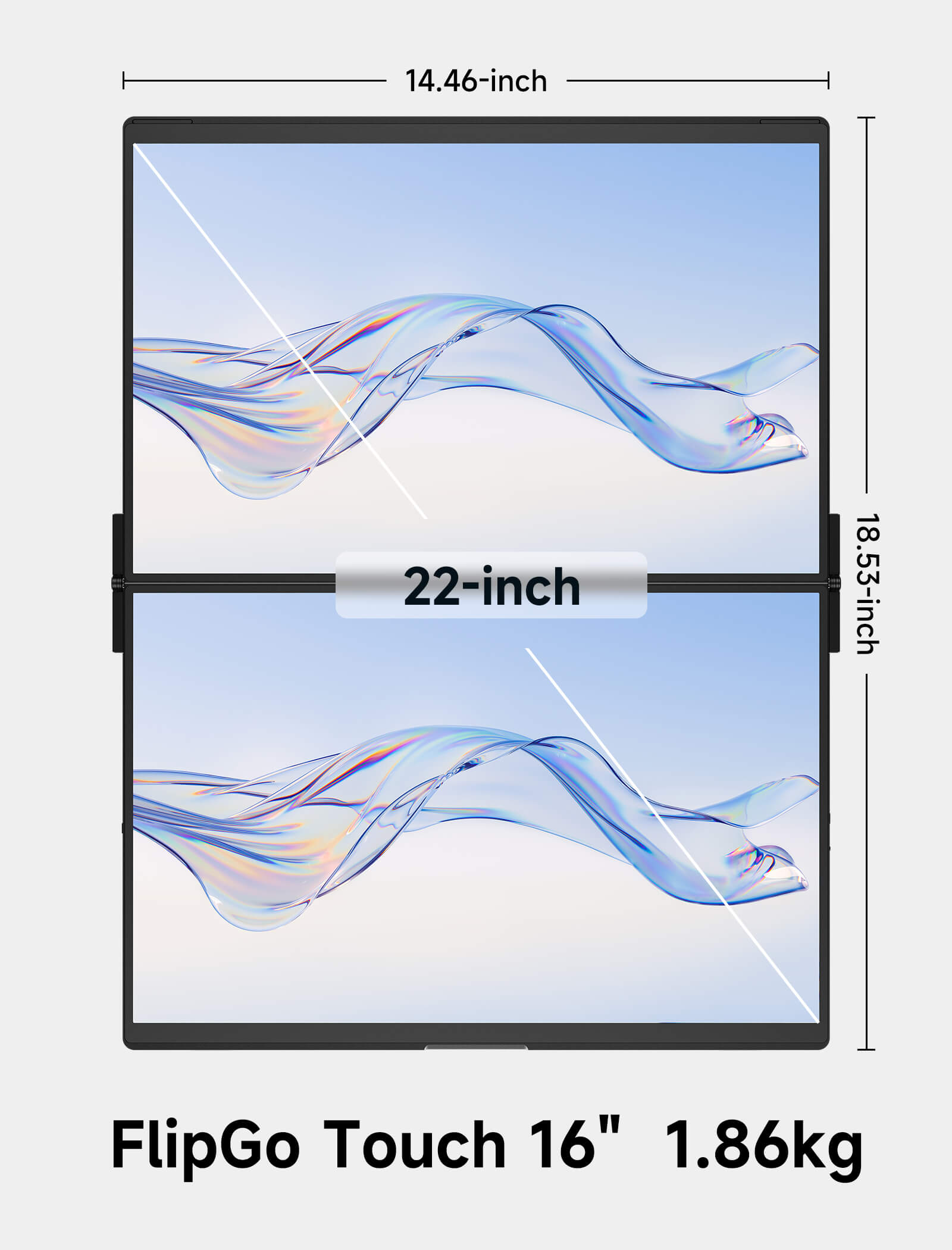
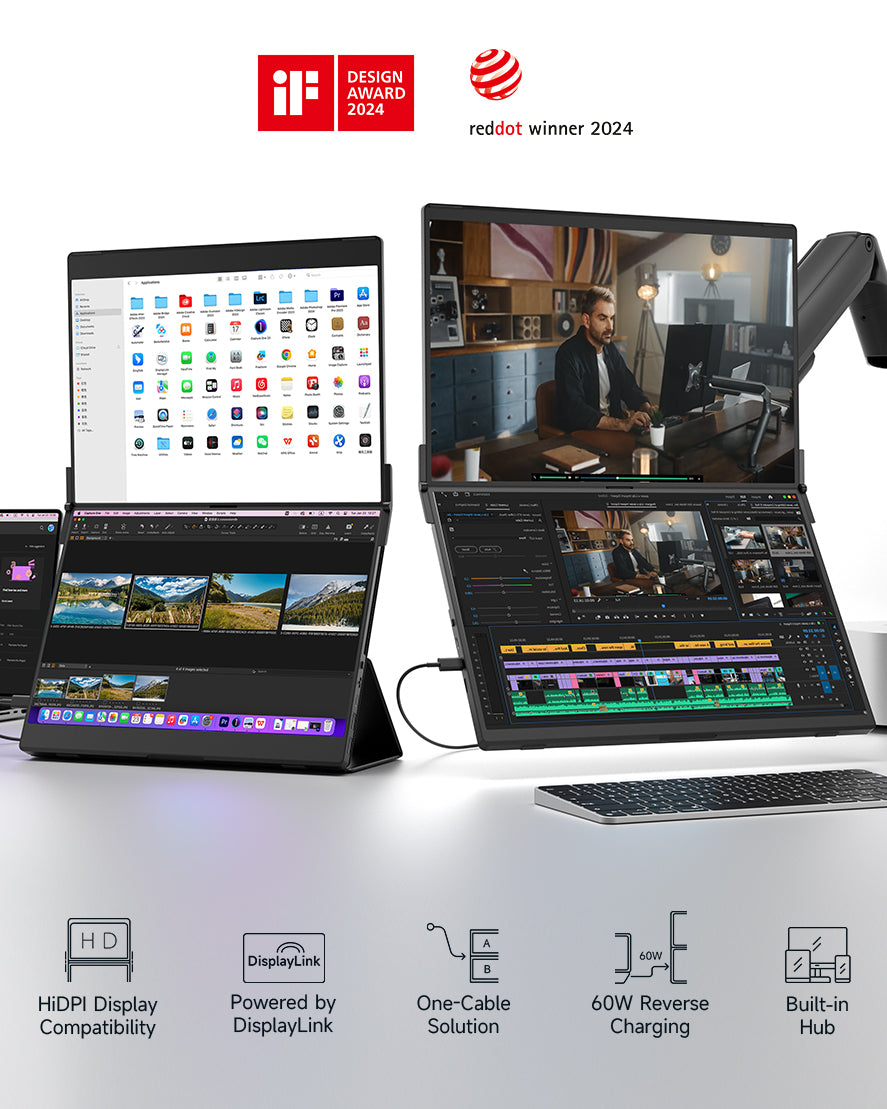
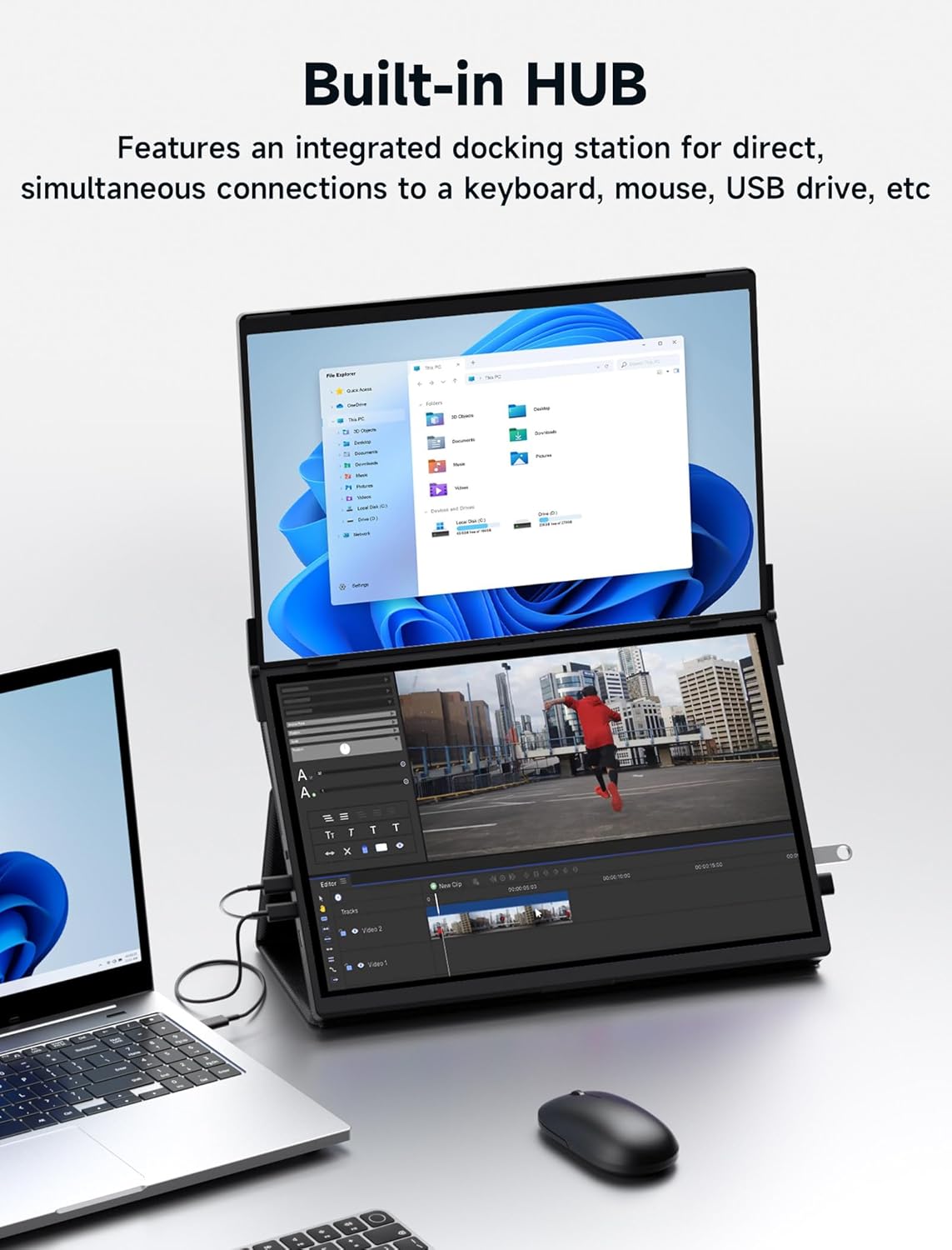
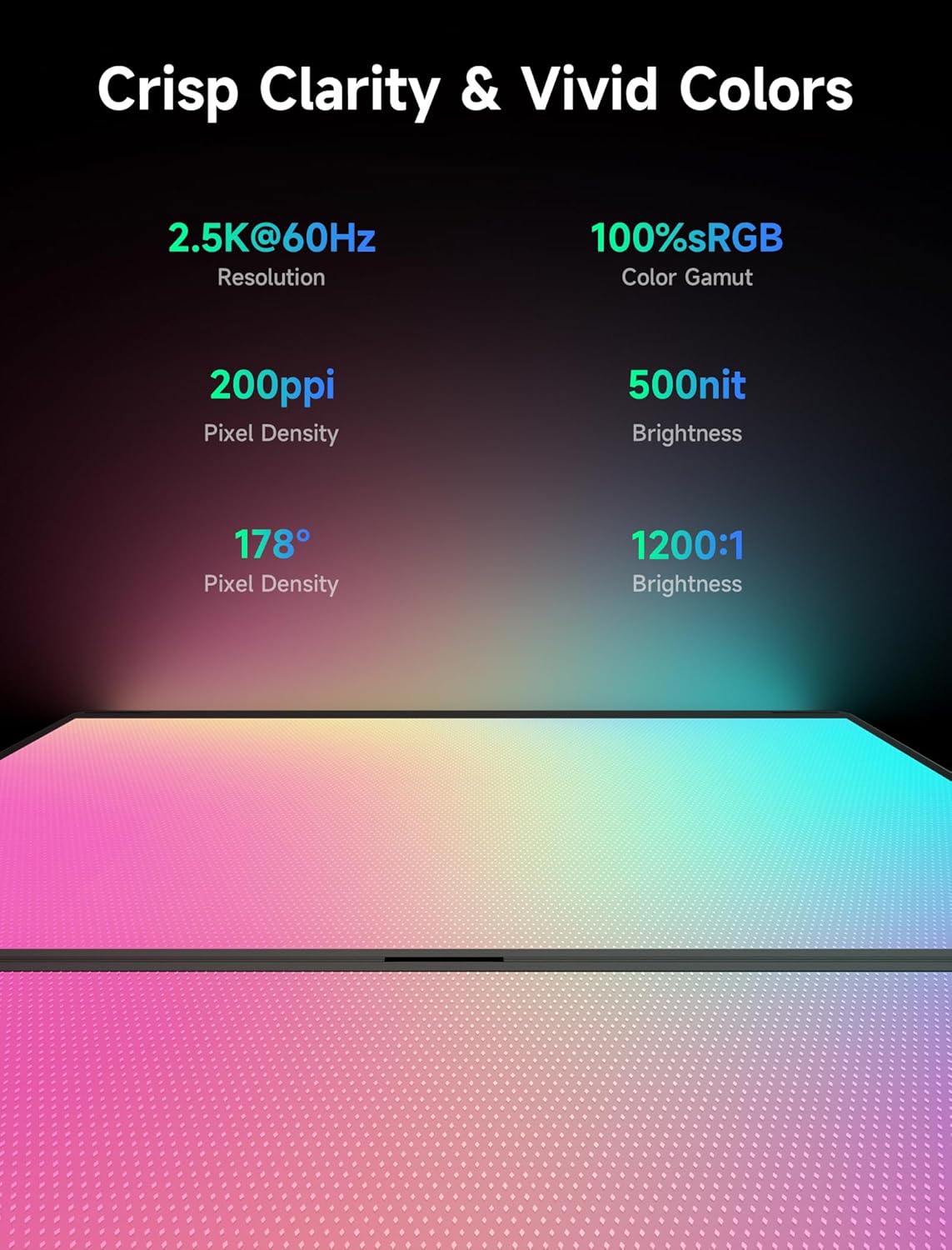
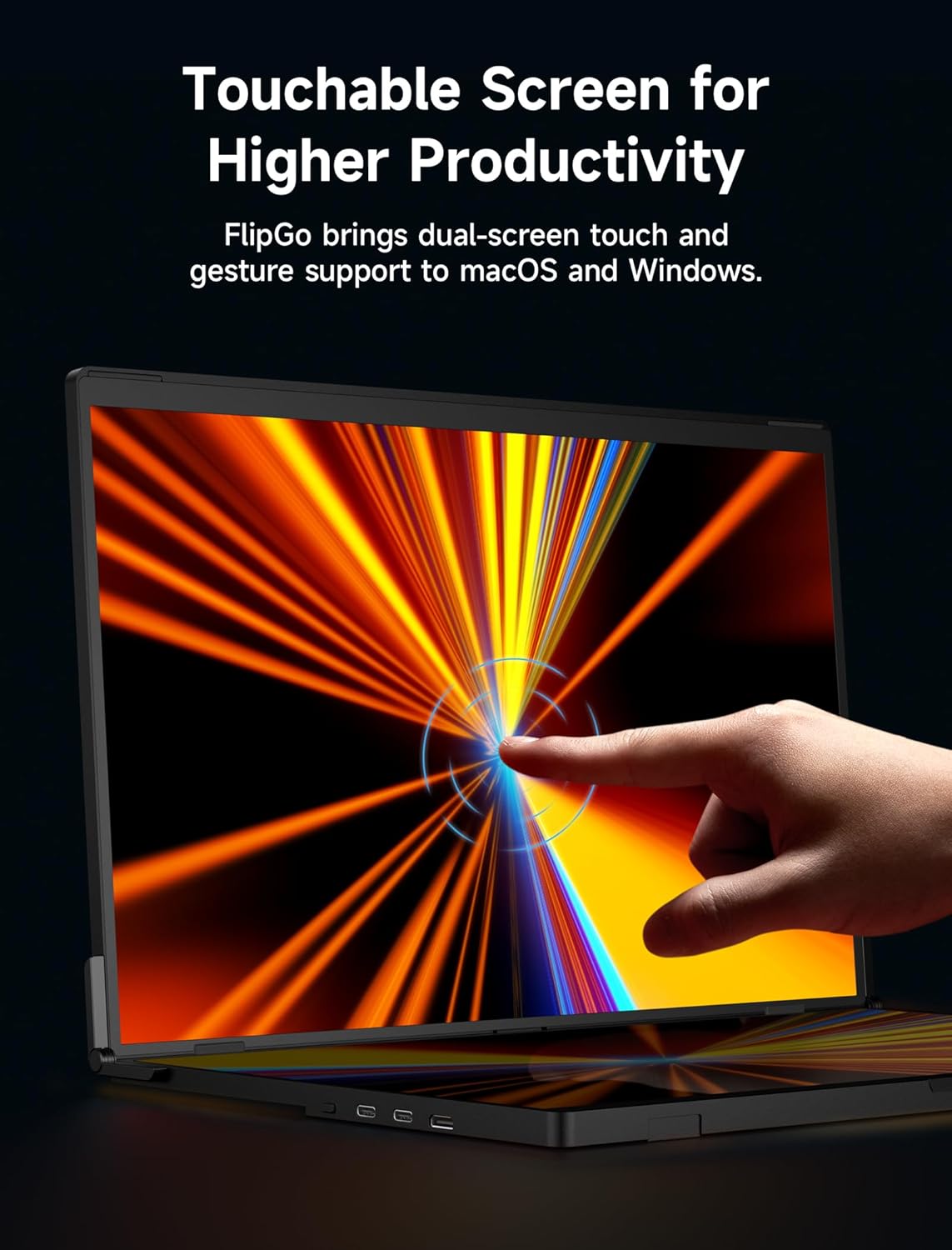

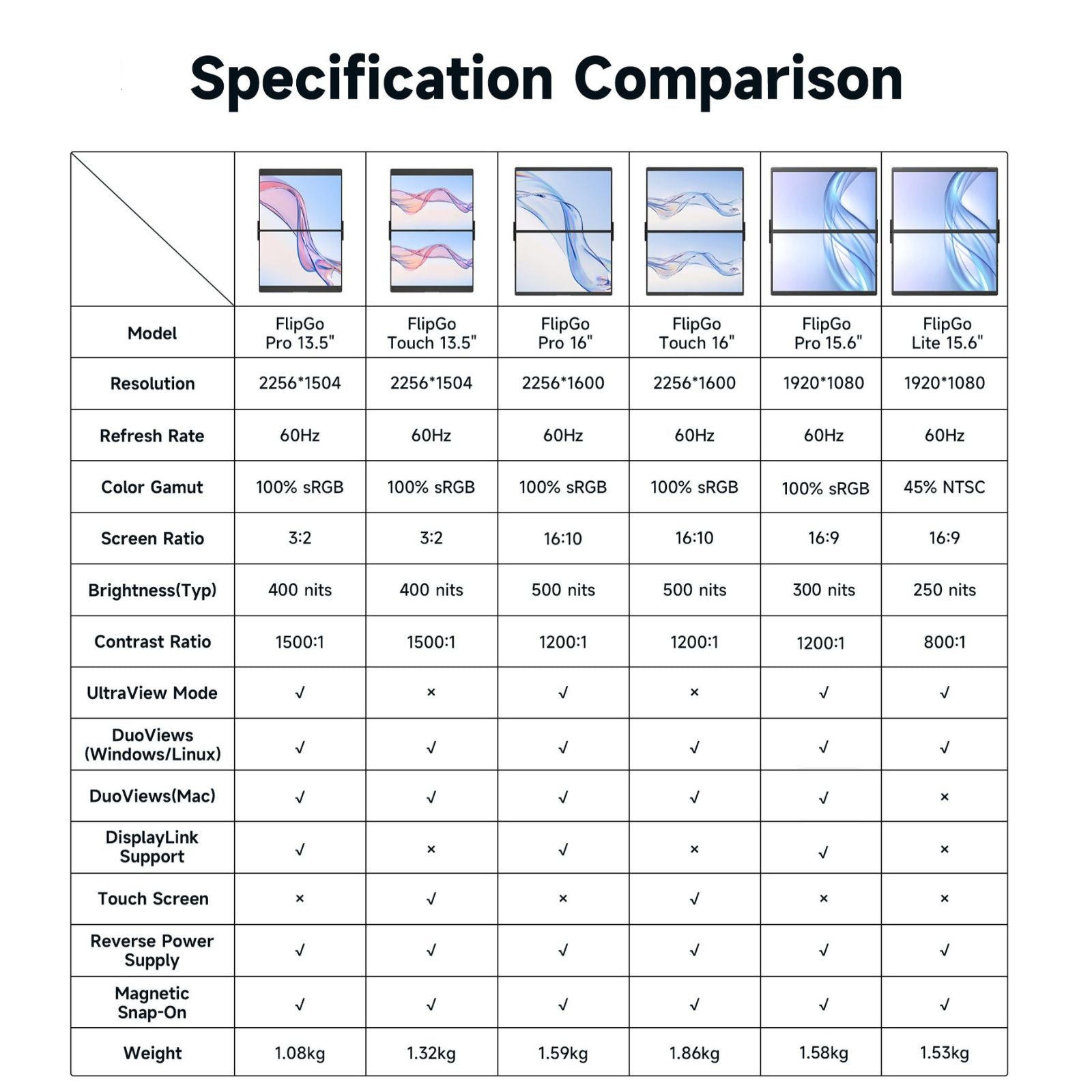

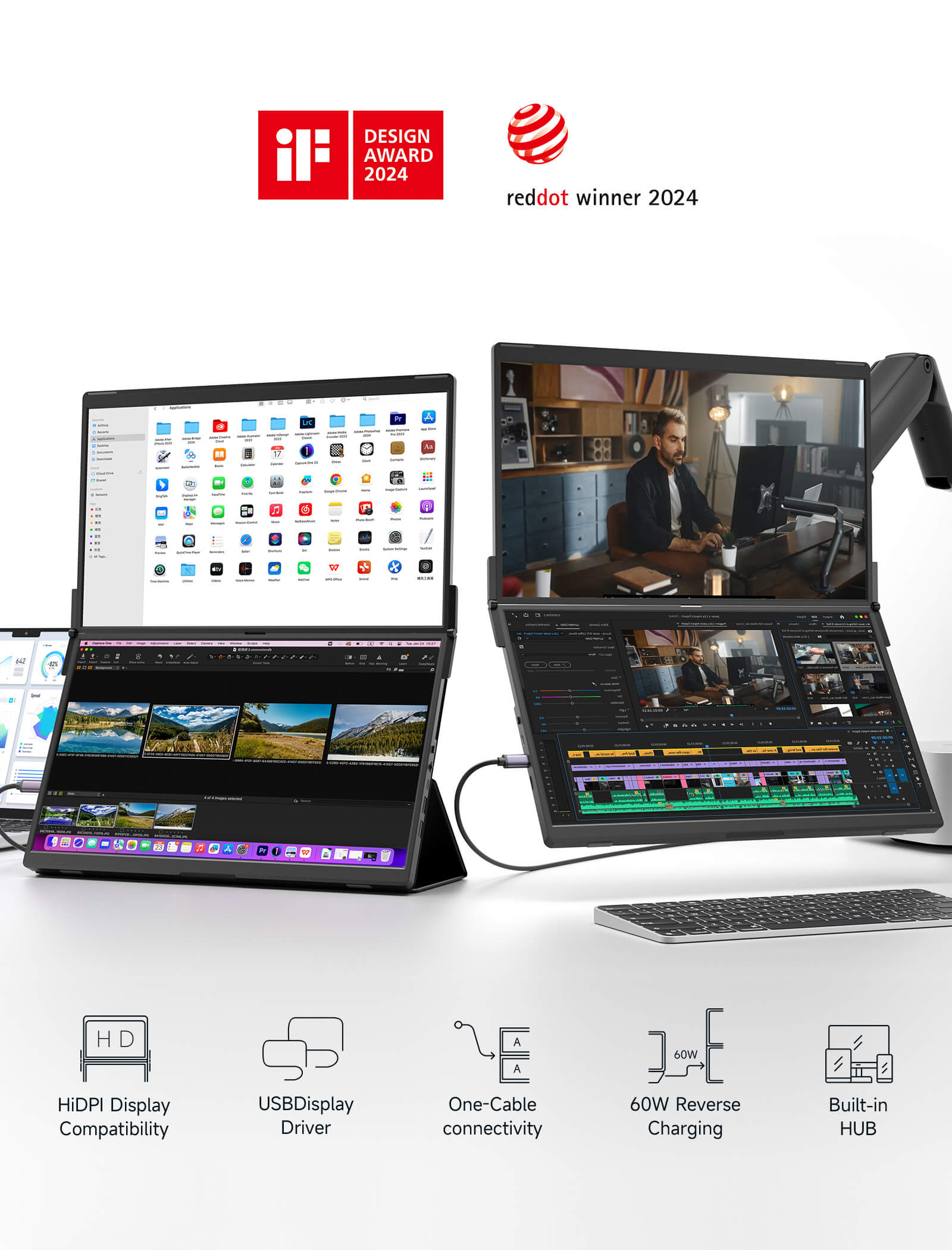
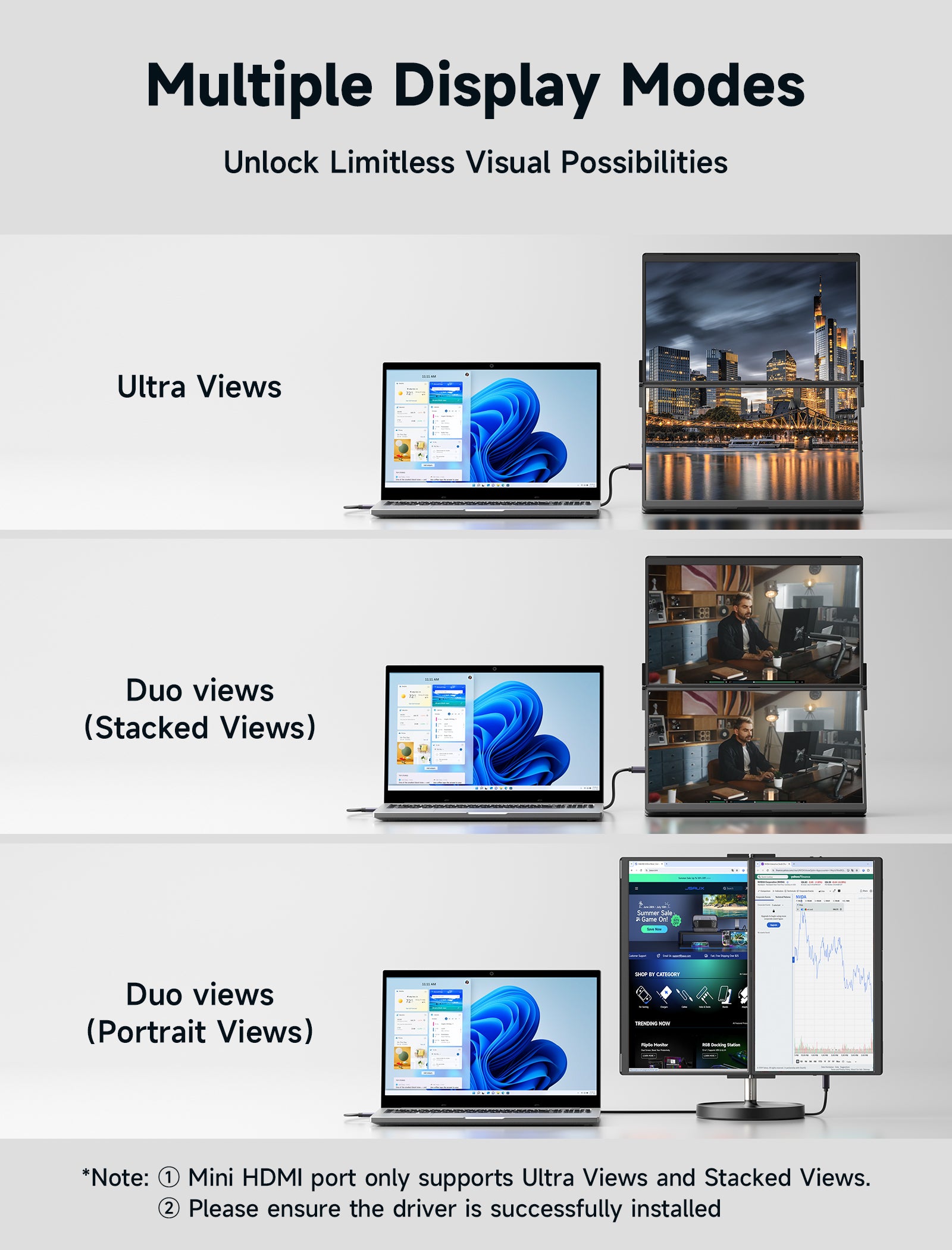
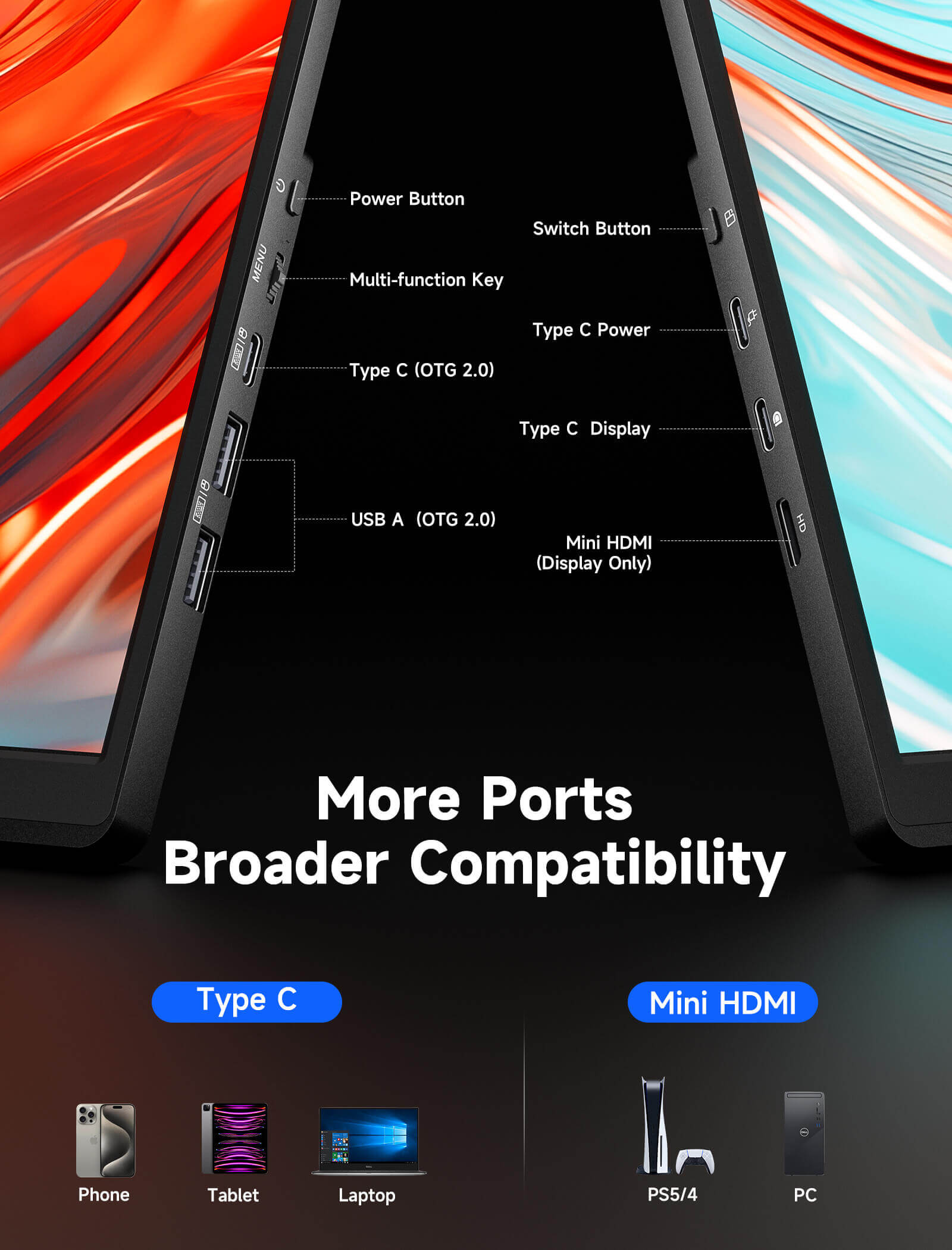
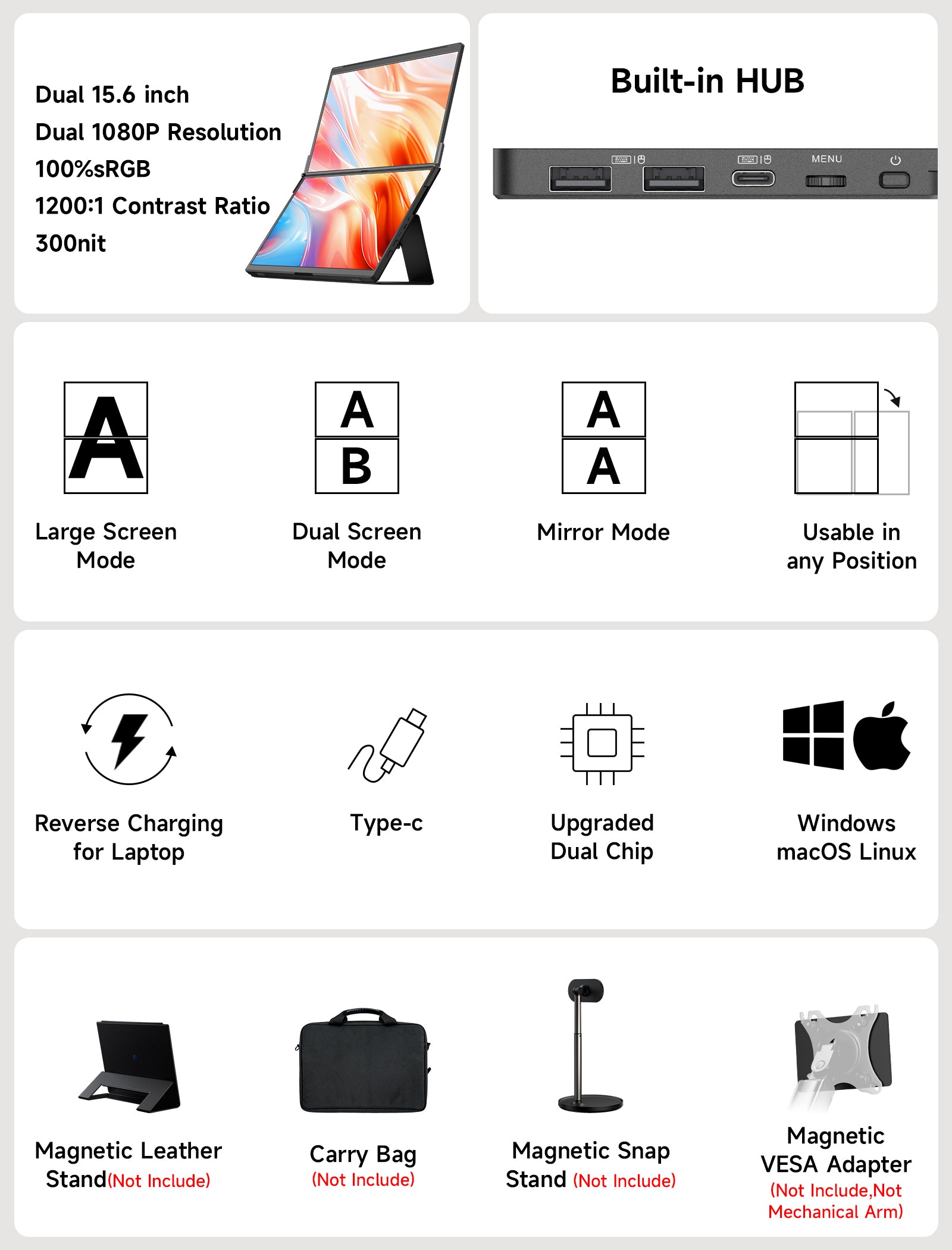
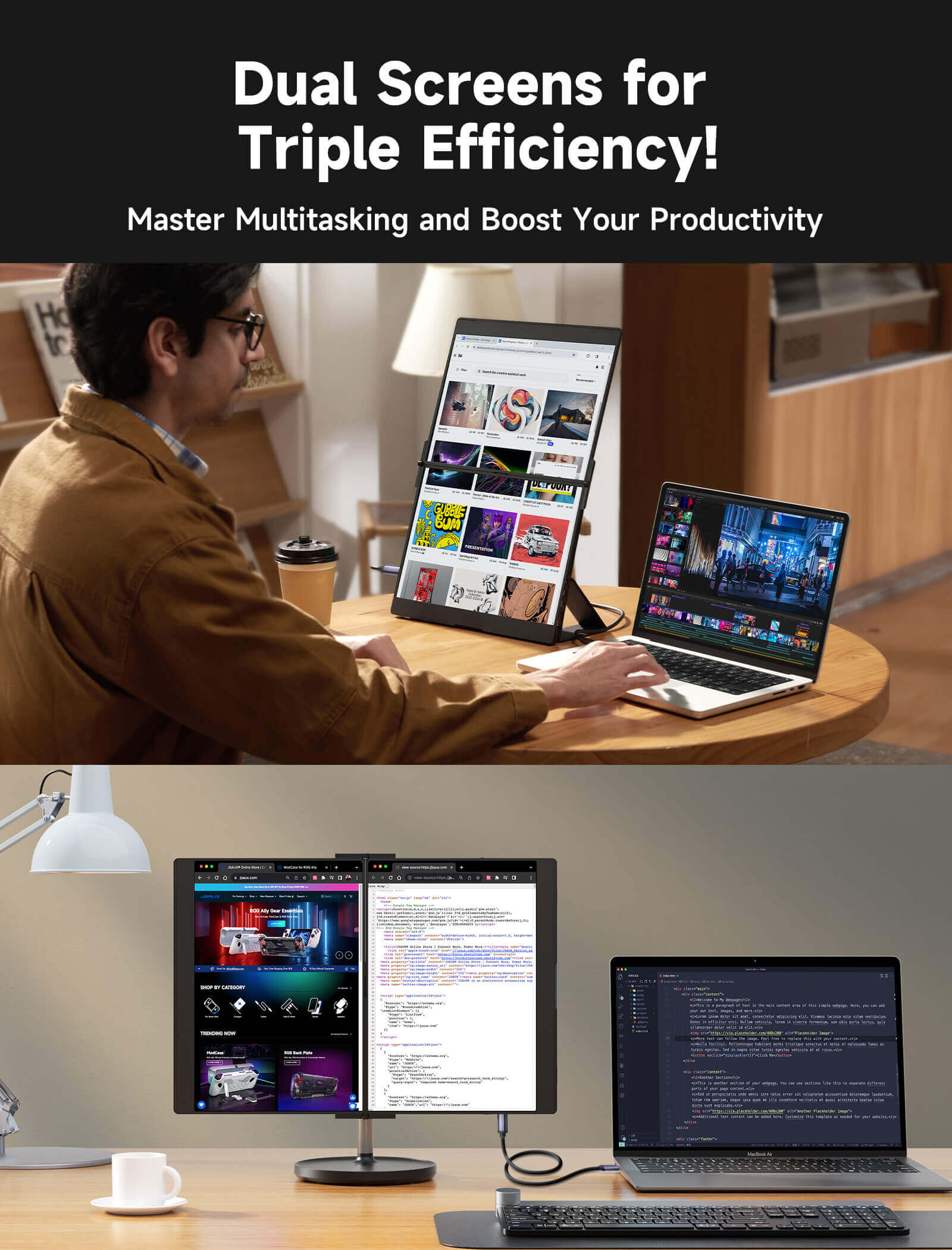
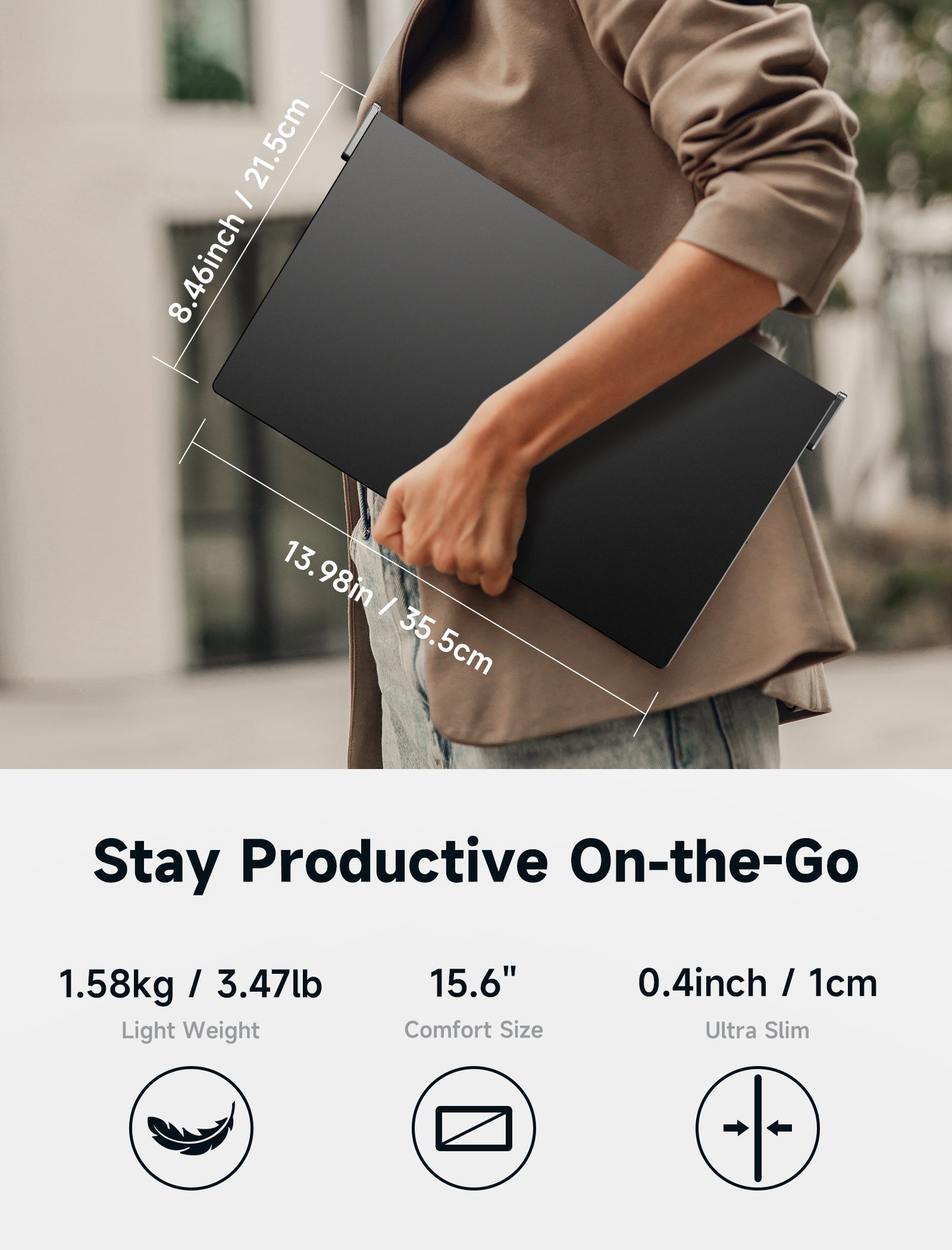

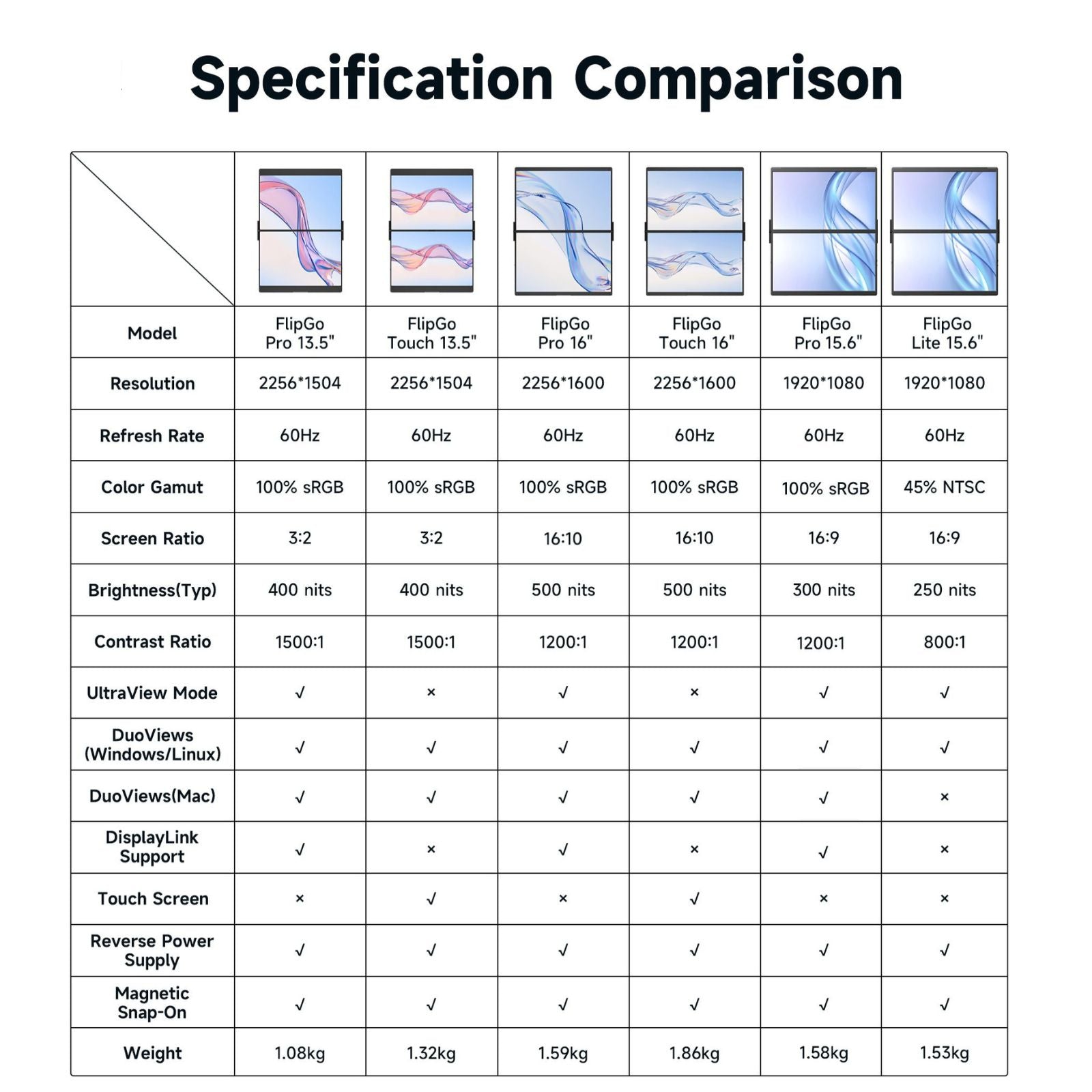

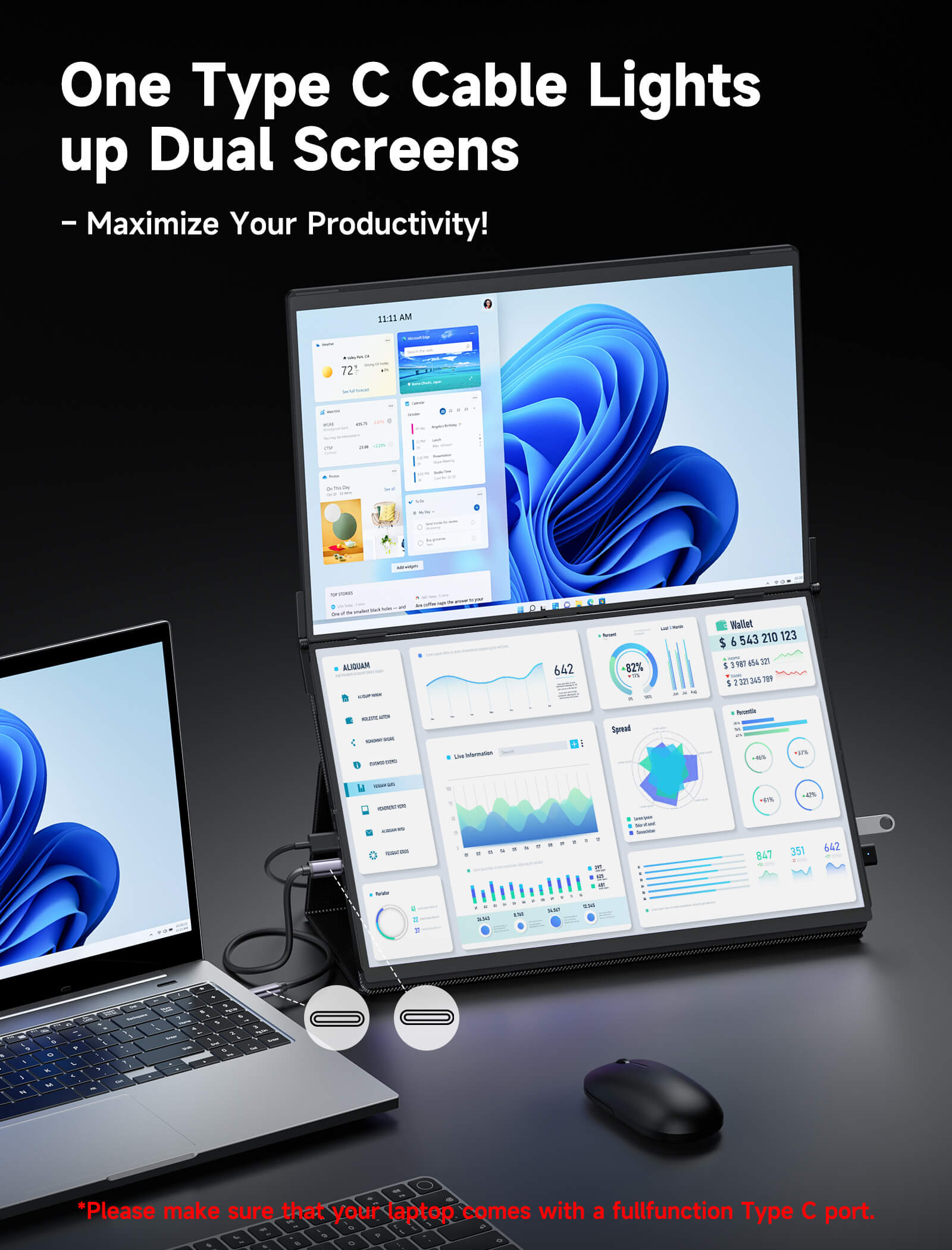
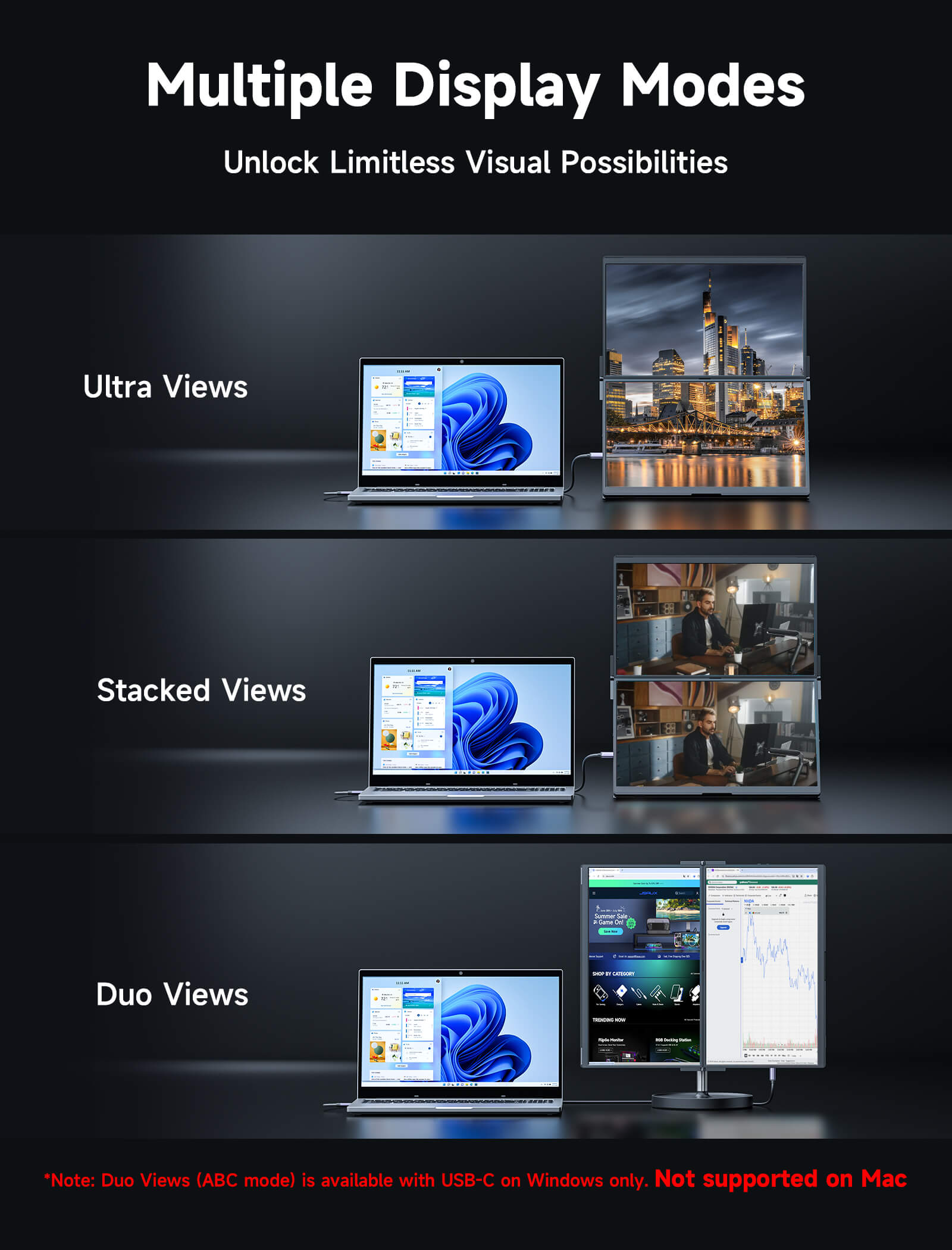
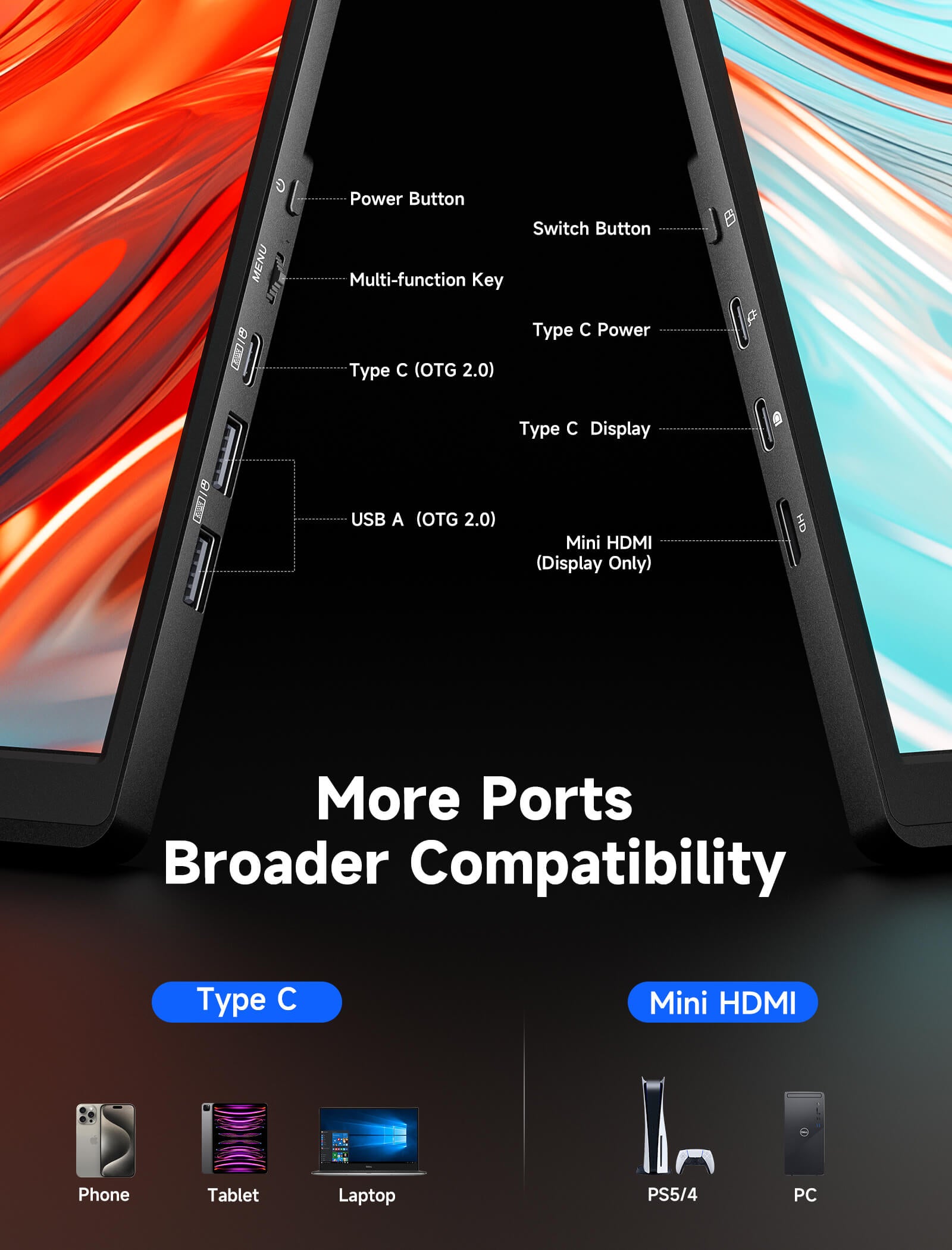
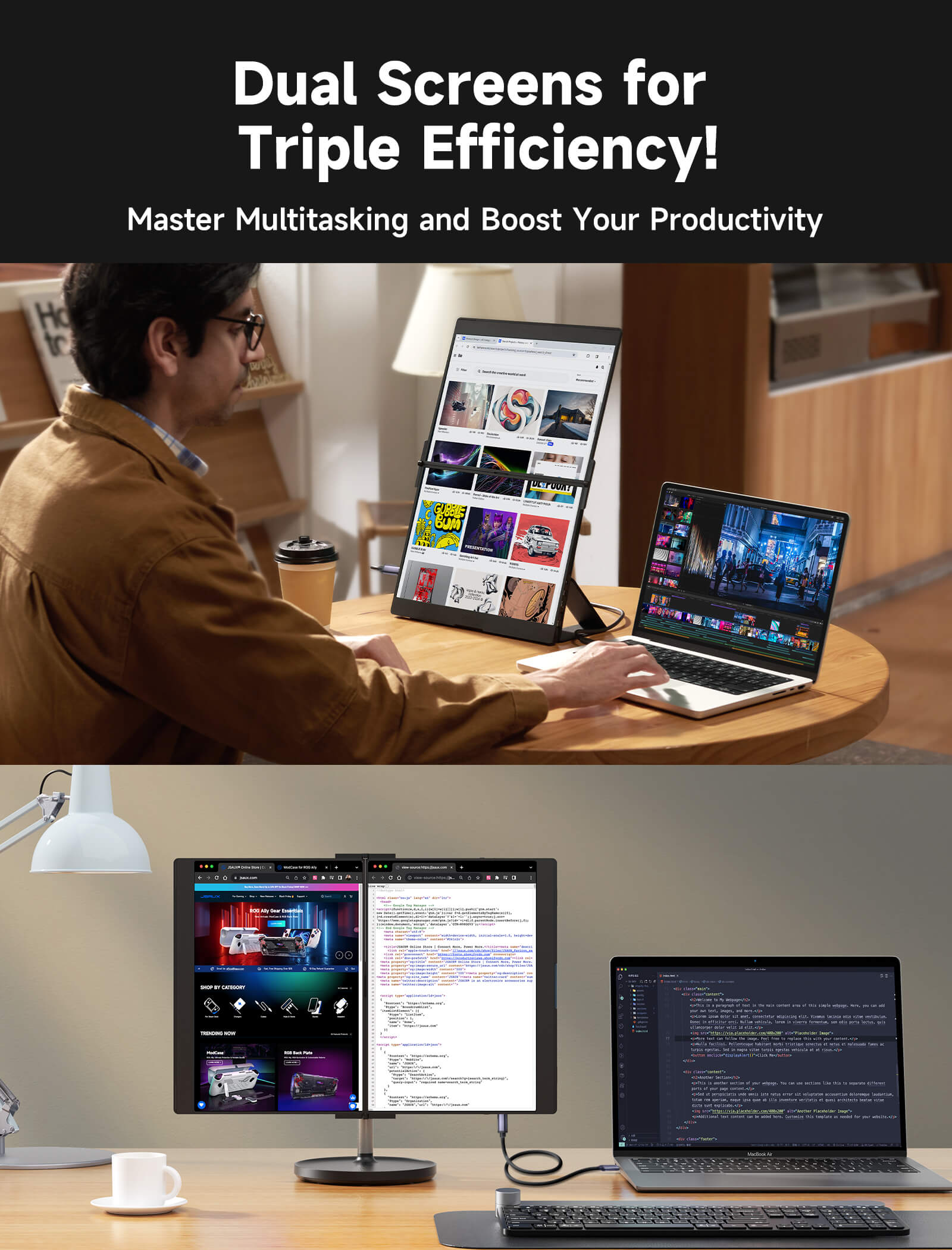
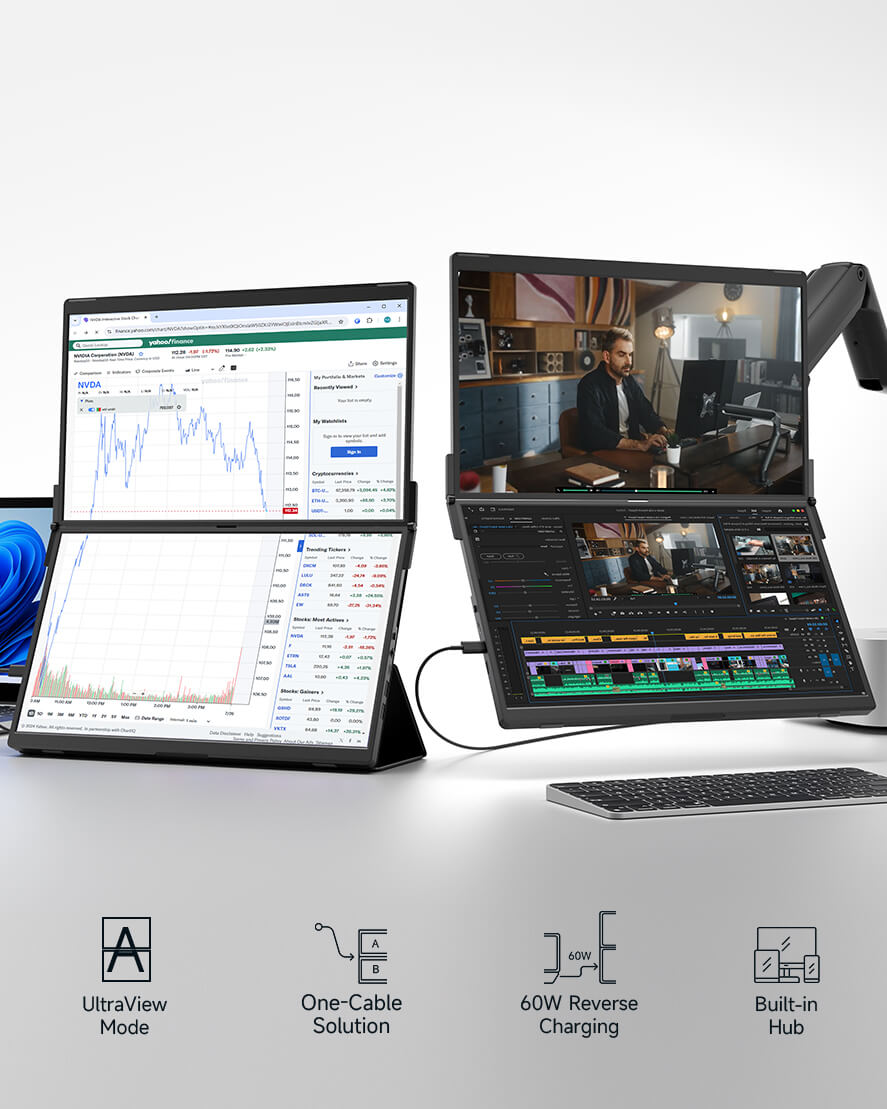
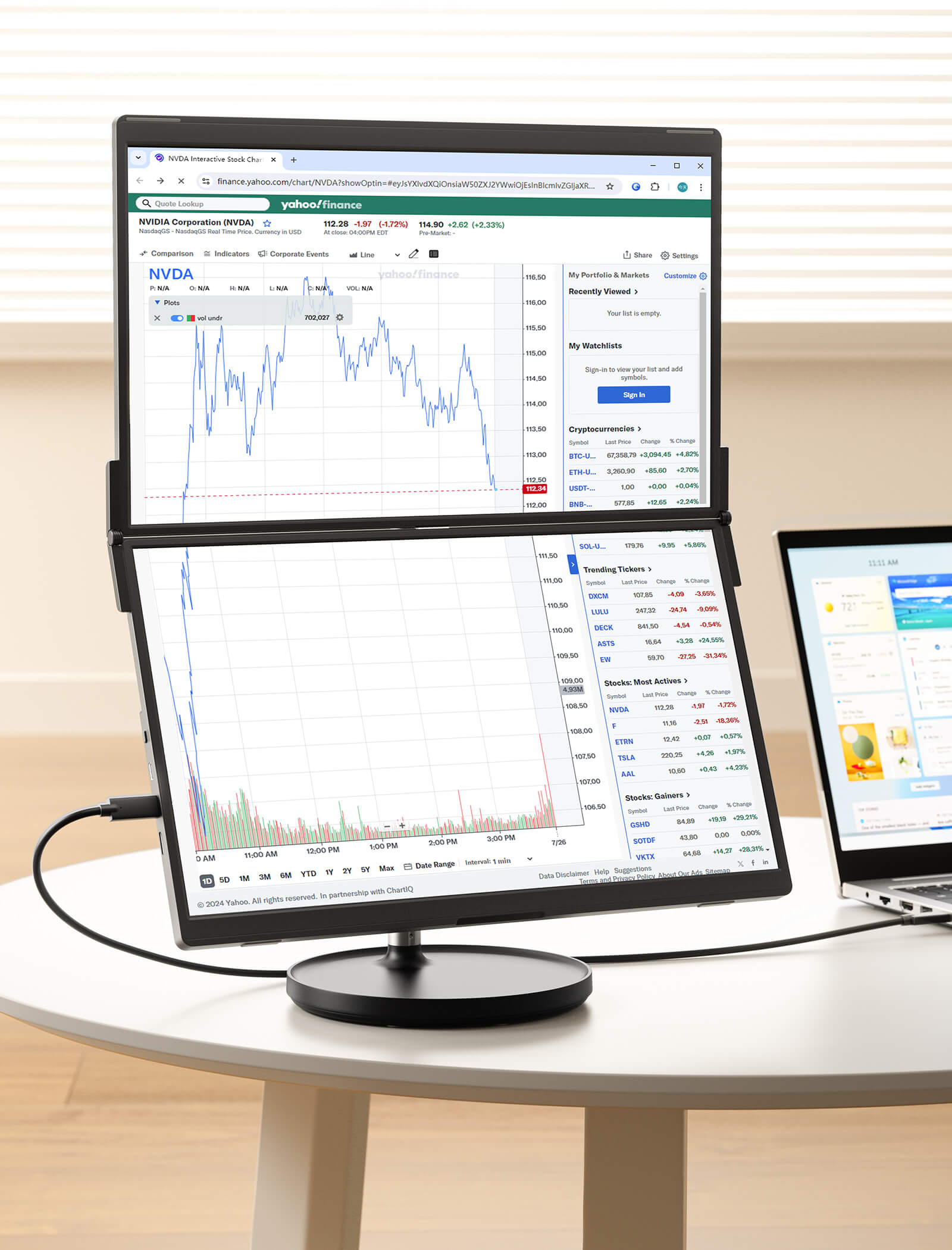

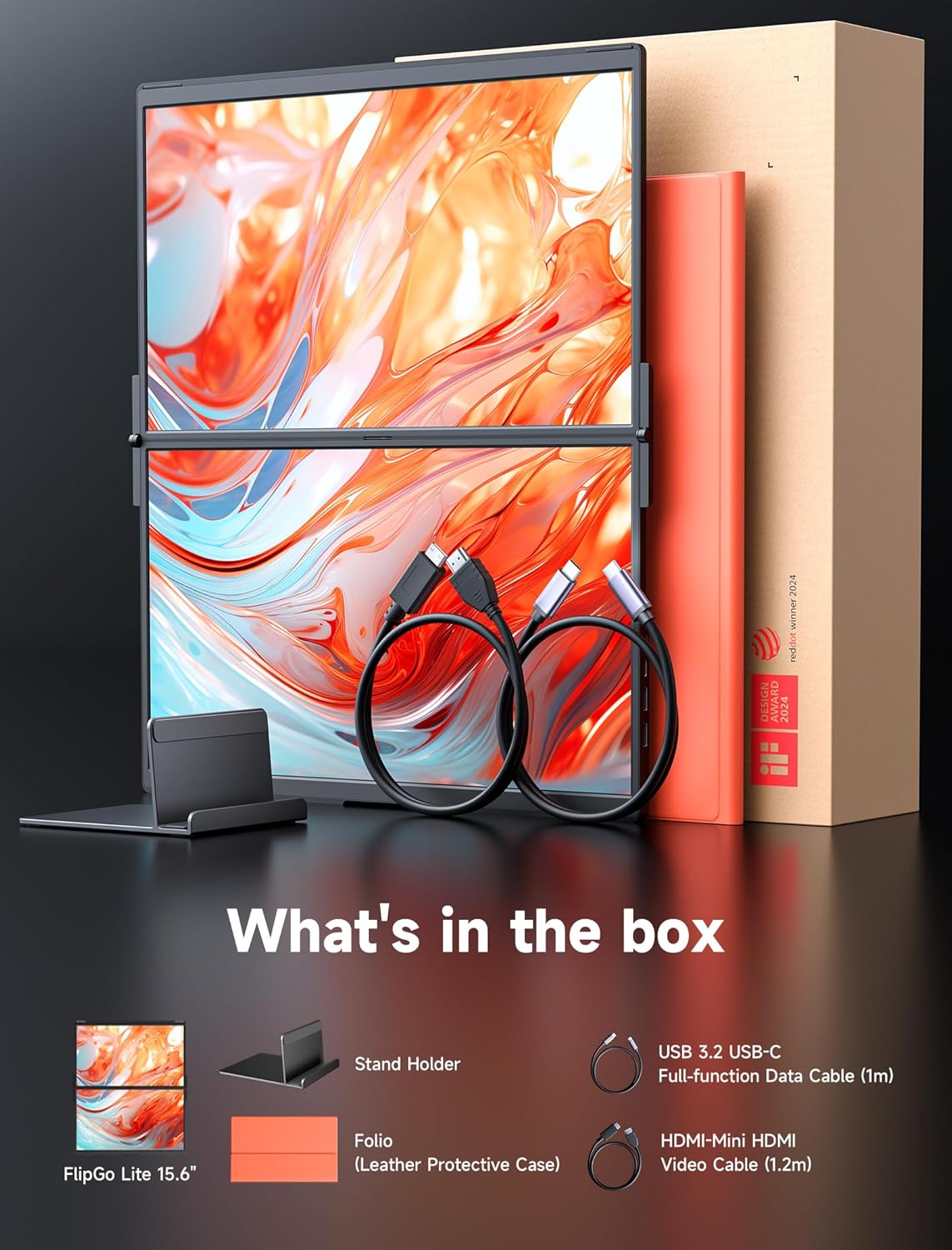
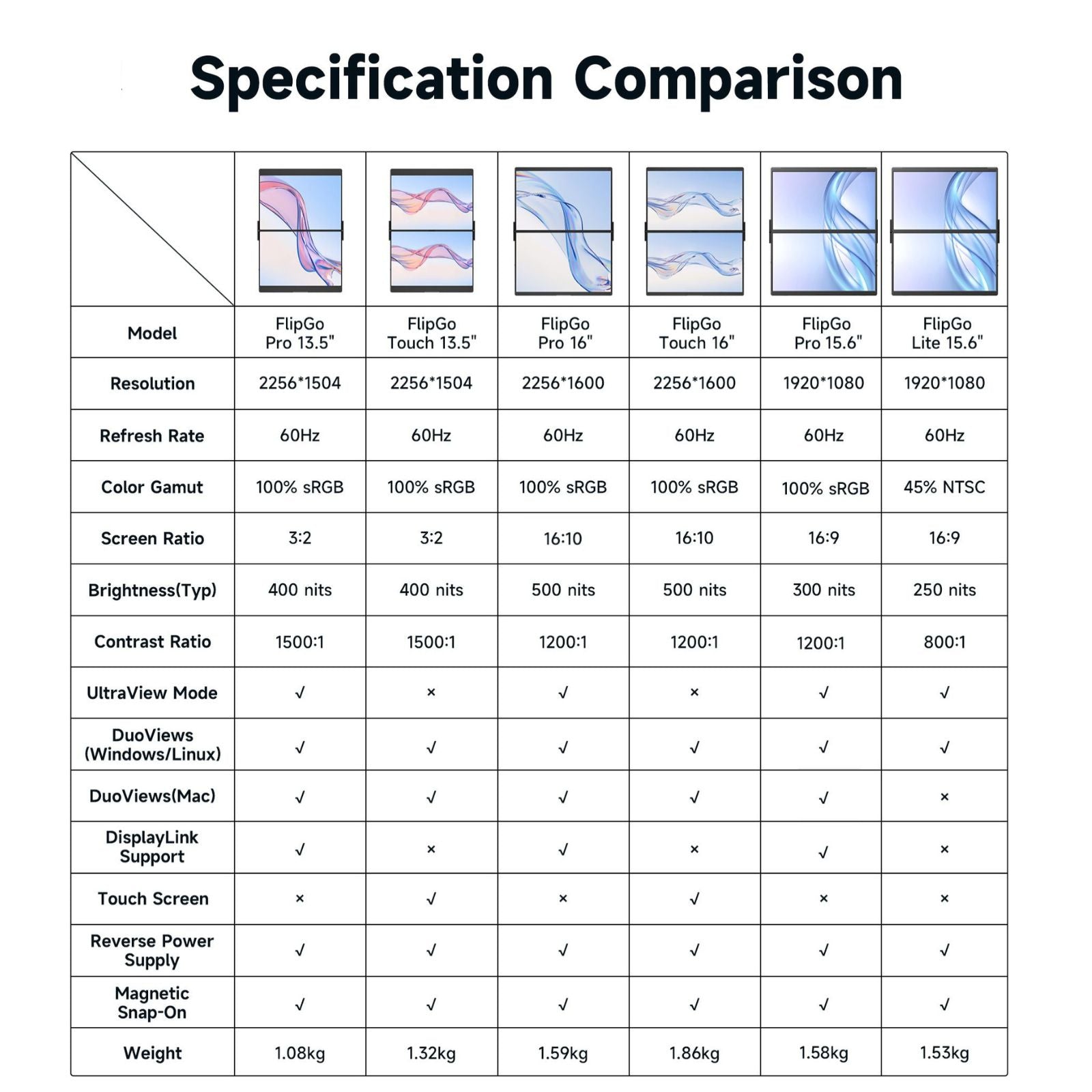

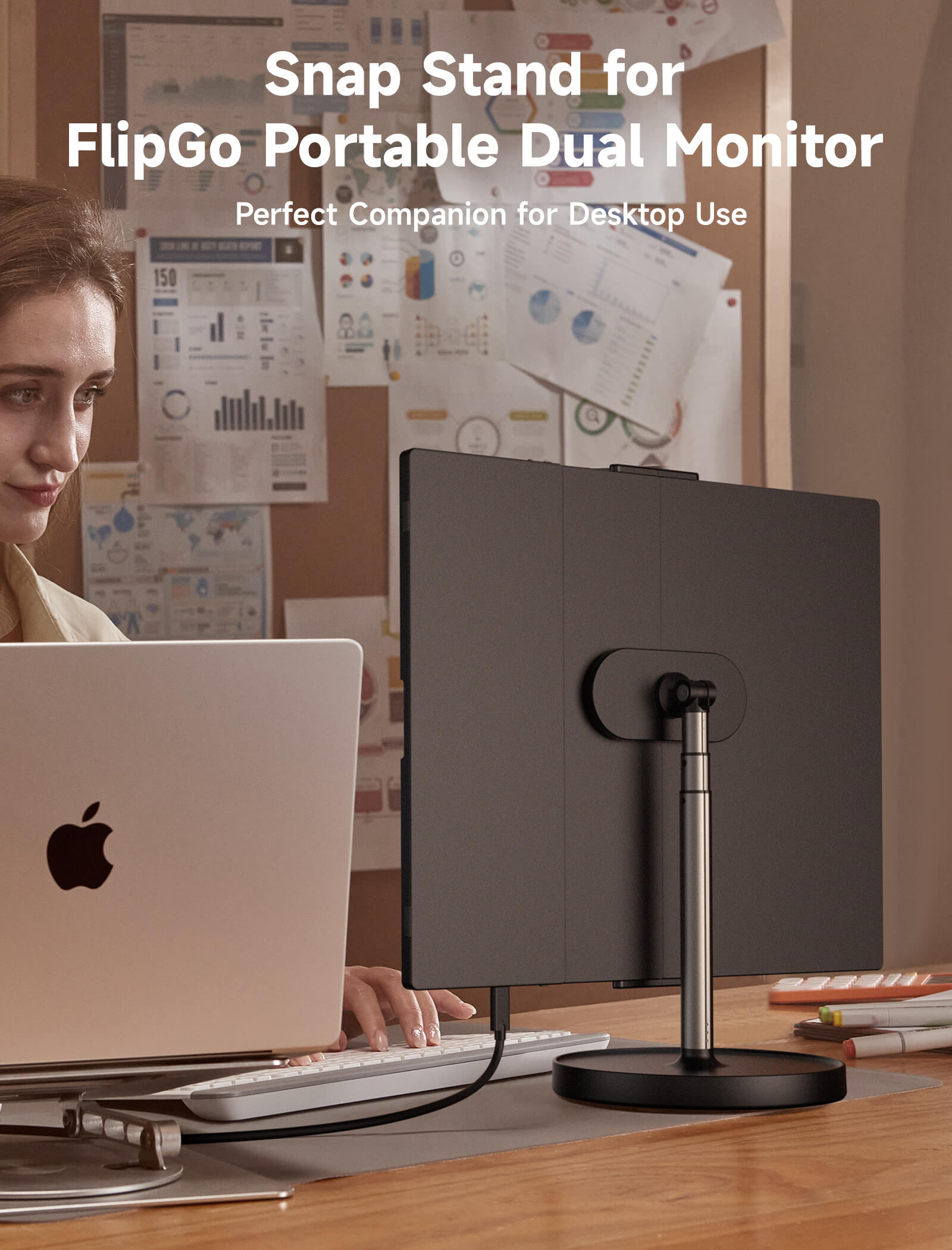
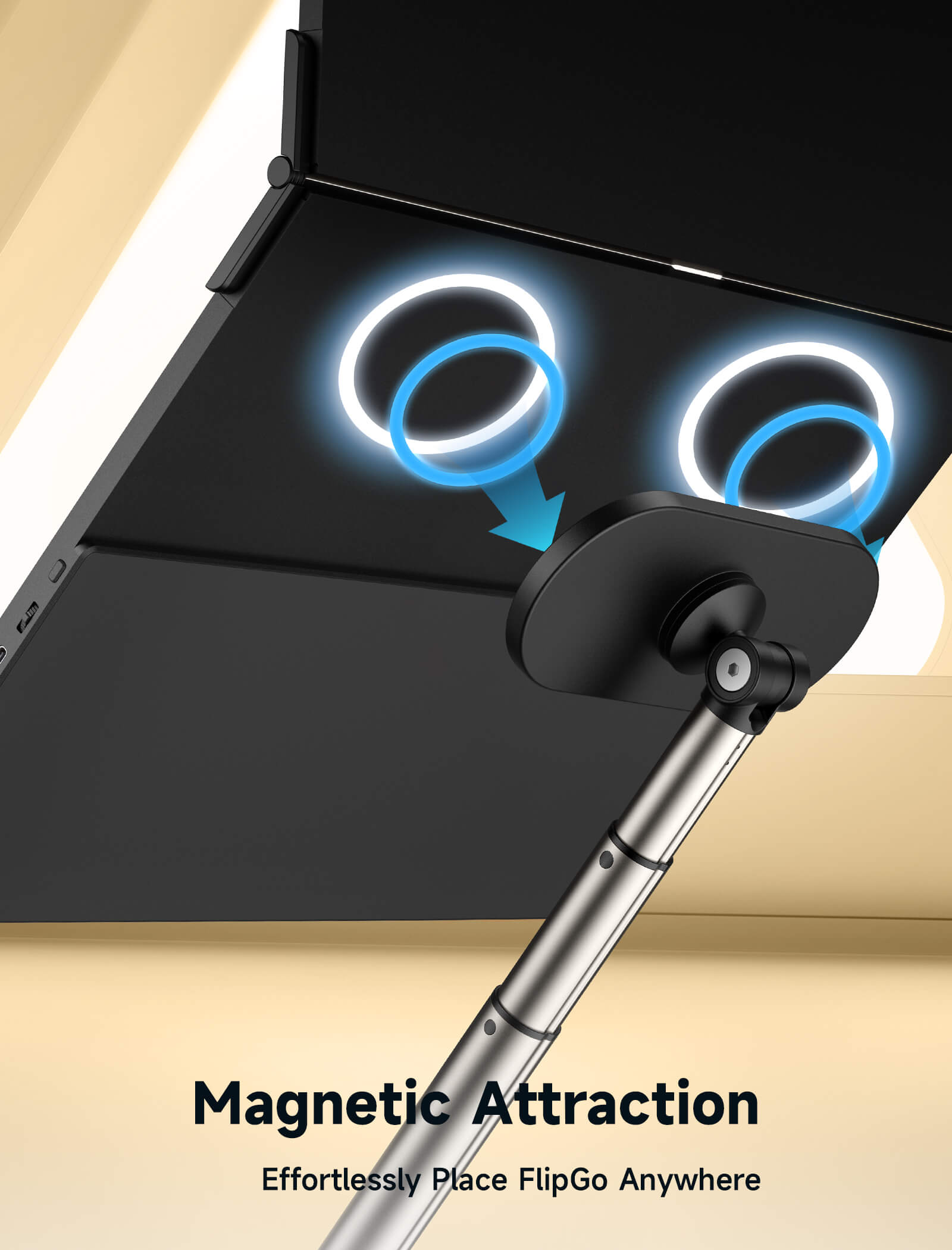

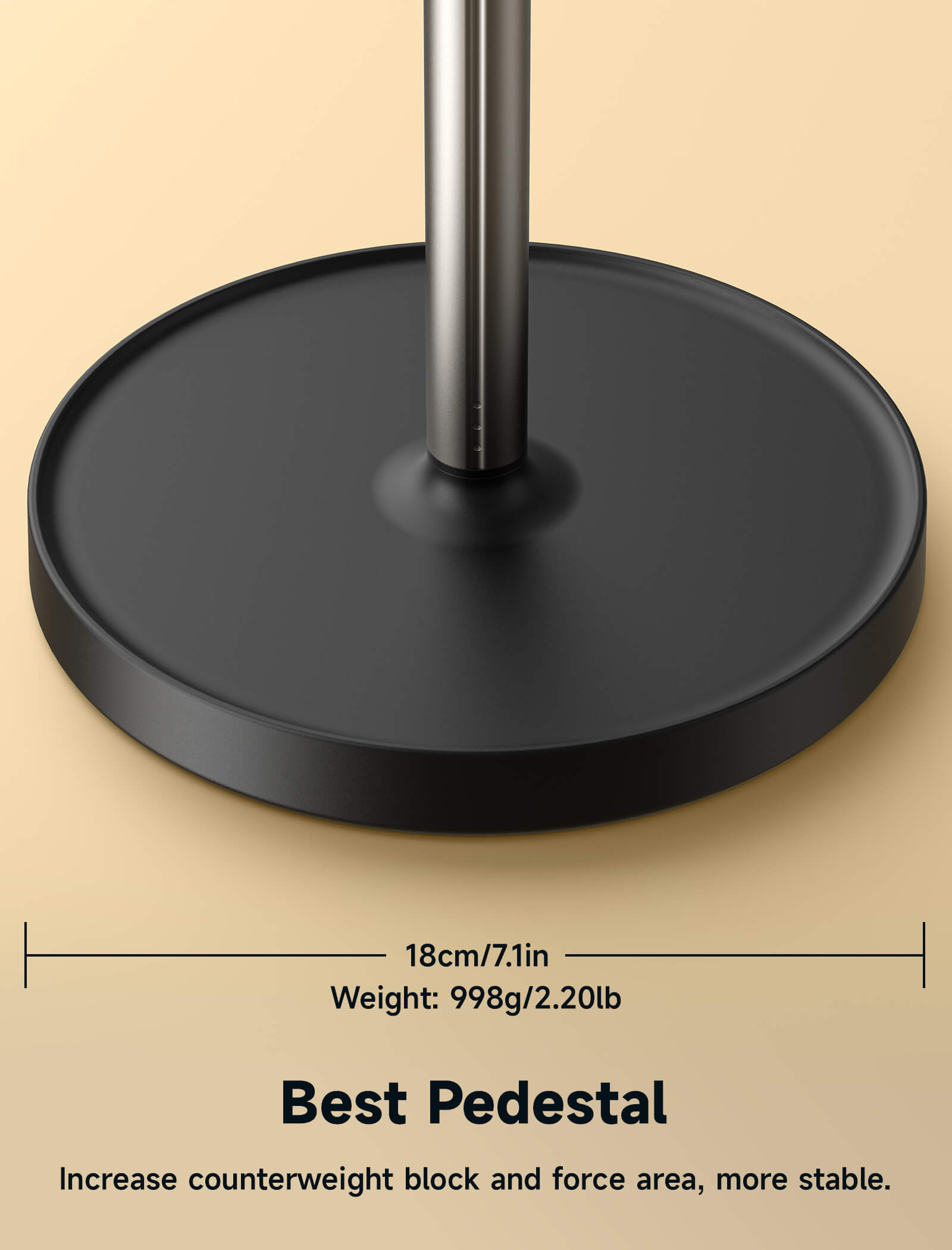
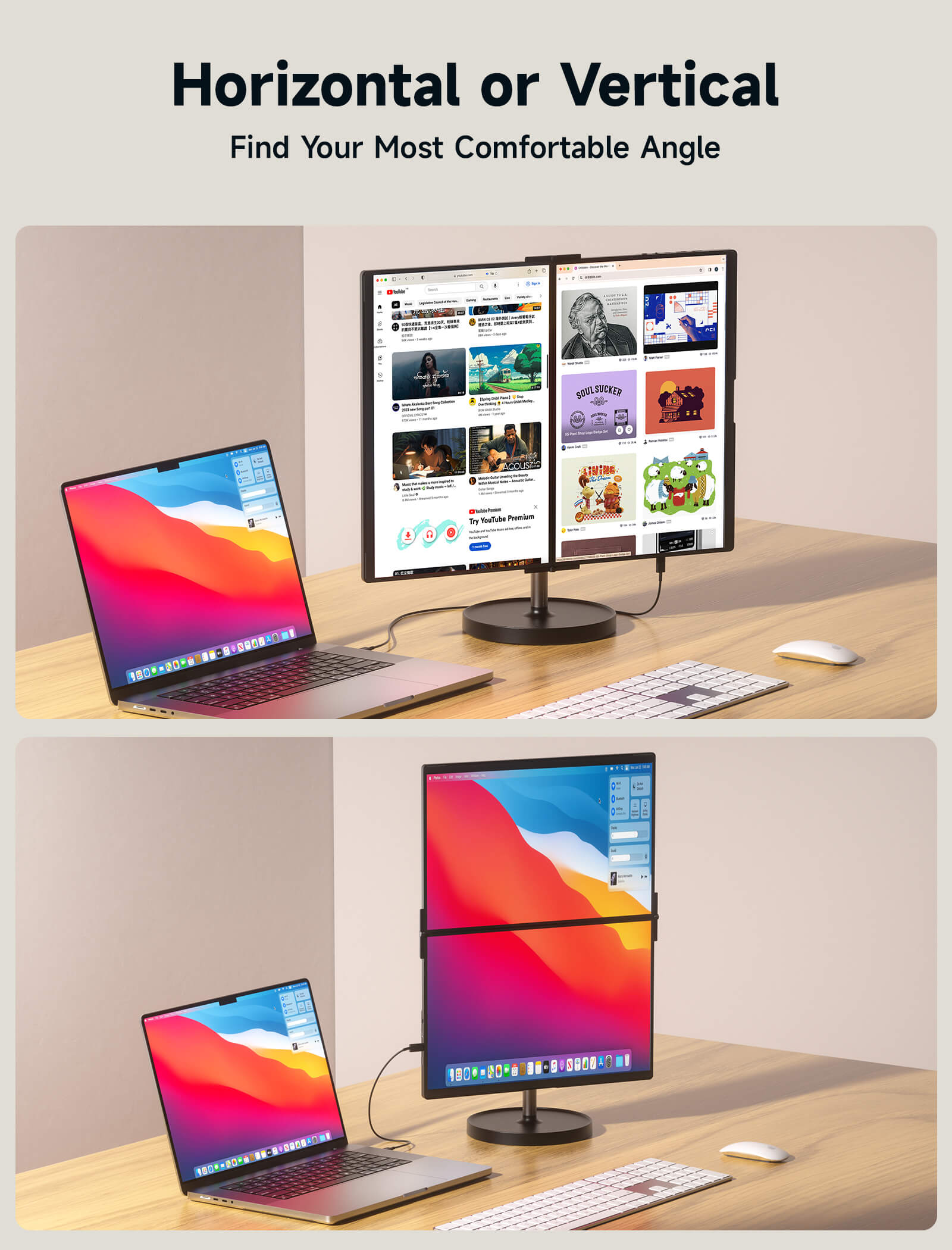

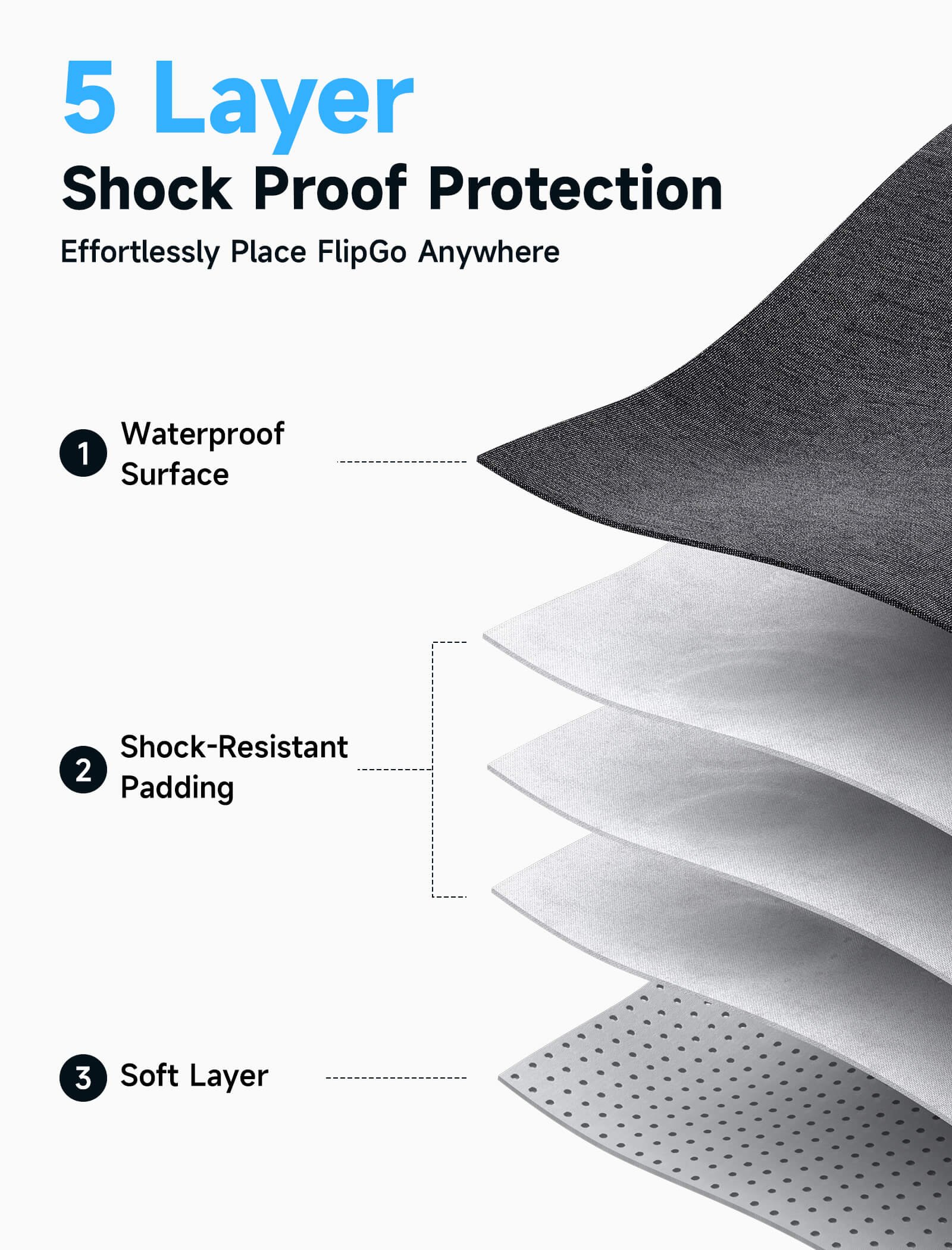
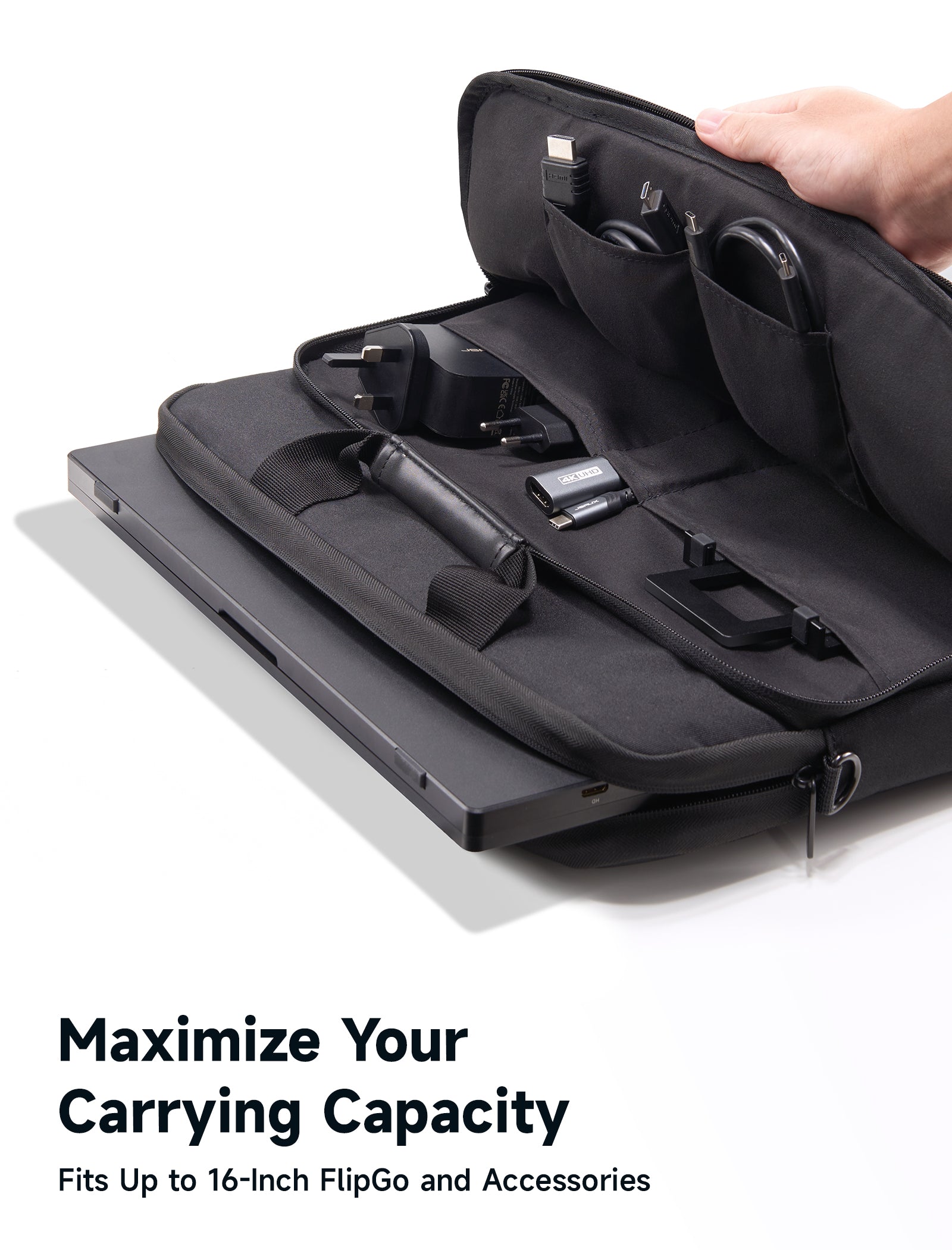




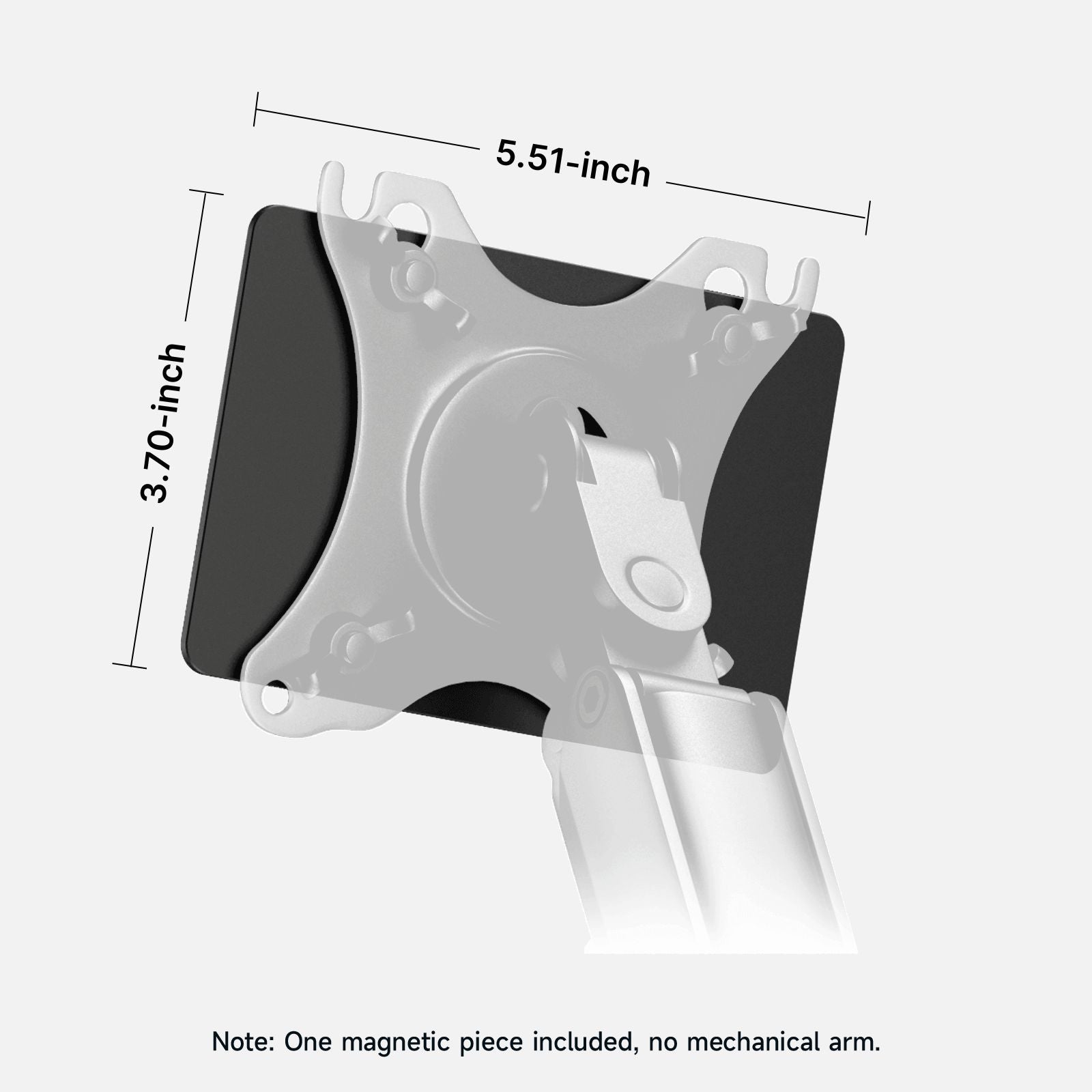
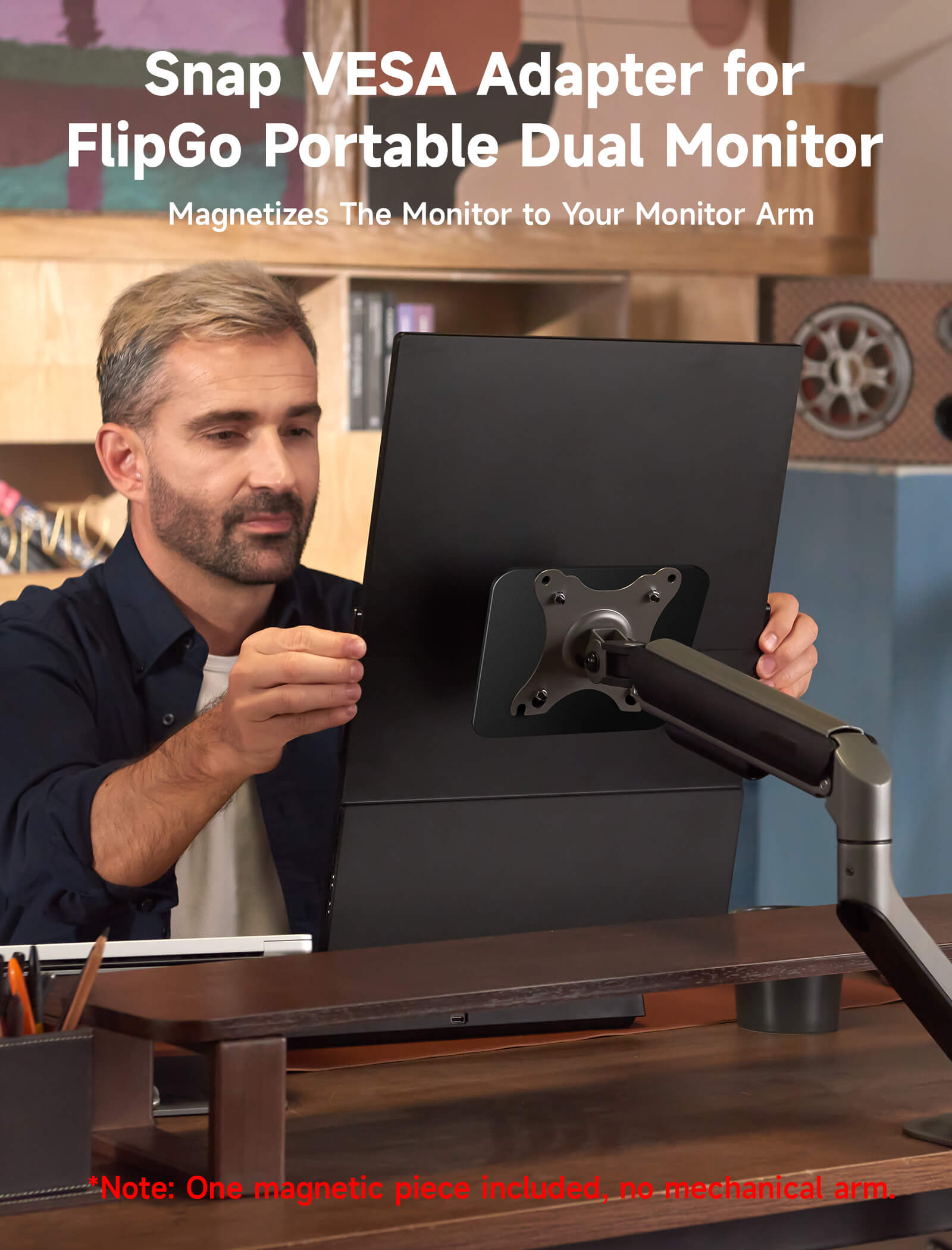
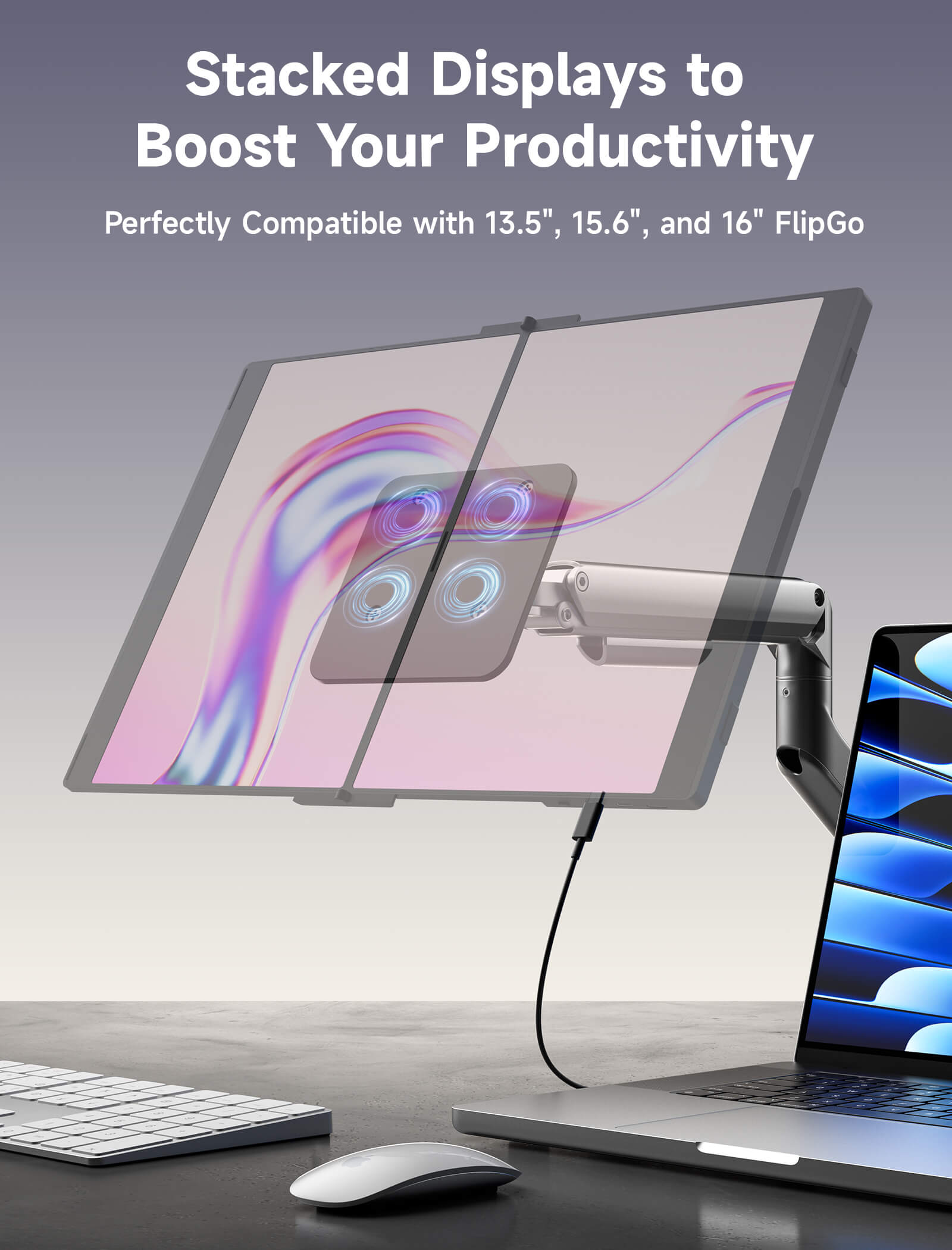
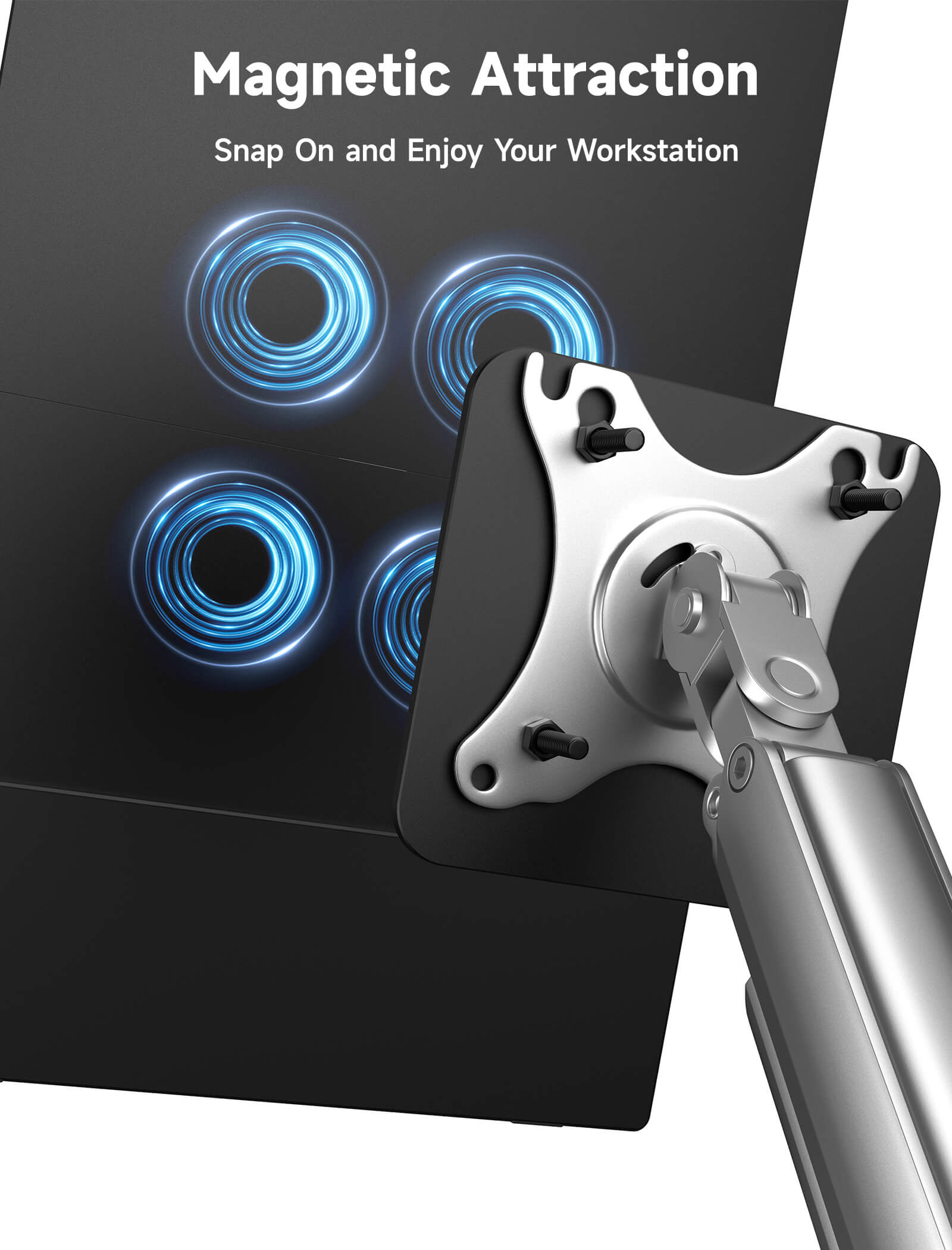
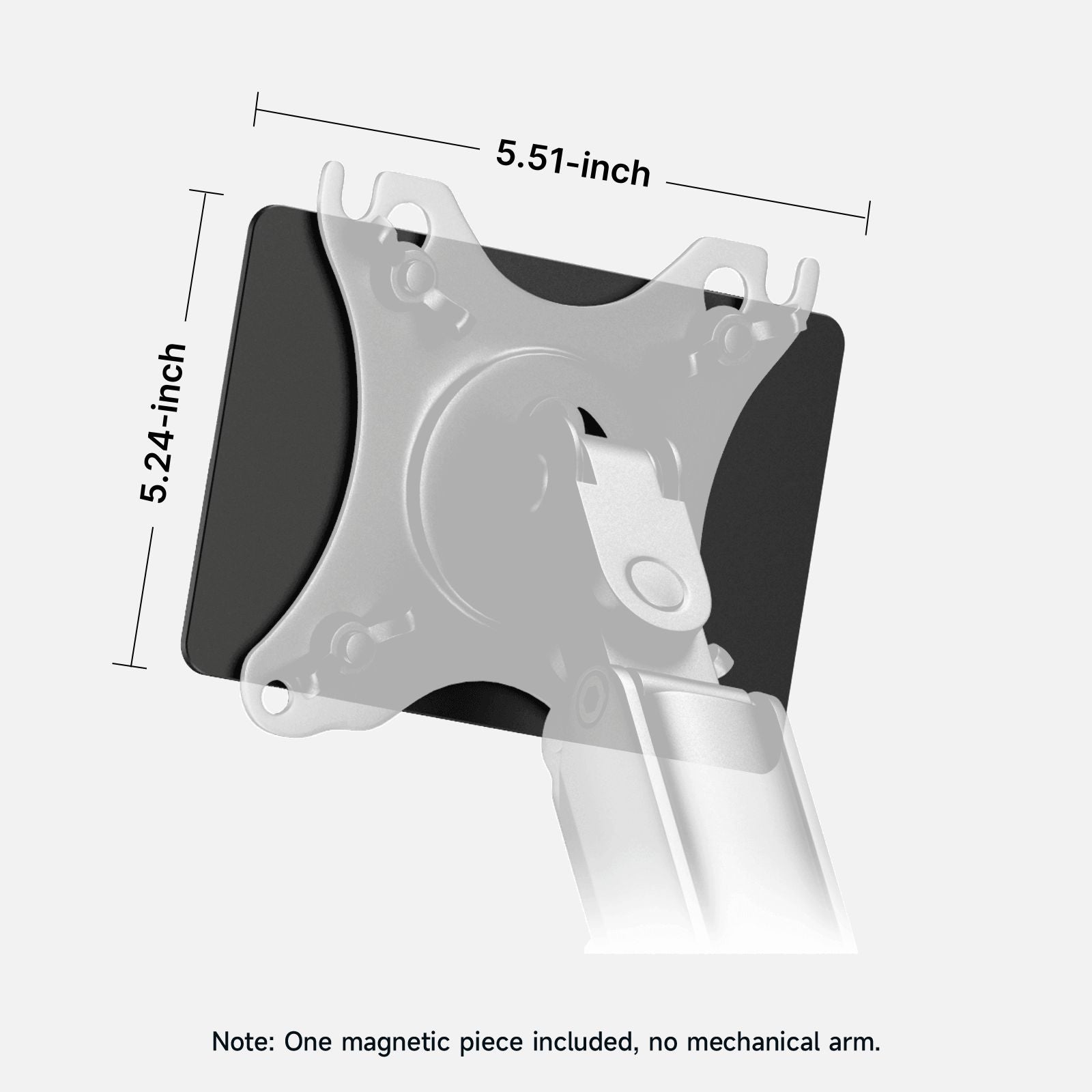
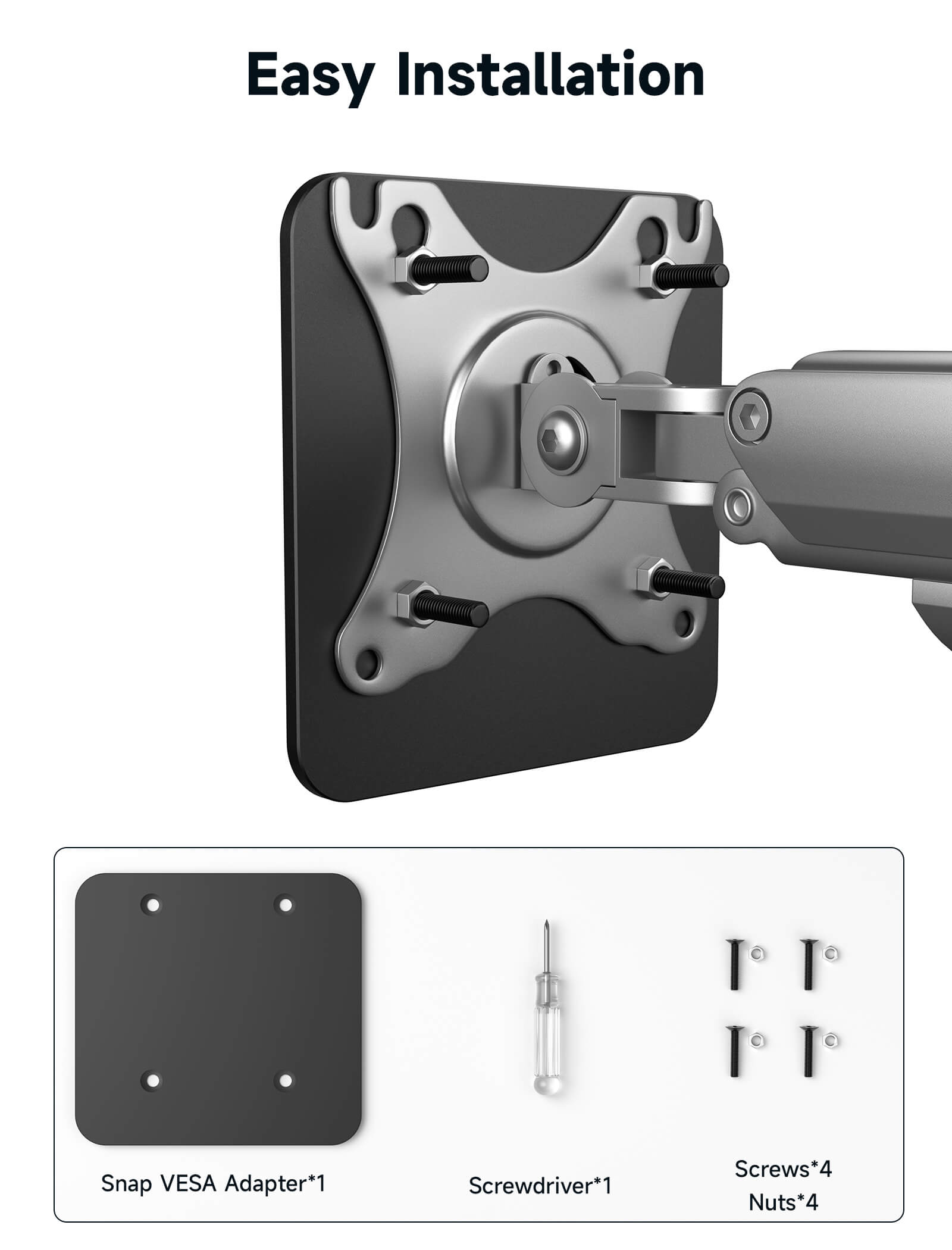
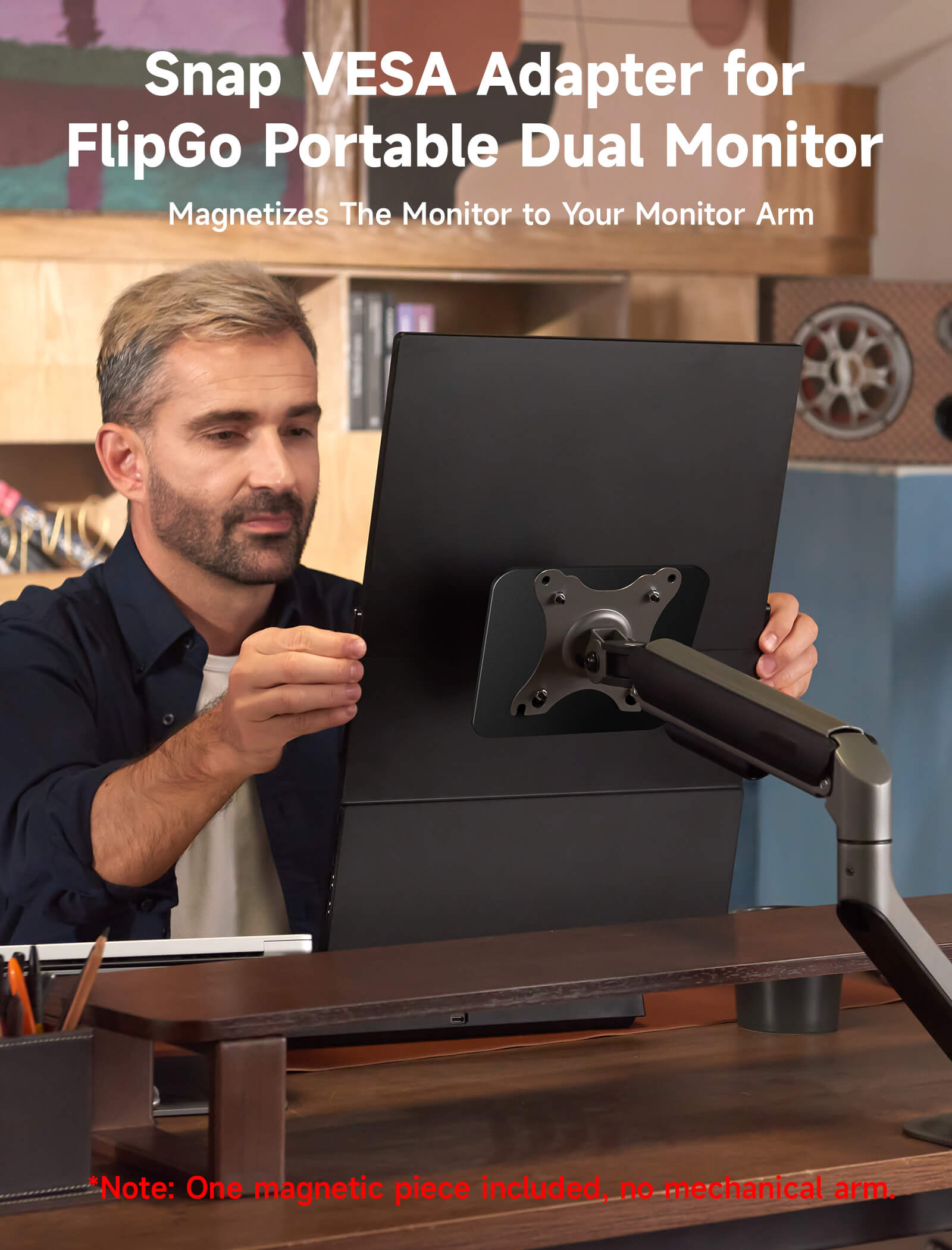
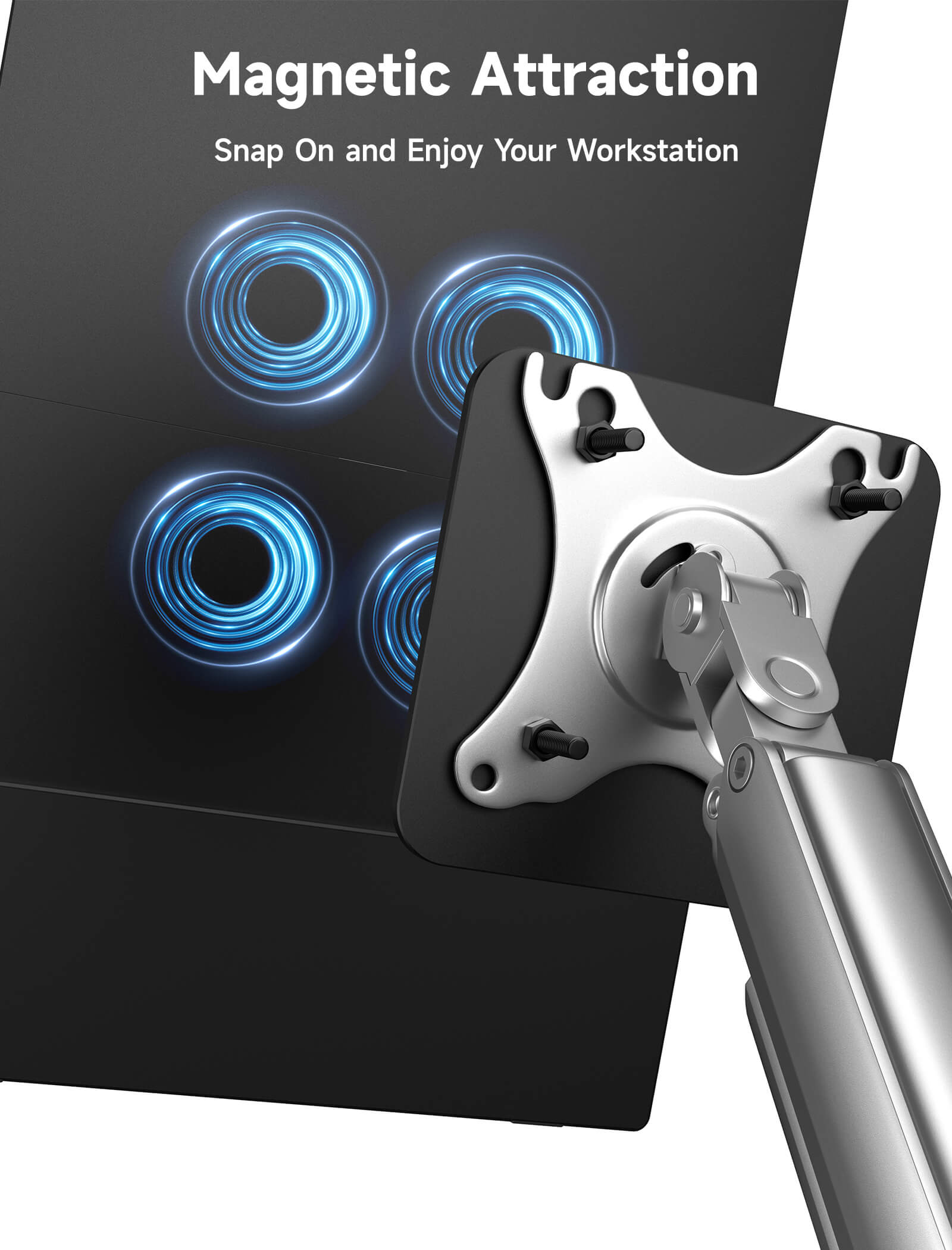
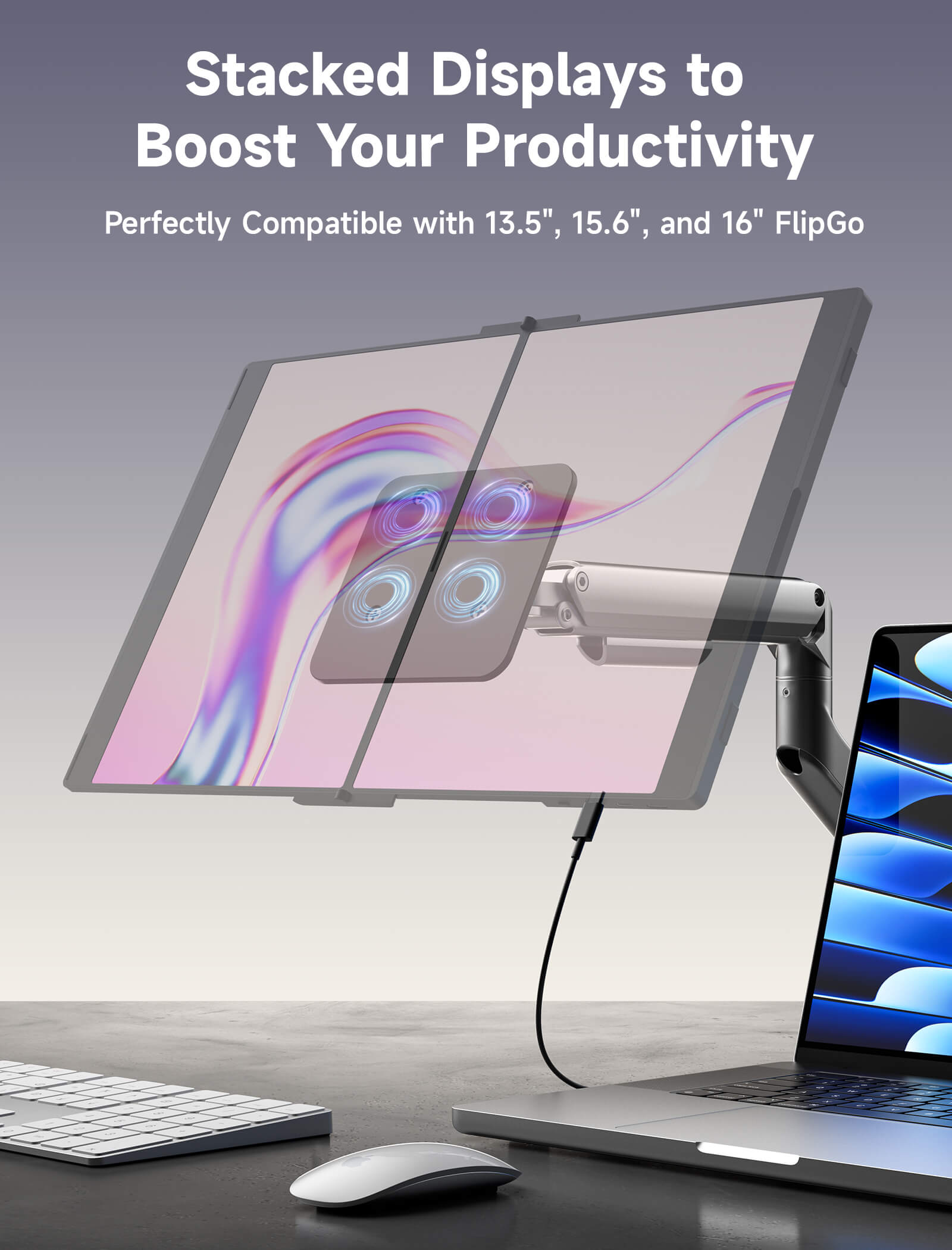
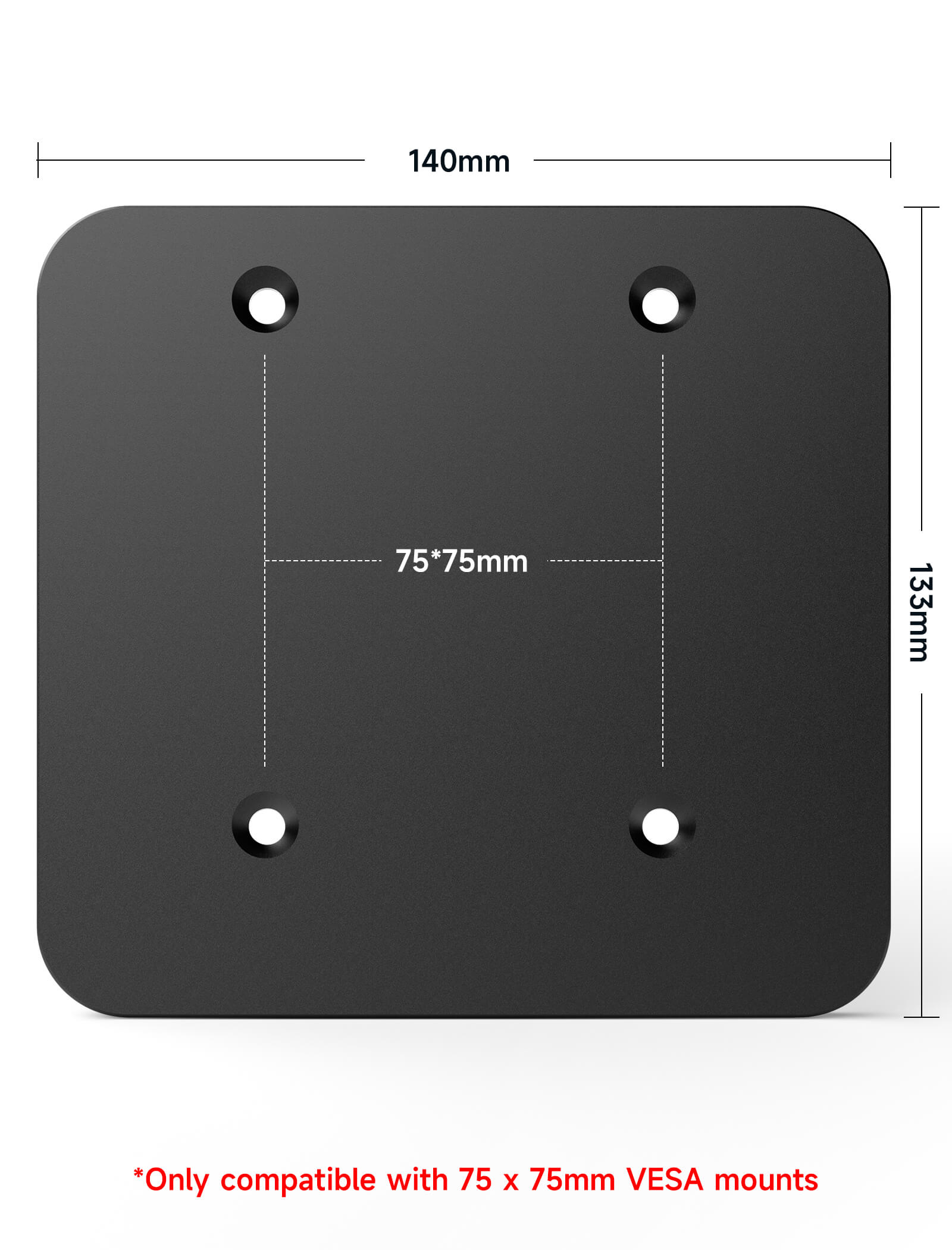
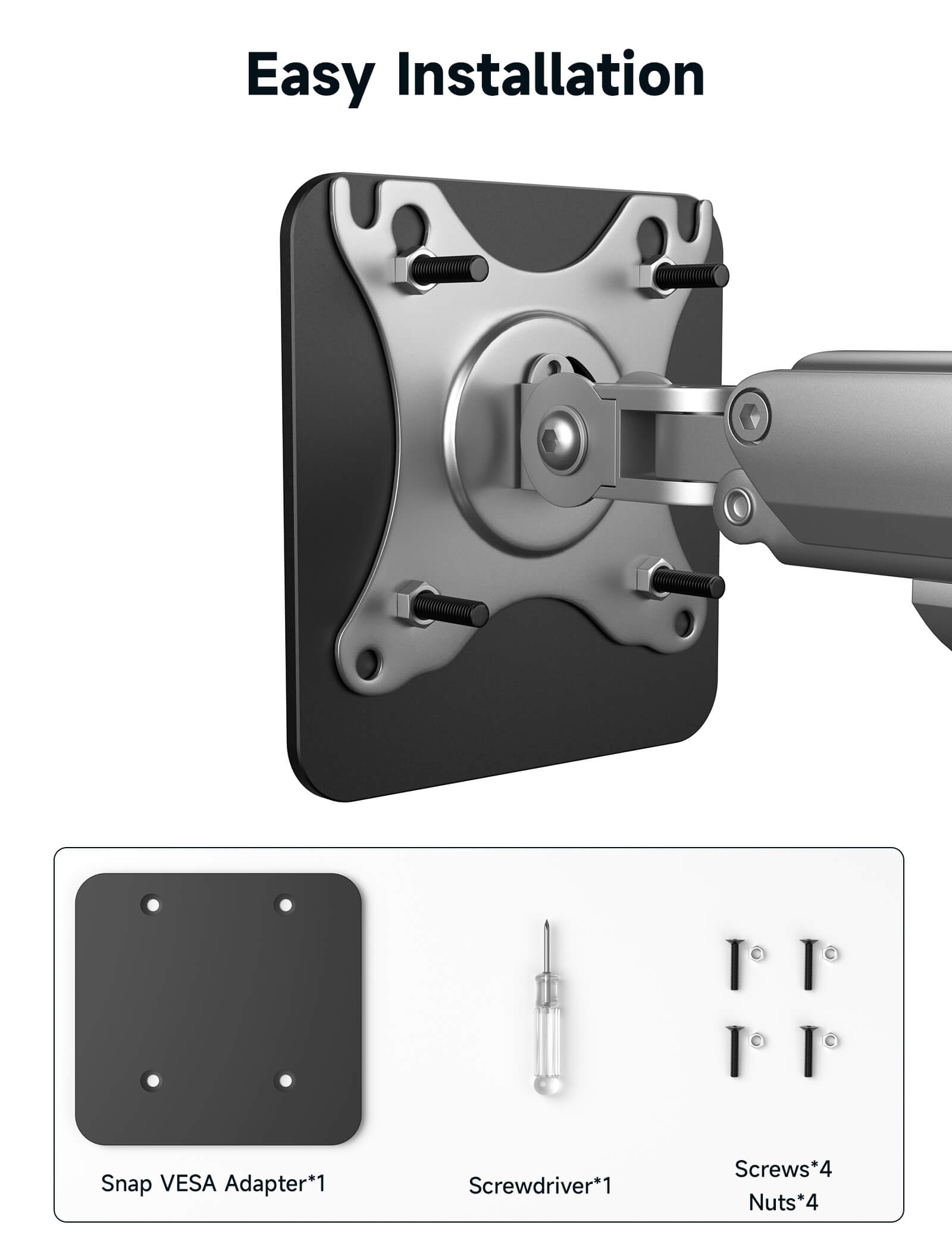



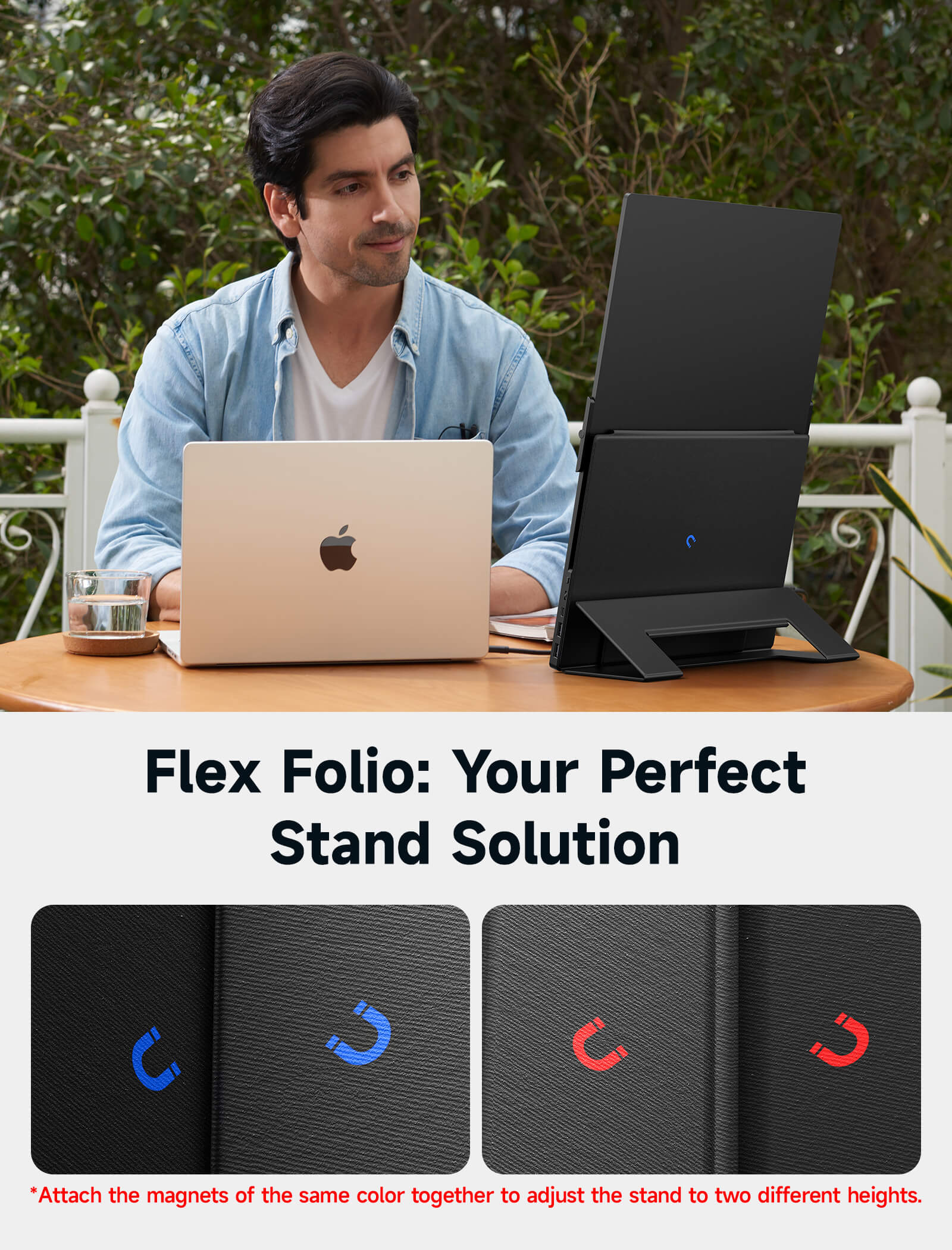
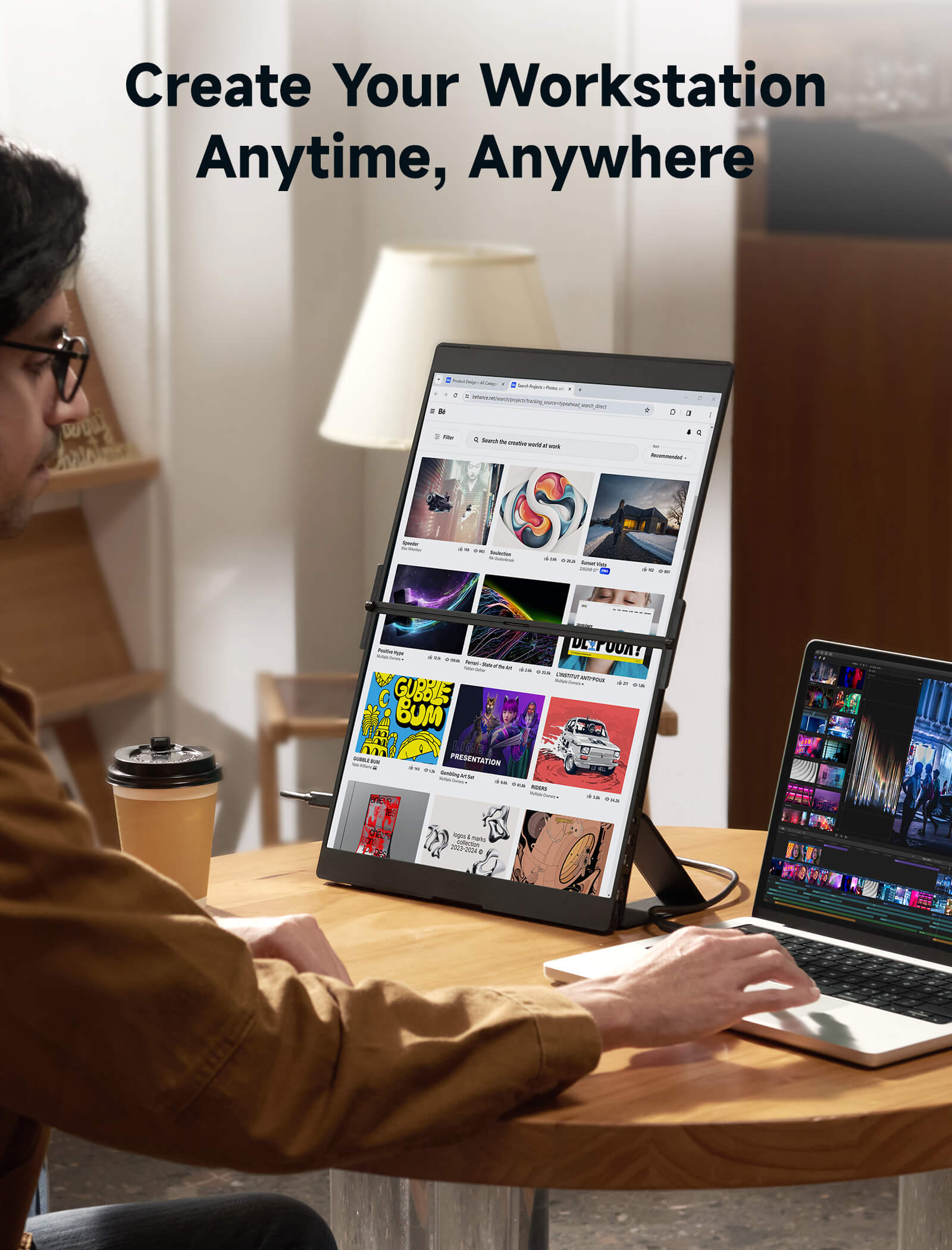
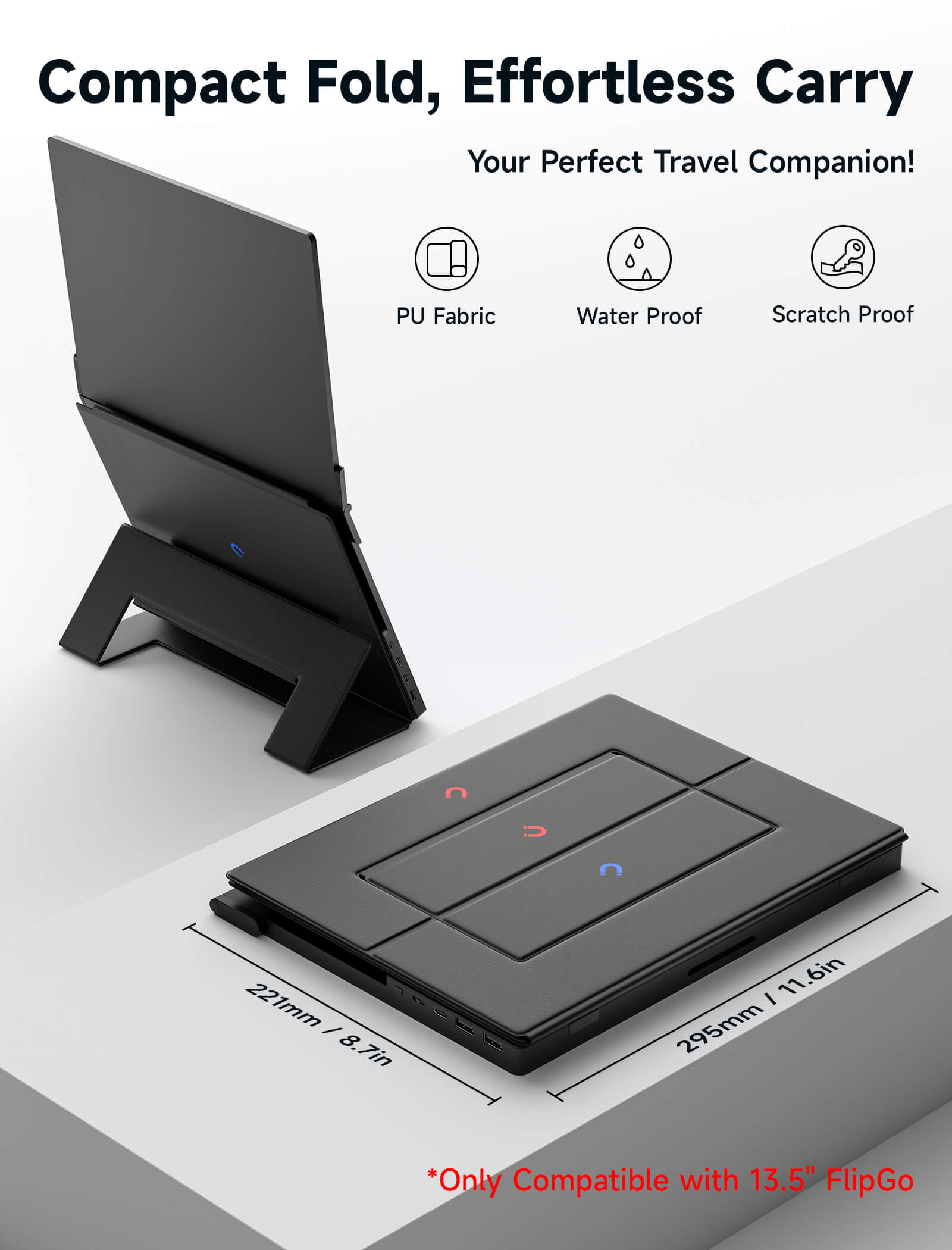



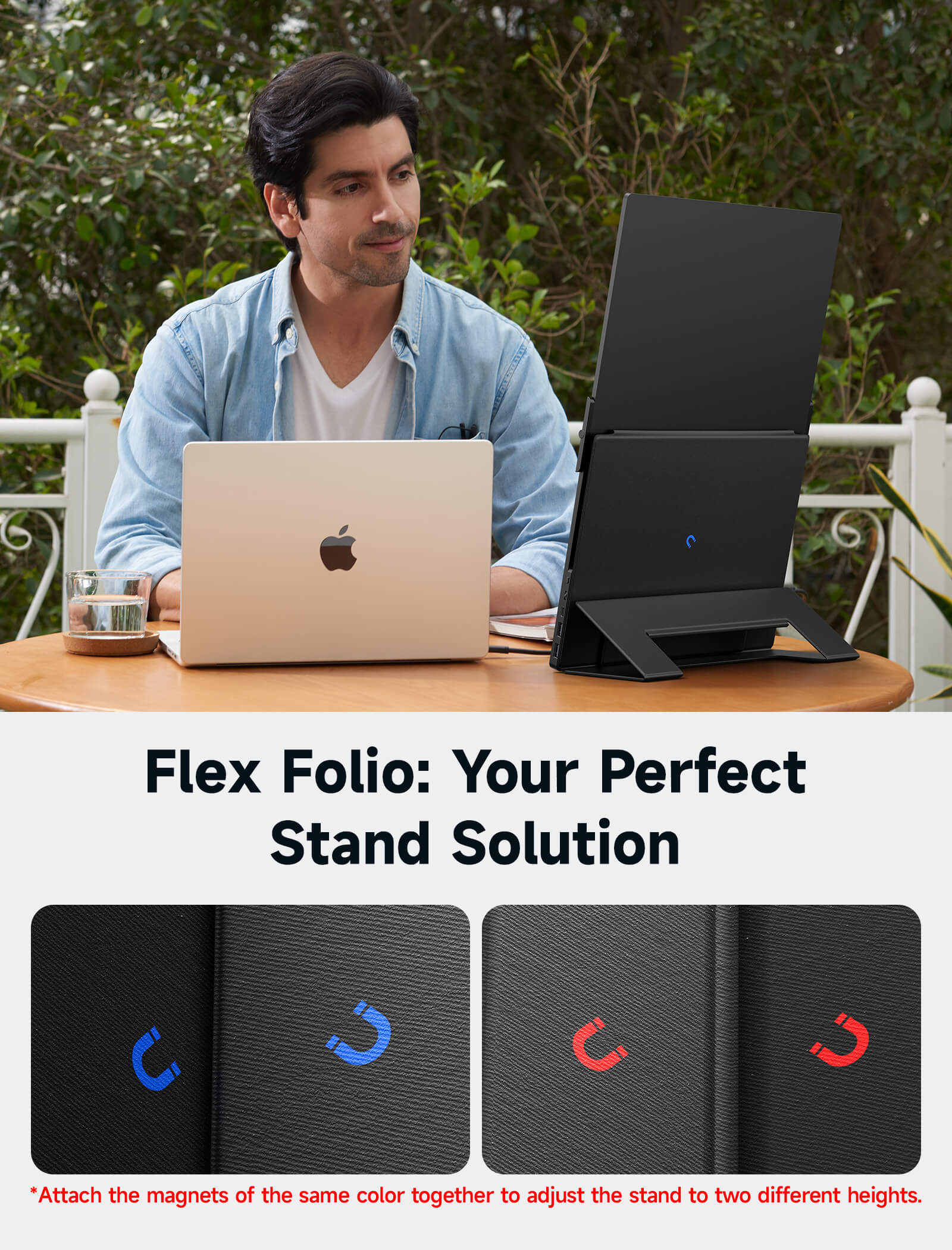
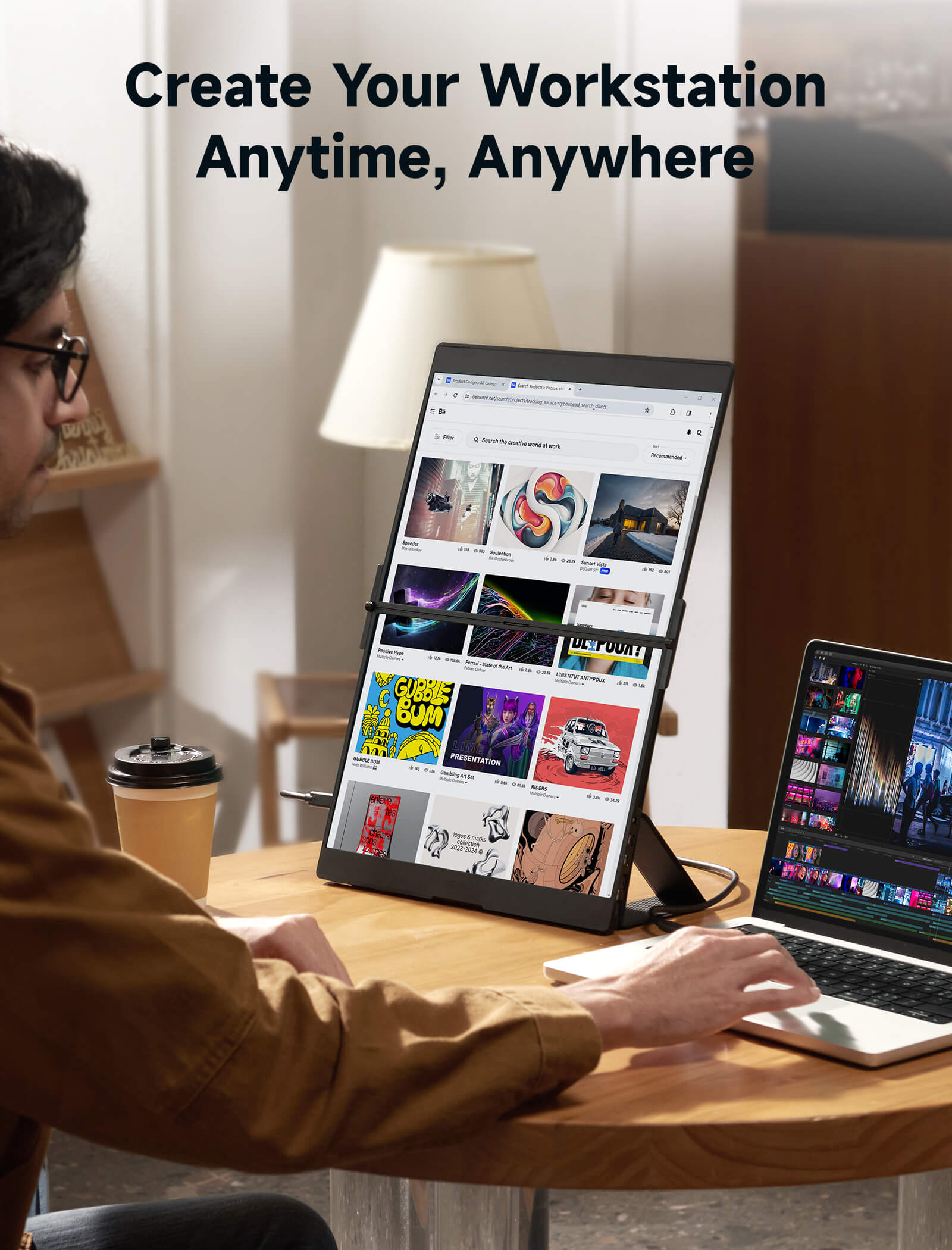
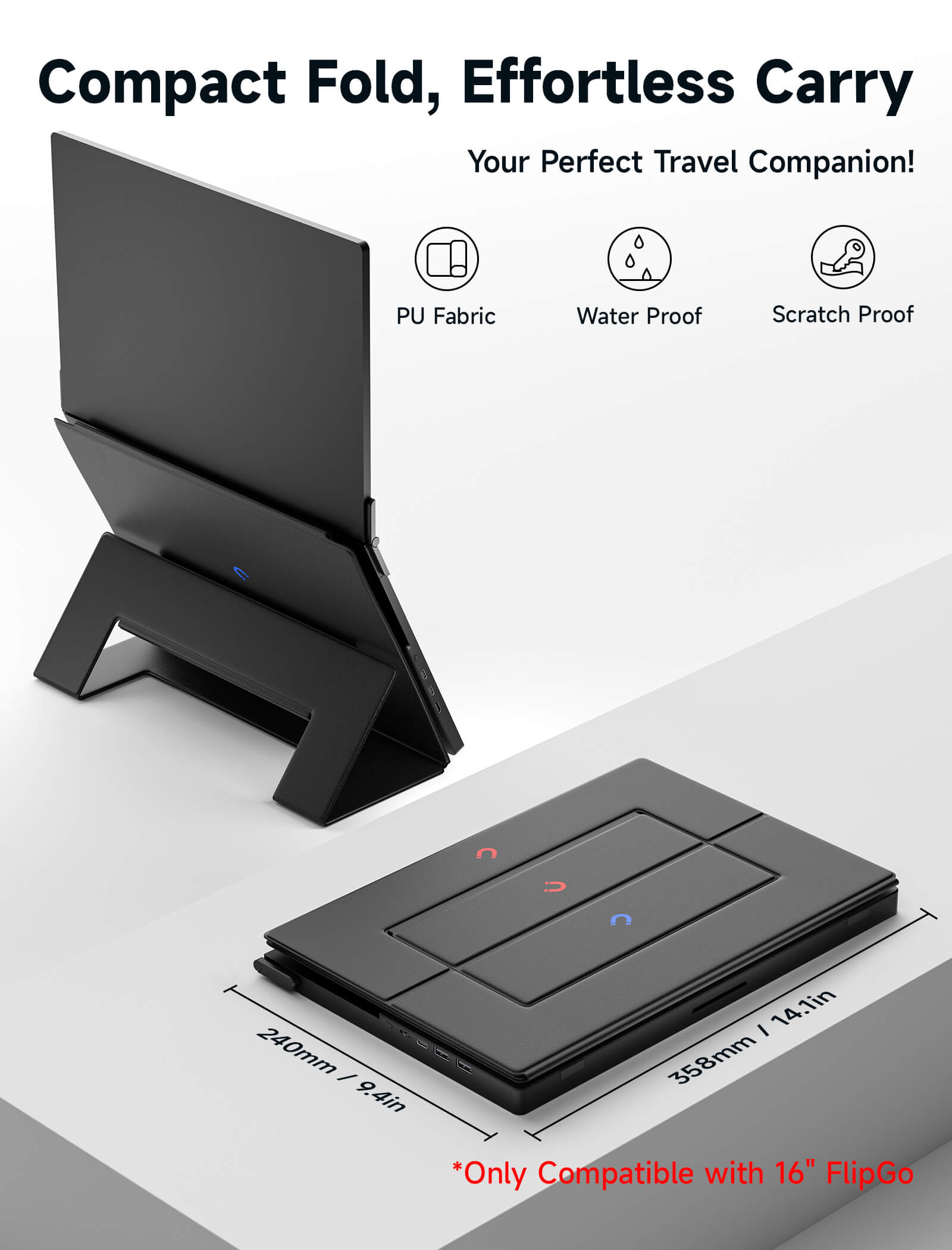



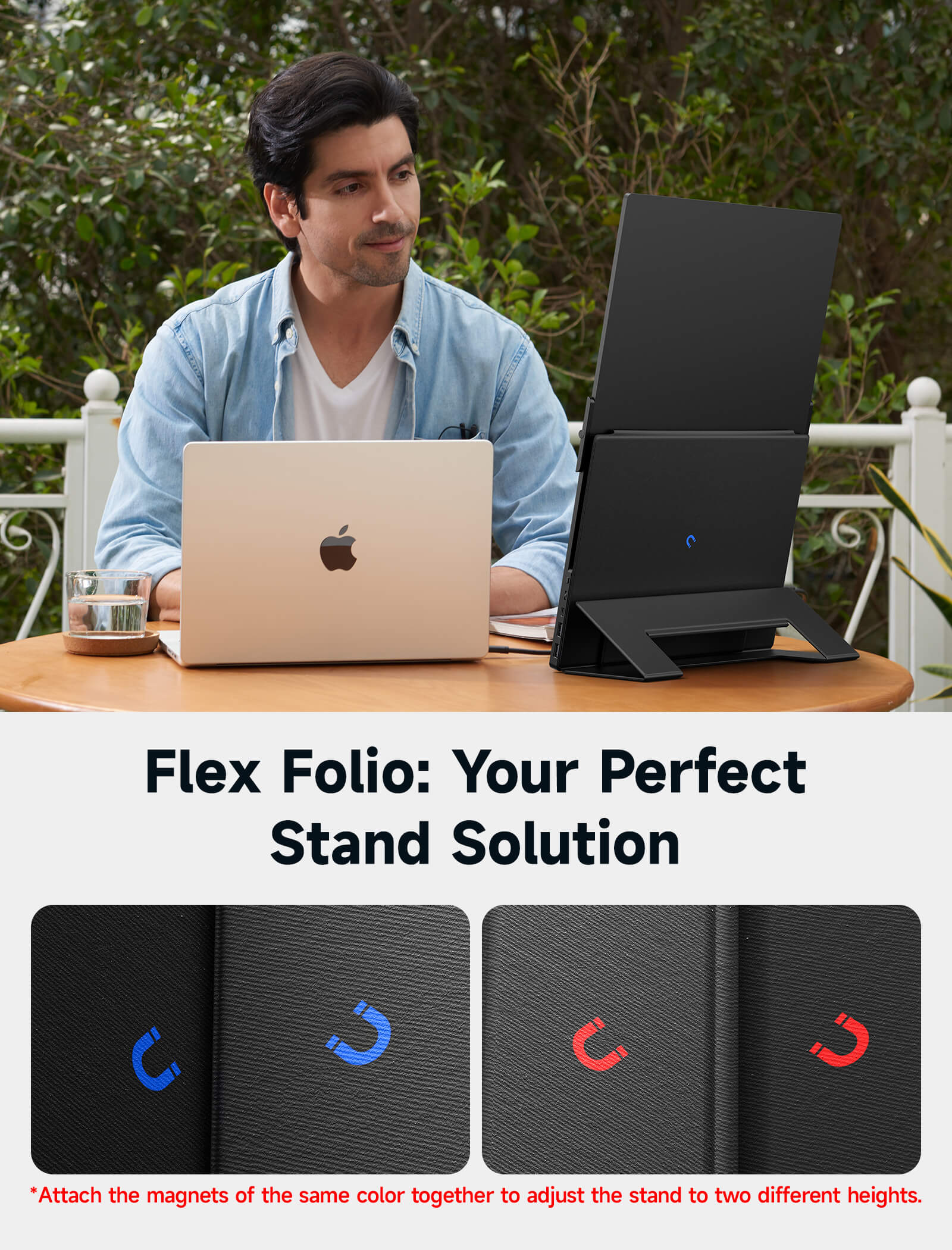
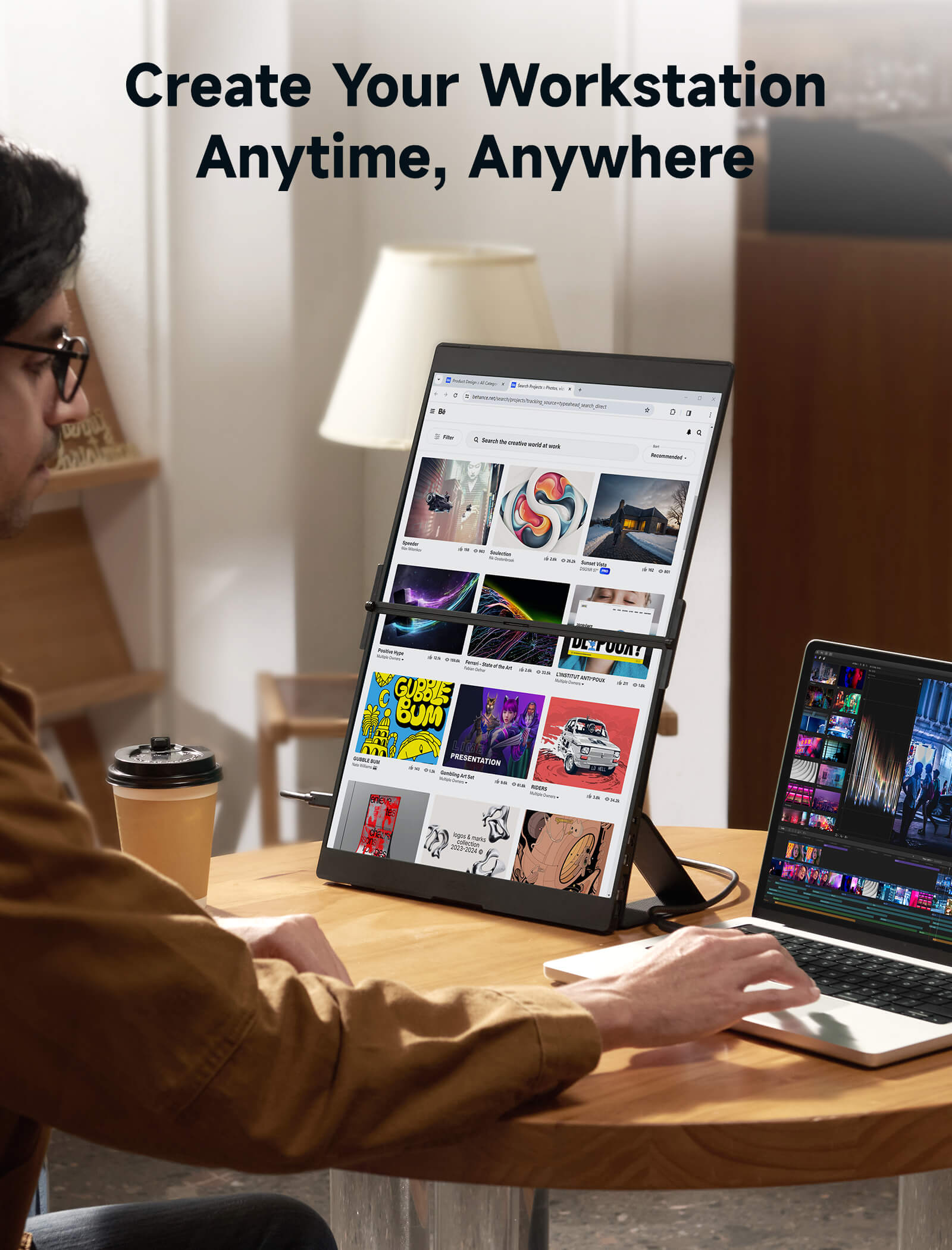
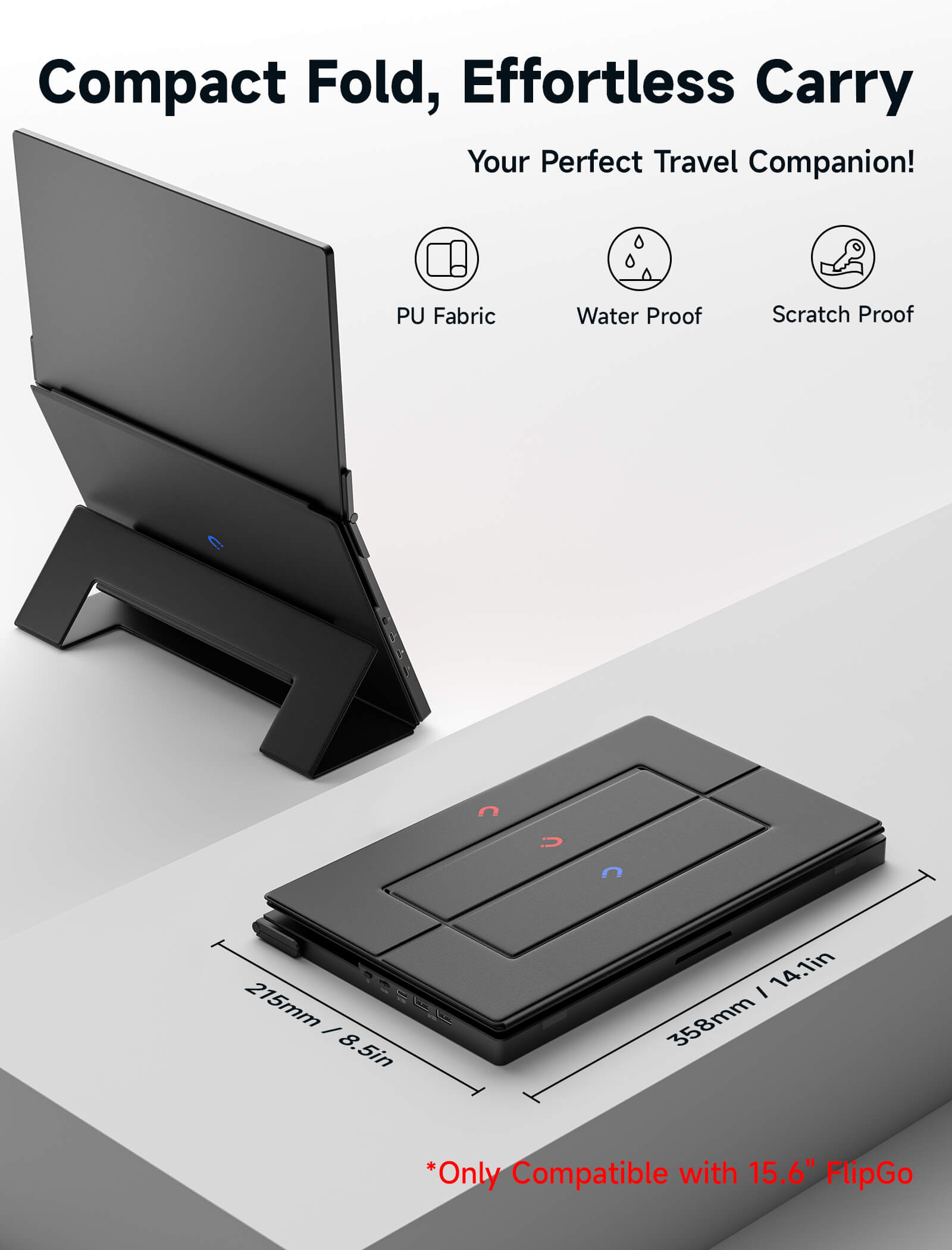




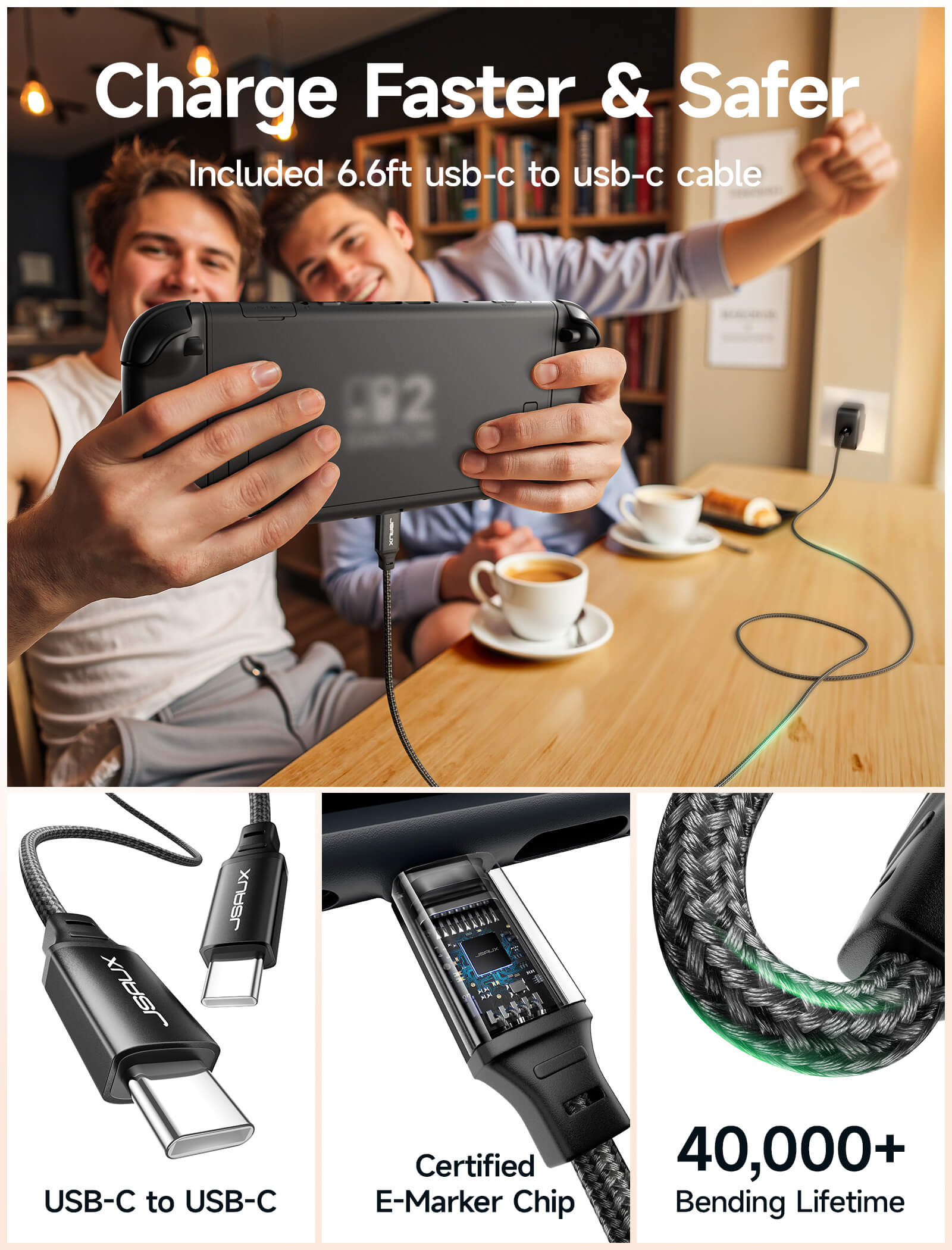

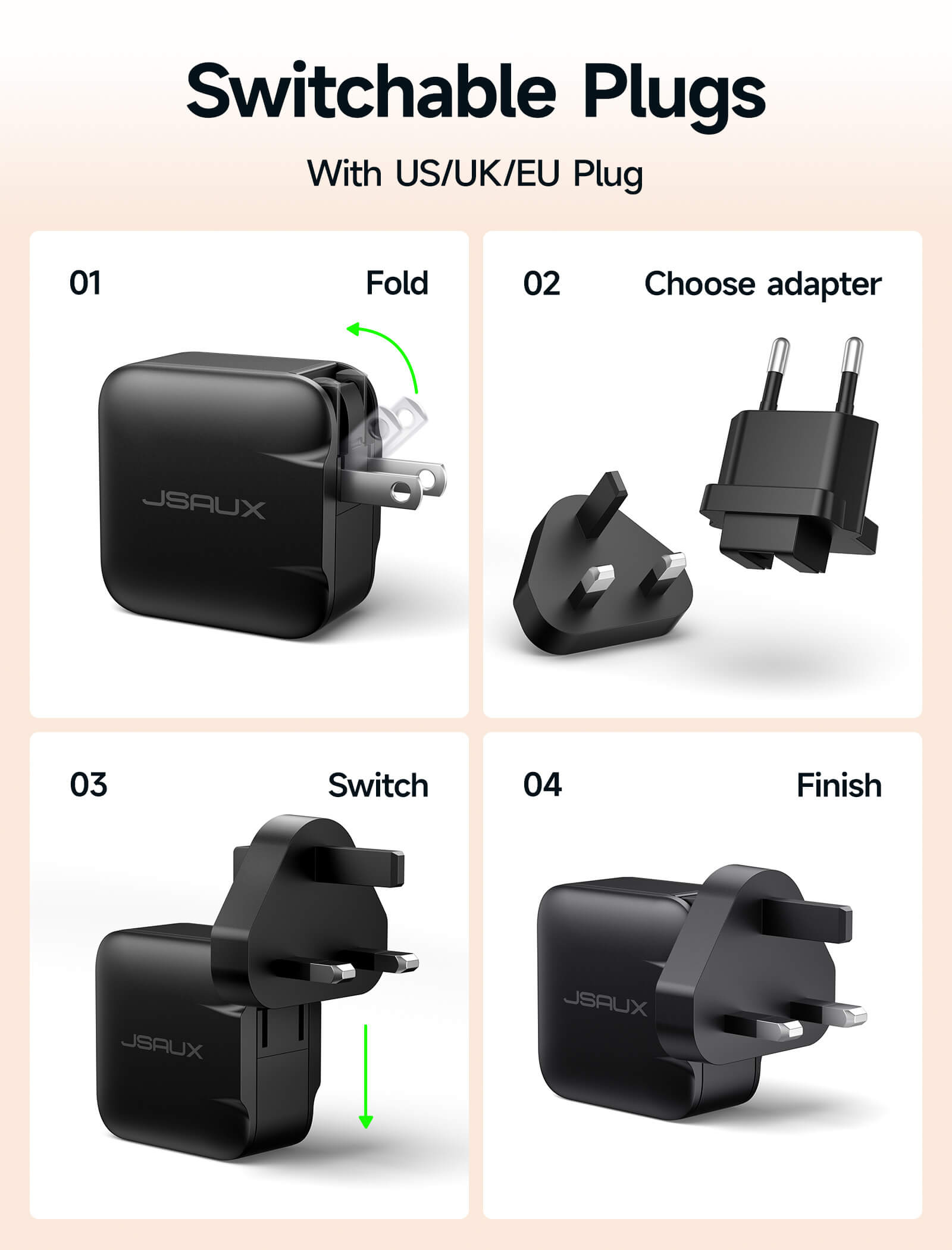



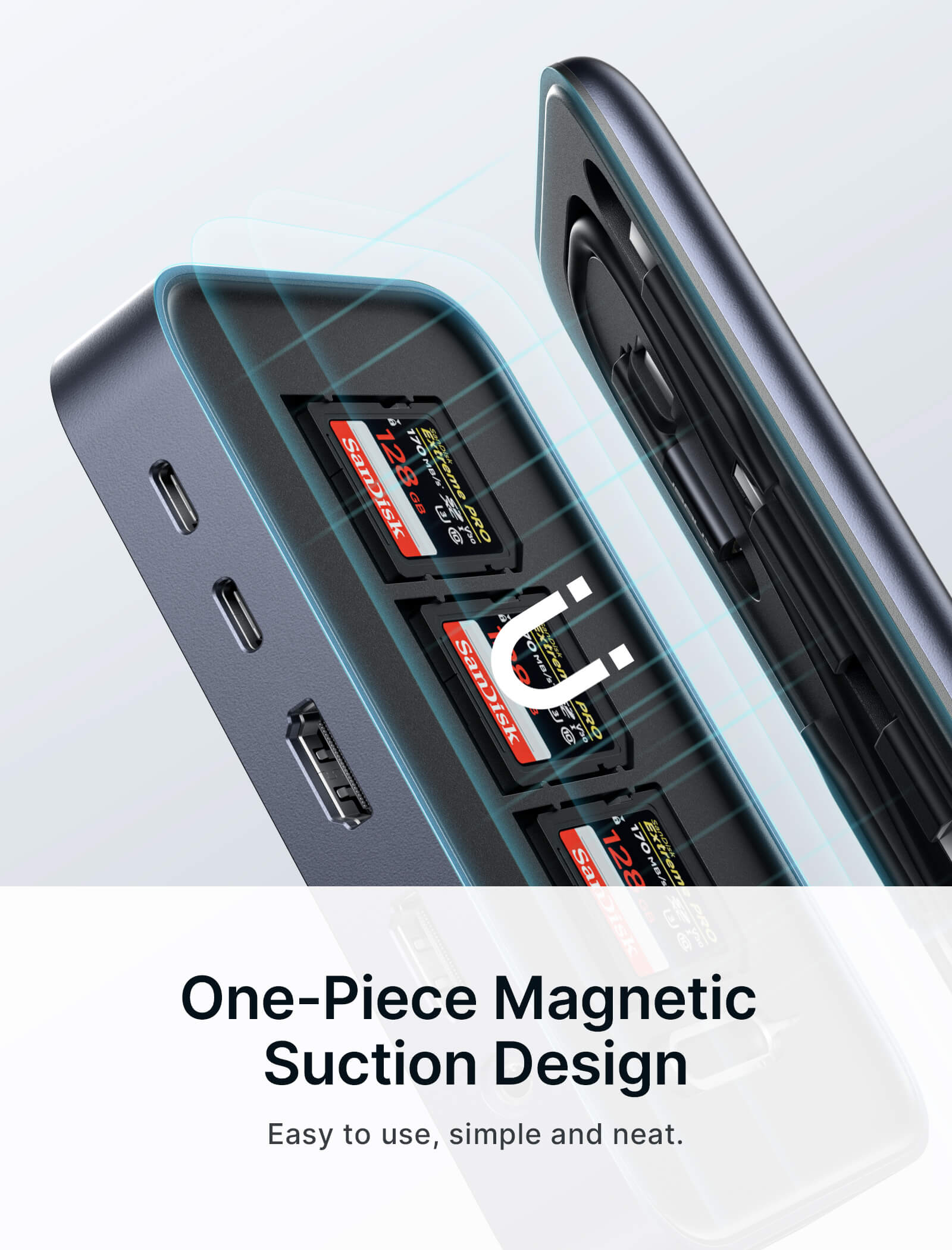
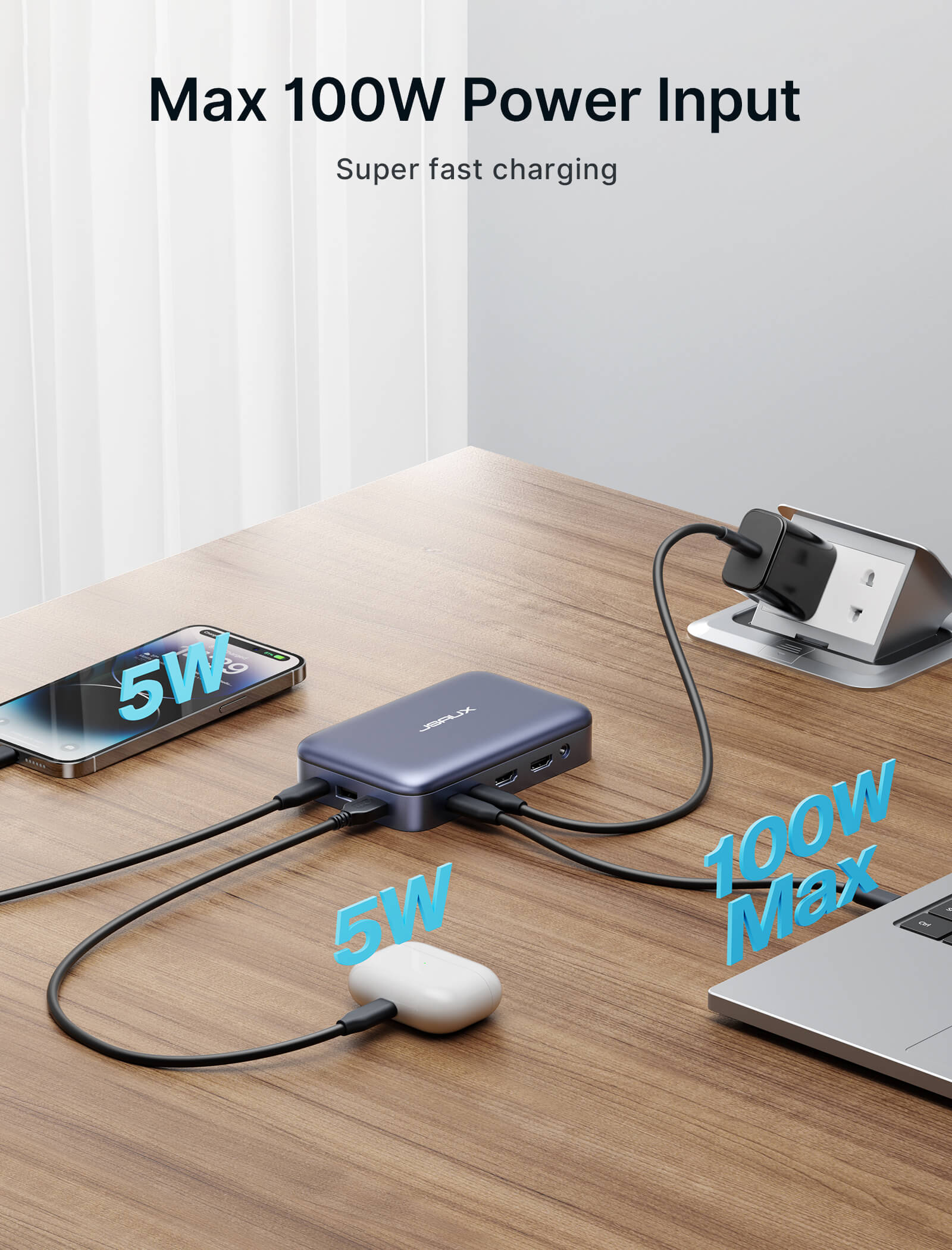
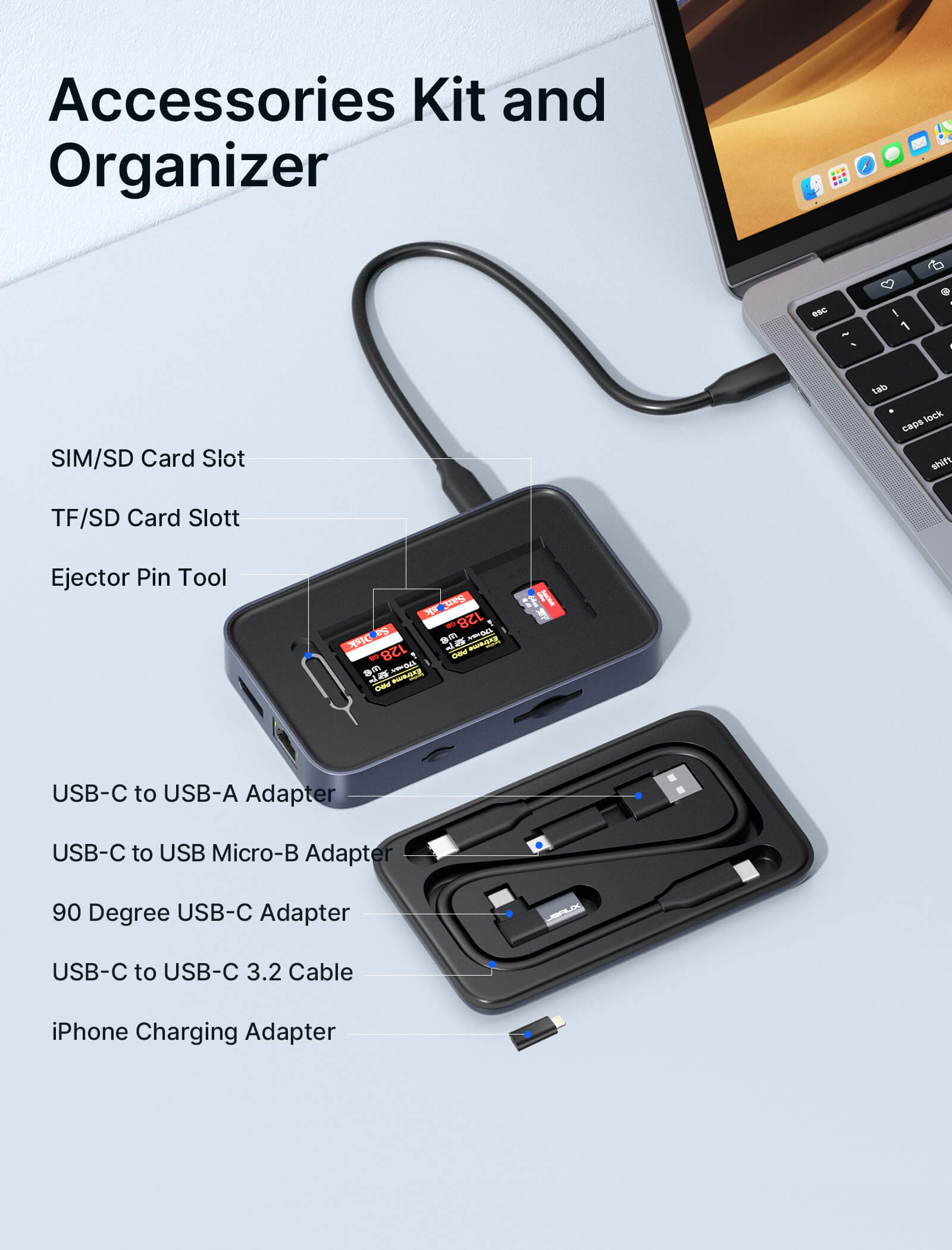

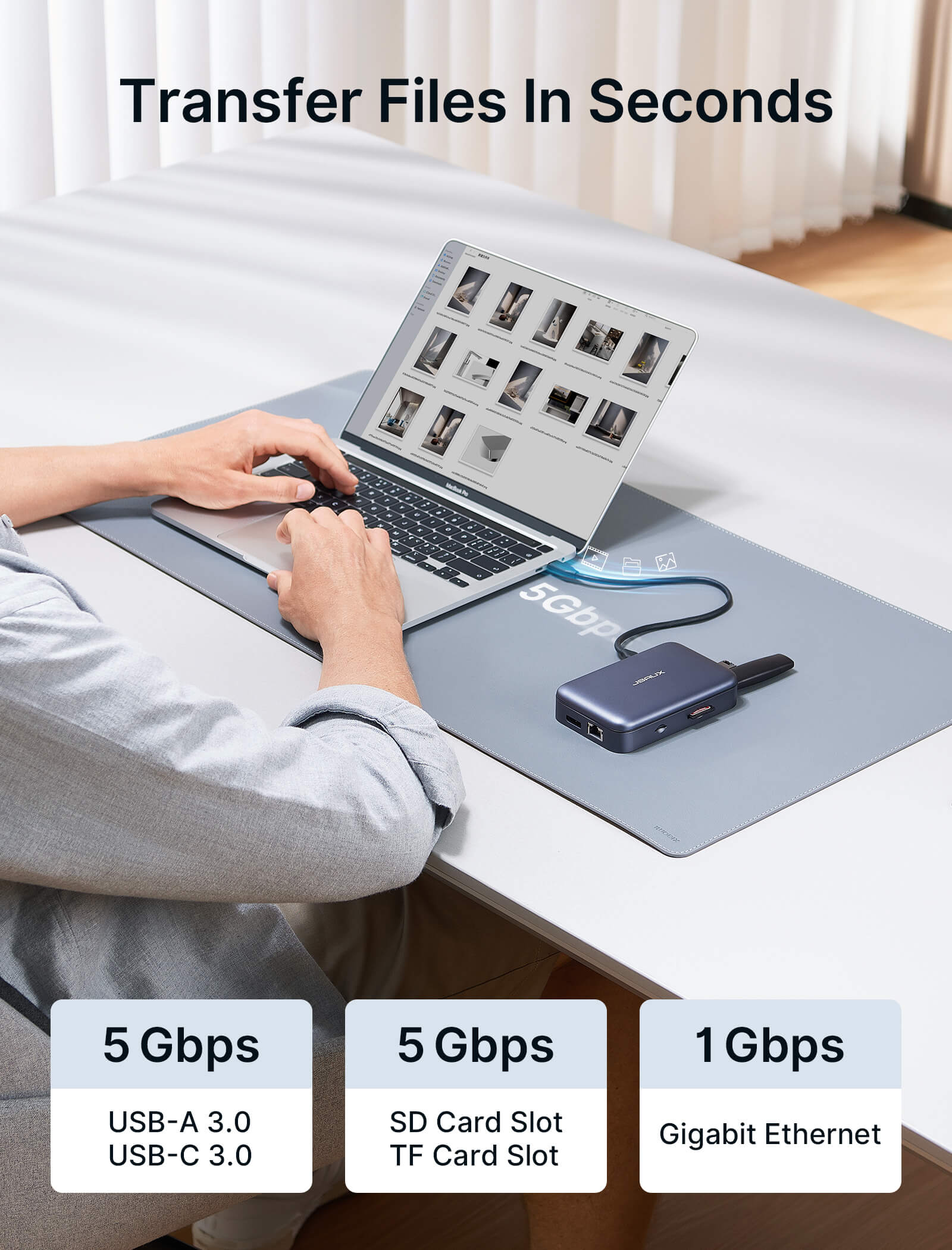
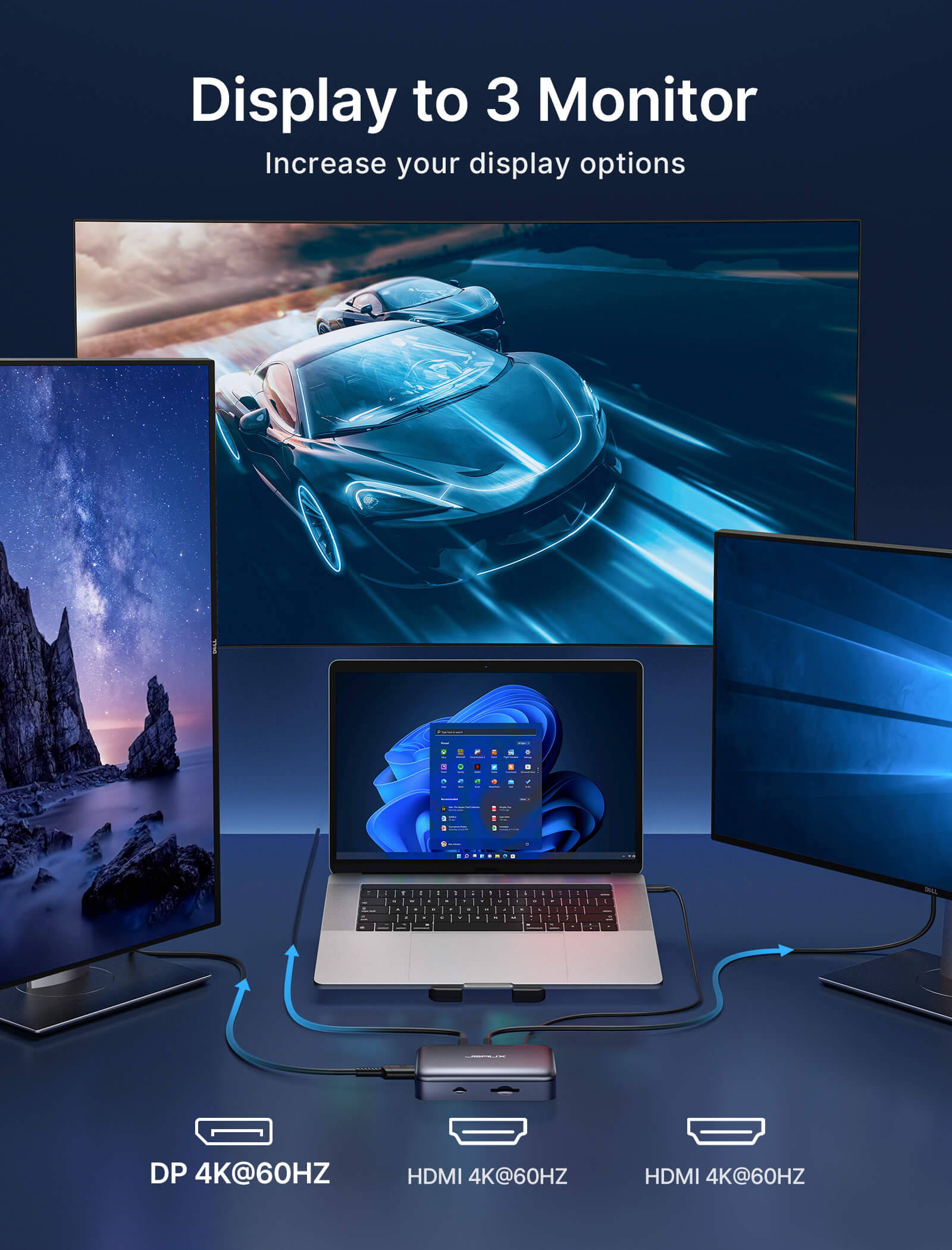
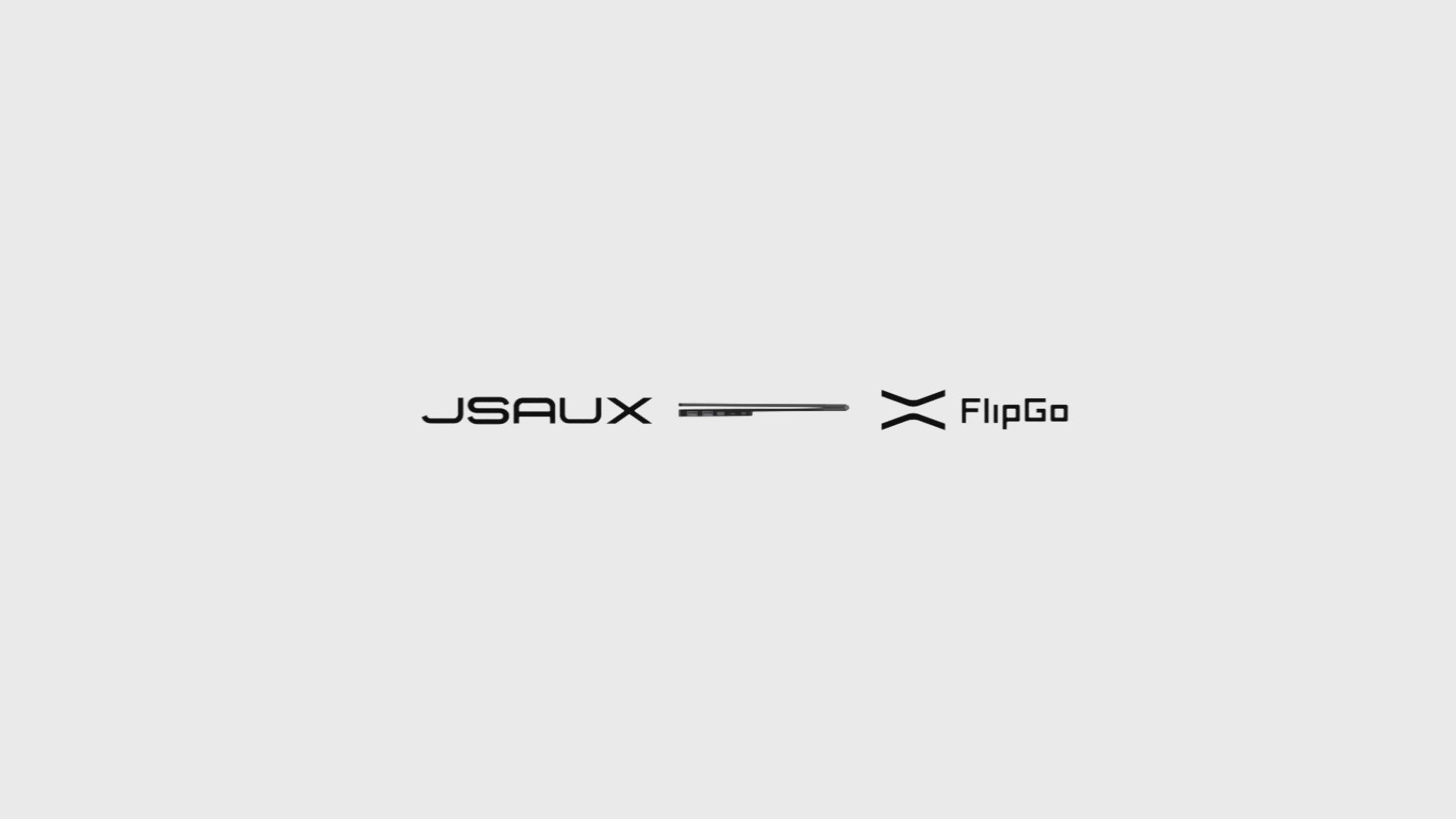
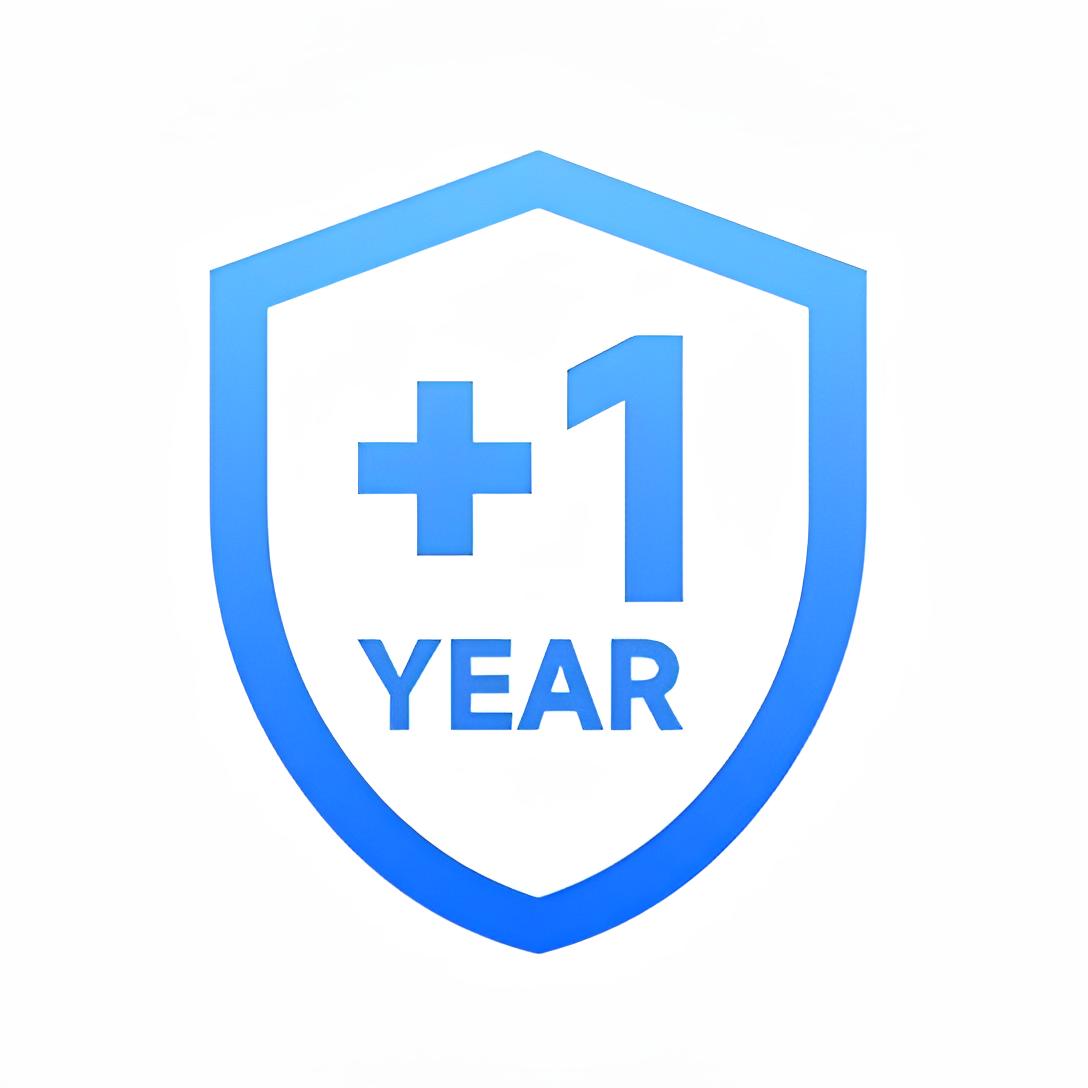
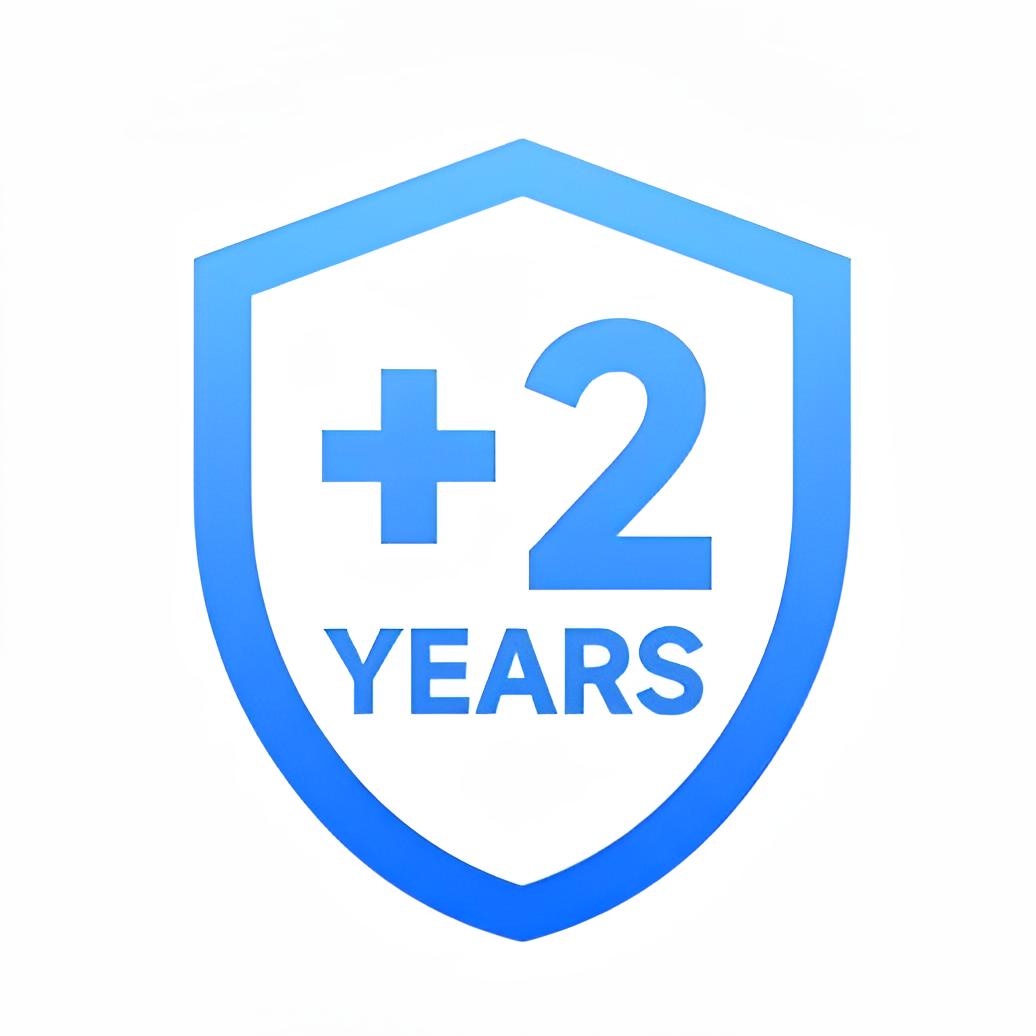
FlipGo Portable Dual Monitor
(Note: No new customer or promo discounts on FlipGo and accessories.)
FEATURES
- Stacked Displays to Boost Your Productivity
- Dual Screen, Boost Your Productivity
- One Cable Connects Two Screens
- Boost Your Productivity with Different Views
- Touchable Screen for Higher Productivity
SHIPPING
-
United States & Select European Regions
- Orders under $600: $19.99 shipping fee
- Orders of $600 or more: Free shipping
- Estimated shipping time: 5–12 business days
-
Other Remote Areas
- Orders under $600: $29.99 shipping fee
- Orders of $600 or more: Free shipping
- Estimated shipping time: 12–15 business days


In The Press
The JSAUX FlipGo Portable Monitor is a game-changing dual-display solution designed for multitasking and portability.

This setup lets you use apps in full screen mode on a single display and lets you split your workload into separate screens that you can take with you on the go or set up at a desk.
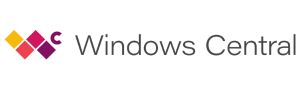
The dual-screened nature of it makes it easy to pick up and take away with you at an instant.

[The FlipGo] versatility means that no matter what platform you’re using, you can interact with your work in a way that feels natural and boosts your productivity.


Stacked Displays to Boost Your Productivity
FlipGo revolutionizes desktop displays by stacking them vertically, creating a square-like aspect ratio that reduces head-turning and enhances focus and productivity. Its ultra-narrow bezel seamlessly connects the two screens, offering an immersive, uninterrupted viewing experience.
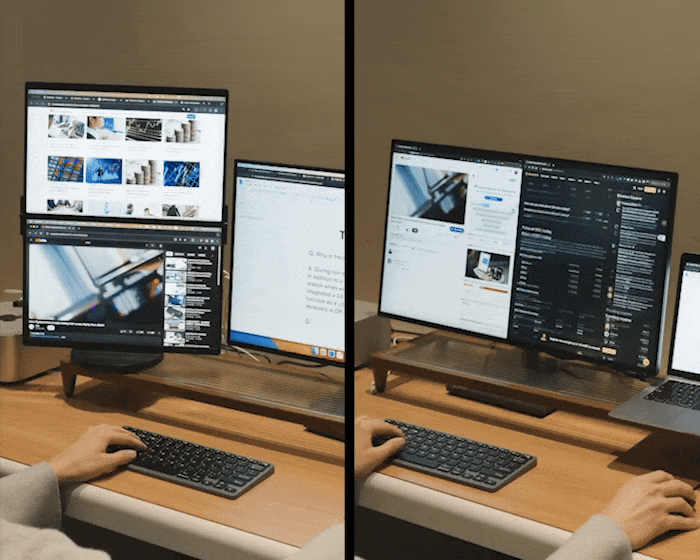
Dual Screen,Boost Your Productivity
When writing papers and managing multiple sources, a dual-screen portable display streamlines the process. It enables efficient split-screen browsing, provides flexibility to track ideas and inspirations, and effortlessly manages multiple desktop windows.

Touchable Screen for Higher Productivity
FlipGo brings dual-screen touch and gesture support to macOS and Windows. Not only can you use FlipGo as a regular touchscreen, but you can also utilize it as a second touchpad for your MacBook, unlocking your productivity to the fullest.

One Cable Connects Two Screens
FlipGo powers up directly from the USB-C port of your laptop, using just one cable to light up two screens for DuoViews (Mac not supported) or UltraView mode. When connected to an external power supply, the laptop will be charged.
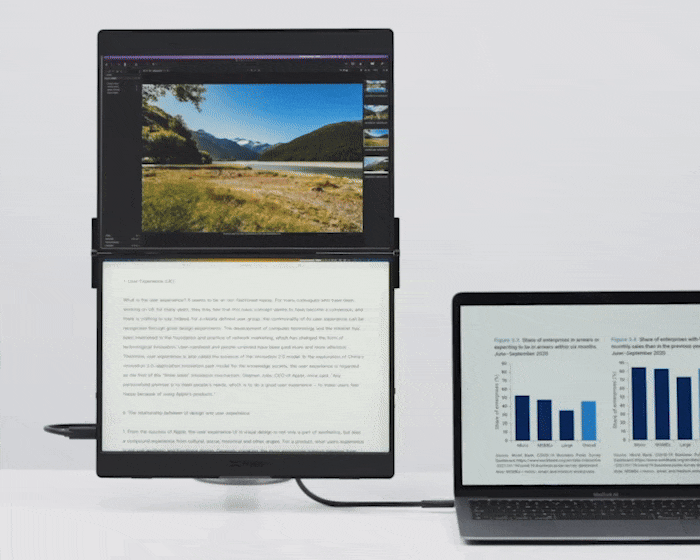
Boost Your Productivity with Different Views
FlipGo has two separate displays, but it can act as one to display content, switching between them with just one click. Productivity shouldn't be limited and neither will your perspective.
Magnetic Design
We think a great portable screen is more than just a screen, it should provide you with a complete solution, such as a stand.
Product specification
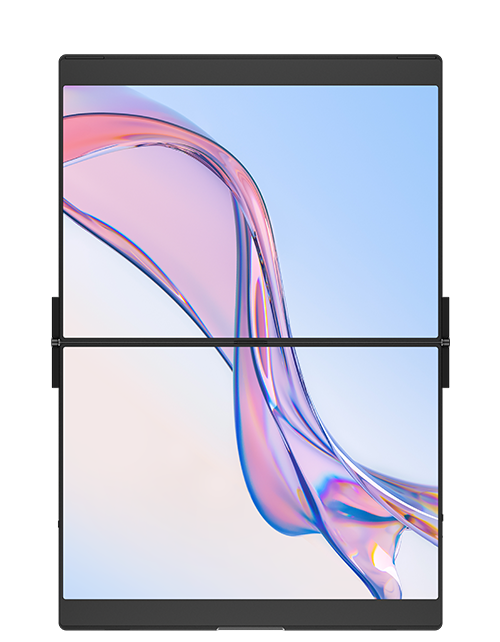
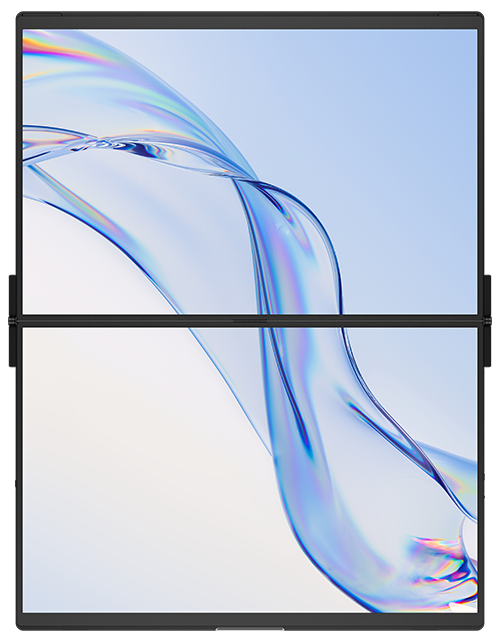
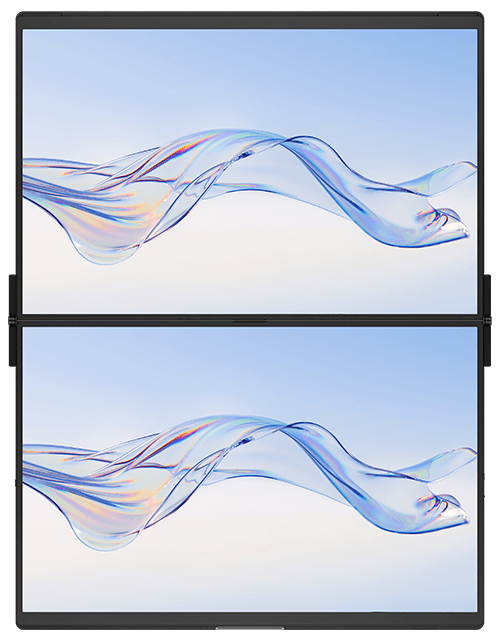


FlipGo Pro 13.5"
FlipGo Pro 16"
FlipGo Touch 16"
FlipGo Pro 15.6"
FlipGo Lite 15.6"
2256*1504
2560*1600
2560*1600
1920*1080
1920*1080
100% sRGB
100% sRGB
100% sRGB
100% sRGB
45% NTSC
(≈ 67% sRGB)
60Hz
60Hz
60Hz
60Hz
60Hz
3:2
16:10
16:10
16:9
16:9
0°-180°
0°- 180°
0°- 180°
0°- 180°
0°- 180°
✔
✔
✘
✔
✔
✔
✔
✔
✔
✔
✔
✔
✔
✔
✘
✔
✔
✘
✔ (usbDisplay driver)
✘
✘
✘
✔
✘
✘
✔
✔
✔
✔
✔
✔
✔
✔
✔
✔
IPS
IPS
IPS
IPS
IPS
400 nits
500 nits
500 nits
300 nits
250 nits
1500:1
1200:1
1200:1
1200:1
800:1
170°
178°
178°
178°
178°
Aluminum Alloy + PC
Aluminum Alloy + PC
Aluminum Alloy + PC
Aluminum Alloy + PC
Aluminum Alloy + PC
1.08kg
1.59kg
1.86kg
1.58kg
1.53kg
Matte
Matte
Glossy
Matte
Matte
What's in the box
FlipGo Pro 13.5" / Pro 16"
- 1* FlipGo
- 1* USB 4.0 USB-C cable (0.8m)
- 1* Mini HDMI to HDMI video cable (1.2m)
- 1* 65W USB-C Charger with US & UK & EU Plug
- 1* Stand Holder
- 1* Folio (Leather Protective Case)
FlipGo Touch 13.5" / Touch 16"
- 1* FlipGo
- 1* USB 4.0 USB-C cable (0.8m)
- 1* Mini HDMI to HDMI video cable (1.2m)
- 1x USB-C to HDMI Adapter
- 1* 65W USB-C Charger with US & UK & EU Plug
- 1* Stand Holder
- 1* Folio (Leather Protective Case)
FlipGo Pro 15.6"
- 1* FlipGo
- 1* USB 4.0 USB-C cable (0.8m)
- 1* Mini HDMI to HDMI video cable (1m)
- 1* USB-C to USB-C 2.0 5A Armor Cable (2m)
- 1* 65W USB-C Charger with US & UK & EU Plug
- 1* Stand Holder
- 1* Folio (Leather Protective Case)
FlipGo Lite 15.6"
- 1* FlipGo
- 1* USB 3.2 USB-C cable (1m)
- 1* Mini HDMI to HDMI video cable (1m)
- 1* Stand Holder
- 1* Folio (Leather Protective Case)
Find Your Way. More Imagination
FlipGo is an innovative tool suitable for many scenarios and audiences. Whether you're a busy office worker, a creative designer, or a meticulous code editor, the FlipGo can significantly enhance your work efficiency. Its versatility and customizability allow you to tailor your workflow to your habits and needs, unlocking your creativity.🛠️
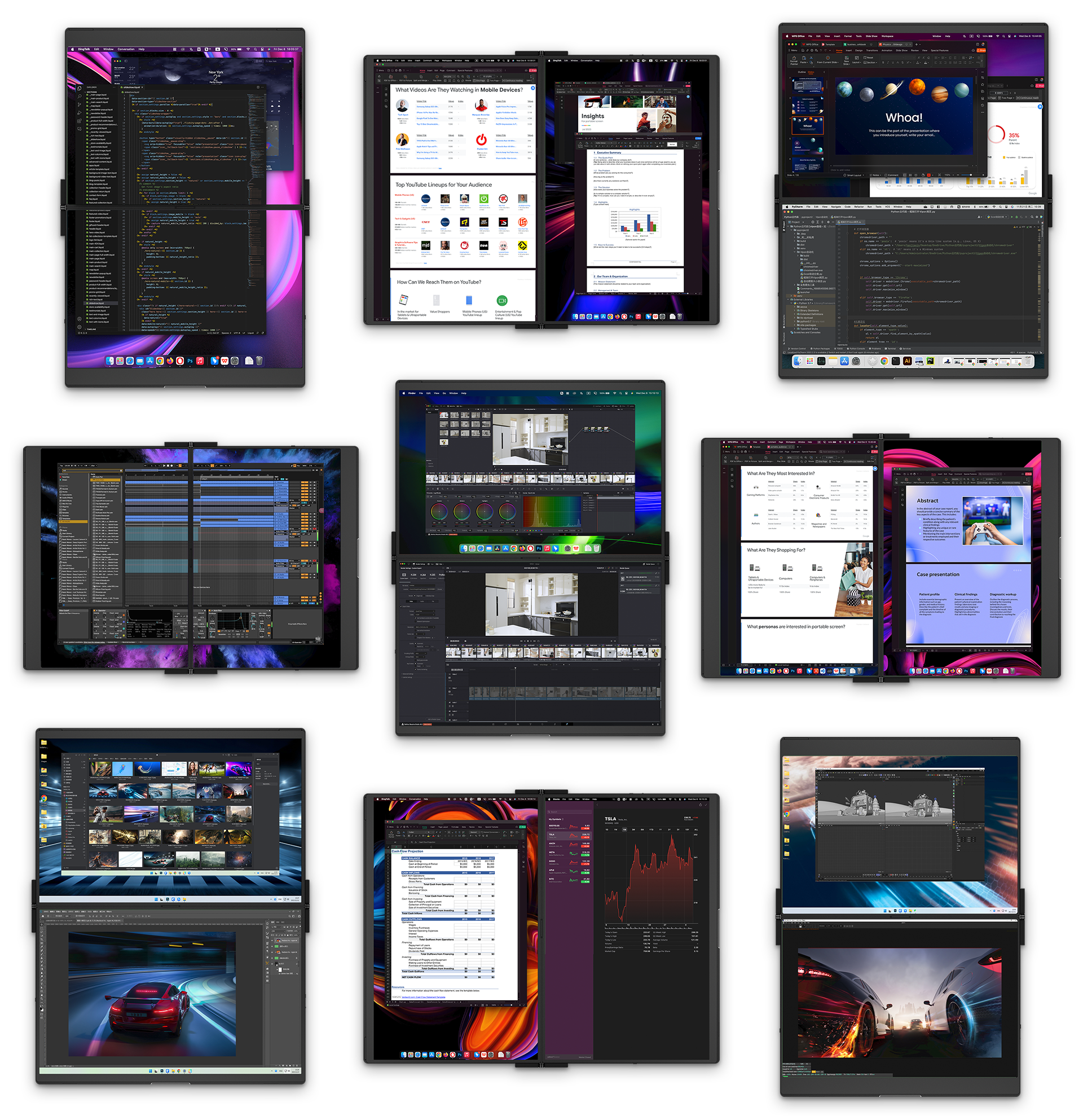
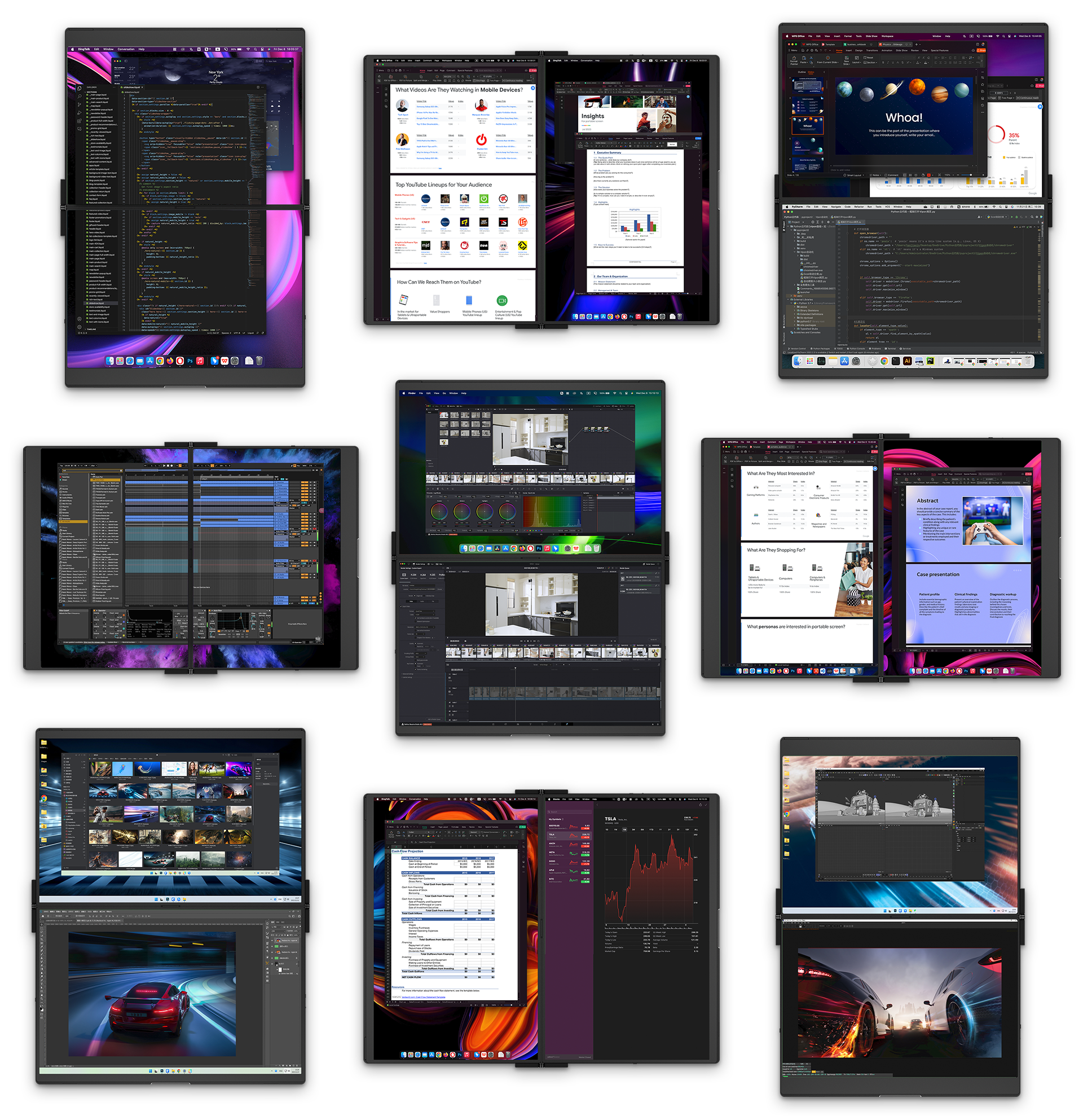
What You Need To Know
Description
- 【Stacked Displays to Boost Your Productivity】FlipGo revolutionizes desktop displays by stacking them vertically, creating a square-like aspect ratio that reduces head-turning and enhances focus and productivity. Its ultra-narrow bezel seamlessly connects the two screens, offering an immersive, uninterrupted viewing experience.
- 【Dual Screen, Boost Your Productivity】When writing papers and working with multiple sources, the Dual Screen Portable Display simplifies the process. It allows for efficient split-screen browsing and the flexibility to keep track of ideas and inspirations and handle multiple desktop windows with ease.
- 【One Cable Connects Two Screens】FlipGo powers up directly from the USB-C port of your laptop, using just one cable to light up two screens for One to Duo or UltraView mode. When connected to an external power supply, the laptop will be charged.
- 【Boost Your Productivity with Different Views】FlipGo has two separate displays, but it can act as one to display content, switching between them with just one click. Productivity shouldn't be limited and neither will your perspective.
- 【Touchable Screen for Higher Productivity】FlipGo brings dual-screen touch and gesture support to macOS and Windows. Not only can you use FlipGo as a regular touchscreen, but you can also utilize it as a second touchpad for your MacBook, unlocking your productivity to the fullest.
⚠️FlipGo General Notices
- The FlipGo Touch version does not support UltraView modes.
- After opening the screen to 180 degrees, avoid applying force to bend it further, as this may damage the hinge.
- When your computer is updated to macOS 15, if you connect FlipGo using DisplayLink Manager, you may see a permission request popup each time you connect. Please note that this is due to macOS system requirements, not a product bug. Furthermore, JSAUX does not collect user information or upload data online.
- ⚠️Important Notice for FlipGo Pro Users with MacBook:
Due to stability issues with DisplayLink version 1.11, you may experience display anomalies. We recommend selecting an earlier version of DisplayLink that is compatible with your MacBook for a smoother experience. - The FlipGo touchscreen version has a glossy screen material.
⚠️FlipGo 15.6" Notices
FlipGo Pro 15.6":
Before use, please ensure that the drivers are installed on your computer.
➡️For Windows: Download Driver
➡️For macOS: Download Driver
Note: If used without installing the driver, display issues may occur.
For any issues during installation, please contact our customer support team at official@jsaux.com.
--------------------------------------------
FlipGo Lite 15.6":
- Mac does not support dual-screen extended display through a single cable connection. We recommend using the FlipGo Lite 15.6" in UltraView mode when connected to a Mac.
- Does not support DisplayLink.
- The product packaging does not include a 65W USB-C charger or a USB-C to HDMI Adapter.
- For HDMI connections, we recommend using a PD charger of 20W or higher. Note: This does not support reverse charging for laptops.
- The included cable is USB 3.2, supporting resolutions up to 1920x1080@60Hz and 1920x2160@60Hz in extended mode.
- We recommend using USB 3.2 or higher versions, or Thunderbolt 3/4/5 cables that support video output. Users can choose suitable cables as needed.
⚠️Order Handling Notices
1. Receiving Instructions:
After purchasing items, please monitor the delivery status promptly. With our Signature Service, please receive the package face-to-face to ensure it arrives undamaged.
⚠️Please note:
---If the initial delivery attempt fails due to personal reasons (such as inability to contact the recipient or incorrect personal information such as the address), resulting in scenarios like resending, loss, or return of the package, we will not assume liability. You will be responsible for any subsequent redelivery costs. If you cannot receive the package in person, please promptly contact the courier to arrange an alternative delivery time.
---If you receive a damaged/defective product, please contact JSAUX Customer Service within 7 days of acquiring the product. We reserve the right to decline responsibility for issues reported after this period.
2. Unboxing Advice:
To protect your post-purchase rights (returns/exchanges/warranty), consider recording the unboxing process. Ensure the recording is unedited, capturing details inside the package and displaying the serial numbers of the items. This helps effectively assess any issues arising from human factors or manufacturing defects.
3. Returns/Exchanges/Warranty:
---Packaging and Accessories: Ensure both internal and external packaging are intact, with all accessories included. Please keep the packaging and accessories upon receiving the product.
---No Impact on Resale Value: We reserve the right to decline returns that affect the item's resale value.
---Return Shipping Costs: Customers are responsible for covering the return shipping costs for returns unrelated to product quality.
📢Attention:
Due to the product's unique characteristics, it does not qualify for our standard hassle-free return policy. Except for quality issues, JSAUX reserves the right to decline returns. Please consider this carefully before purchasing.
Thank you for your understanding and support!
Shipping Instructions
Please read our shipping tips carefully before you place your order.
For FlipGo 13.5” & 16” :
------For the United States and select European regions:
- Orders under $600: $19.99 shipping fee
- Orders of $600 or more: Free shipping
- Estimated shipping time: 5-12 business days
-----For other remote areas:
- Orders under $600: $29.99 shipping fee
- Orders of $600 or more: Free shipping
- Estimated shipping time: 12-15 business days
------For South Africa and Sweden:
- $80 shipping fee, does not qualify for "free shipping over $600".
(Due to logistical costs, a flat shipping fee of $80 applies to all orders, regardless of reaching $600 or more, without qualifying for free shipping.) - Estimated shipping time: 12-15 business days
For FlipGo Accessories (Stands, Bag, Charger):
If your order does not include FlipGo, shipping costs will apply according to the following rules:
- All orders above $50 are free shipping.
- Orders under $49.99 will be charged $5.5 as shipping cost.
Please Note:
- JSAUX provides fast and efficient delivery services for global customers.(But unable to deliver products at military addresses (APO/FPO) and some islands.)
- The current processing time for all orders takes 2-4 days(Orders are not processed on weekends).
- Order delivery time will be at 7-12 business days(pre-sale items excluded).
- International duties & taxes may apply and are not calculated at checkout.
- Shipping time for pre-sale products is subject to the instructions on the product page.
Due to the requirements of logistics service providers:
- In order to get your order ready as soon as possible and avoid shipping issues, make sure to introduce an accurate postal address including your exact house number and any other info that may be necessary for the delivery company.
- For mainland China & Taiwan China: For mainland China customers, please use Tmall to place your order. Hong Kong, Macao, please include your name, ID number and shipping address in traditional Chinese.
- Due to logistical reasons, we are temporarily not providing order services to the following countries and regions: Afghanistan, Albania, Algeria, Andorra, Angola, Anguilla, Argentina, Armenia, Aruba, Australia, Azerbaijan, Bahrain, Bangladesh, Barbados, Belarus, Bermuda, Bhutan, Bosnia & Herzegovina, Brazil, British Virgin Islands, Brunei, Burkina Faso, Burundi,Bolivia, Cambodia, Cameroon, Cayman Islands, Central African Republic, China, Christmas Island, Costa Rica, Djibouti, Congo - Brazzaville, Congo - Kinshasa, Egypt, El Salvador, Ecuador,Falkland Islands, Faroe Islands,French Polynesia, Gabon, Gambia, Georgia, Ghana, Gibraltar, Greenland, Guadeloupe, Guatemala, Guernsey, Guinea, Iceland, Indonesia, Jamaica, Jordan,Jersey, Kazakhstan, Kenya, Kiribati, Kyrgyzstan, Lebanon, Lesotho, Liberia, Liechtenstein, Maldives, Martinique, Moldova, Monaco,Mongolia, Montenegro, Morocco, Myanmar (Burma), Namibia, Nauru, New Caledonia, Nicaragua, Niger, Nigeria, Norfolk Island, North Macedonia, Norway,Oman, Pakistan, Paraguay, Russia, Rwanda, San Marino, Senegal, Serbia, Seychelles, Solomon Islands, South Sudan, Sri Lanka, Sudan, Tajikistan, Togo, Tonga, Tunisia, Turkmenistan, Türkiye, Tuvalu, Uganda, Ukraine, Uruguay, India, Uzbekistan, Vanuatu, Vatican City, Some regions in the United States(including Puerto Rico, Guam, US Virgin Islands, Northern Mariana Islands, American Samoa, and military bases like APO, FPO, and DPO).
FAQ
System Compatibility and Connectivity:
Q1. Which systems does FlipGo support?
A1. FlipGo supports Windows, macOS, and Linux.
Q2. Which version should Windows, macOS, and Linux computers choose?
A2.
- Windows/Linux computers (Mini PC) or laptops with full-function USB-C:
All versions are compatible because these computers typically support DP MST video output, enabling ABC extension mode with a single cable connection. Every FlipGo version has at least one USB-C port supporting DP MST. Additionally, Windows supports multi touch-screens (more than one touch display)well, ensuring good functionality for the touch version. - MacBook or macOS desktop (Mac mini, Mac Studio, Mac Pro) with full-function USB-C:
The Pro version is best, but the Standard or Lite versions can also be used.
UltraView mode and DisplayLink technology solve the issue of connecting two monitors with one cable on Macs. - The Pro version supports both UltraView mode and DisplayLink. It allows most Macs (including M1, M2, M3 MacBooks) to connect dual screens with one cable (via DisplayLink, not occupying the computer's display output). UltraView mode also allows full use of both screens with one cable (recognized as one display, occupying only one video output).
- The Standard version doesn't support UltraView mode and DisplayLink. However, some high-end Macs can connect to the two screens of the Standard version using two video ports (USB-C1+HDMI1 or HDMI1+HDMI2), requiring an external power source (Mac must support multiple display outputs; please contact the device manufacturer for specifics).
- The Lite version supports UltraView mode but not DisplayLink. Mac users can fully utilize both screens by connecting FlipGo Lite's USB-C or HDMI port and adjusting to UltraView mode.
- The touch version is usable on Macs, but since macOS doesn't natively support touch input, the experience is subpar. It's not recommended for Mac users to purchase the touch version.
Q3. Which version should Windows PCs without full-function USB-C choose?
A3. As most current PC motherboards & graphics cards lack full-function USB-C, we generally recommend the Standard version. It can connect to two screens via HDMI1+HDMI2+power (PC needs two HDMI ports).
For UltraView mode: choose the Pro or Lite version.
For ABC mode with one cable on Windows PCs, choose any suitable version and use a DisplayPort to USB-C or bi-directional DisplayPort USB-C adapter (JSAUX doesn't guarantee compatibility; JSAUX may release related accessories in the future). Note that the touch functionality won't work with DP to USB-C adapters (touch signals are transmitted via USB), and power input is needed.
Q4. Is it compatible with Steam Deck/Switch/handheld gaming consoles/smartphones/tablets?
A4. These devices often come with specific display output limitations, such as locked resolutions or unique video output settings. When connected to FlipGo, this may lead to display anomalies, image distortion, a lack of support for single-cable multi-screen setups, or even no output at all.
Please understand that while our product is designed for broad compatibility, certain limitations set by device manufacturers may affect the overall user experience.
Single Cable Connection and Multiple Displays:
Q1. Does the Standard version support single cable connection?
A1. All FlipGo versions can connect two screens to devices supporting DP MST USB-C (Windows laptops, ROG Ally, handhelds) with one cable, as FlipGo supports DP MST (ABC extension mode). This daisy-chaining technology is used in many monitors and docking stations.
However, for macOS devices not supporting standard DP MST (Mac only supports MST via Thunderbolt), only ABB extension mode is possible, requiring two inputs to connect the Standard version for dual-screen.
Thus, the Pro version introduces DisplayLink and UltraView modes for single-cable solutions on all Macs.
The Lite version introduces UltraView mode, also supporting single cable connection for both screens (recognized as one screen).
Q2. Can multiple FlipGo units be connected to a single device?
A2. Yes, but it depends on the connecting device's capability. The key factor is the graphics card, which determines the maximum output and the number of FlipGo units it can support. For example, MacBooks may vary in capability based on SoC configuration and whether the laptop lid is open or closed. Consult the device manufacturer for specifics.
Additionally, each FlipGo in DisplayLink mode is recognized as two virtual displays, and different devices and operating systems vary in virtual display support.
Q3. Can FlipGo connect to two separate host devices?
A3. Pro/Lite versions can only connect to one host. The Standard and Touch versions can connect to two different devices (Standard and Touch versions can connect via USB-C + HDMI or HDMI + HDMI).
Q4. When connected with one display port cable, is it recognized as one or two monitors?
A4. FlipGo supporting UltraView mode will be recognized as a single monitor or as two separate monitors in DuoViews mode.
Display Modes and Features:
Q1. What are UltraView, DuoViews, and Stacked View?
A1.
- UltraView: UltraView mode sets FlipGo as a single display area (similar to NVIDIA Surround via software, but FlipGo's UltraView mode uses a specific hardware chip). Multiple monitors form a large unified workspace, allowing windows and apps to span screens. Useful for users needing extensive screen space, like stock trading, coding, or handling large spreadsheets.
- DuoViews: Split mode displays two independent windows or apps on FlipGo's two screens, enhancing multitasking efficiency. Easy to set up in the OS.
Implementation varies by version and device: DP MST (all versions), DisplayLink (Pro version), or dual device input (Standard and Touch versions). - Stacked View: Refers to DuoViews with a vertical stack arrangement.
- Portrait View: Refers to DuoViews with a horizontal side-by-side arrangement.
Display Specifications:
Q1. Are FlipGo's screens 1080P/2.2K/2.5K resolution each or combined?
A1. Each FlipGo screen is 1080P/2.2K/2.5K resolution.
Q2. Why are FlipGo screens set to 60Hz?
A2. DisplayLink and UltraView modes are hardware chip-based. Due to current chip capabilities and DP (DisplayPort) bandwidth limits, FlipGo supports up to 60Hz in all versions. DP MST splits a single DP bandwidth into two for dual-screen single cable connection, reducing bandwidth for each screen.
Q3. What display panel does FlipGo use?
A3. It uses IPS panels.
DisplayLink Technology:
Q1. What is DisplayLink?
A1. DisplayLink is a hardware and software technology that transmits video signals to monitors, TVs, or projectors via common interfaces like USB, Wi-Fi, or Ethernet. Widely used in multi-monitor setups, it's popular among users working across multiple screens.
Q2. Why choose DisplayLink?
A2. Due to Apple's restrictions on M1, M2, and M3 MacBooks, some models can connect only one external display even with the lid closed. Even higher-end MacBooks like M3 Max can't connect two monitors with one cable (no standard DP MST support). DisplayLink is the best solution for this limitation, commonly used in high-end docking stations. We've innovatively applied it to dual-screen portable monitors, significantly improving the dual-monitor experience for Macs.
Q3. How to use DisplayLink (FlipGo 13.5/16 Pro only)?
A3. Install drivers: Download and install the necessary drivers from DisplayLink's official website (https://www.synaptics.com/products/displaylink-graphics). Ensure you choose the version compatible with your OS.
Connect devices: Use a USB-C cable to connect FlipGo 13.5 Pro and 16 Pro's C2 port to the host device.
Start using: After completing the above steps, you can start using the additional monitors for work, study, or entertainment.
Q4. Important information about DisplayLink (FlipGo 13.5/16 Pro only):
A4.
- DisplayLink consumes some CPU performance. In our tests (M1 Pro MacBook, M2 Max Mac Studio, etc.), the impact on computer performance is not easily noticeable during everyday office use, depending on computer configuration and resolution (FlipGo 13.5 Pro at 2.2K 60Hz has low performance consumption, while 16 Pro has relatively higher consumption).
- DisplayLink image quality may be slightly lower than native DisplayPort, but sufficient for most use cases (photo browsing, video, daily office tasks). For high display precision, use DP (USB-C1) port; Mac and Windows computers can fully utilize dual screens in UltraView mode (USB-C1, DP).
- macOS currently can't enable HiDPI in DisplayLink UltraView mode (USB-C2) due to lack of HiDPI optimization for special resolutions (13.5: 2256x3008) (16: 2560x3200). We recommend connecting via USB-C1 for UltraView mode. We are working to optimize this experience.
- DisplayLink may introduce some jelly effect in fast window movements and similar activities, so it's not recommended for gaming connections.
Q5. Concerned about viruses in drivers?
A5. Driver installation is required upon first connection, a simple process. You may receive warning prompts, but rest assured these are usually false alarms. Our drivers are safe and won't harm your system. Ensure DisplayLink Manager is up-to-date for compatibility and bug fixes.
Q6. For the touch version, is the entire screen touch-sensitive or just specific areas?
A6. Both upper and lower screens support touch, recommended to connect to Windows for the best experience. macOS doesn't natively support touch (FlipGo Touch simulated via a wireless touchpad); Linux generally lacks multi-touch support (requires specific Linux desktop environments and complex command line manual setup).
Other Features:
Q1. Does it support VRR, FreeSync, or G-Sync?
A1. Unfortunately, no. It does not support VRR, FreeSync, or G-Sync.
Q2. Does this monitor have built-in speakers?
A2. No, it does not have built-in speakers.
This product is rated 4.6 of 5.0 stars.
It has received 42 reviews.
REVIEW

FlipGo Care+
Coverage Details:
Screen Damage
Accidental Damage
Priority Technical Support
Plan details & FAQs >>>
📢Note:
1. Please add this plan within 7 days of your FlipGo monitor purchase. Requests afterward cannot be accepted.
2. FlipGo Care+ is only applicable to FlipGo Monitors purchased on JSAUX.com.



















![#style_[2-pack] for all rog ally models](http://jsaux.com/cdn/shop/files/GP0113A-Anti-Glare-Screen-Protector-for-ROG-Ally-_-ROG-Xbox-Ally-Series-1_jpg.png?v=1762310072&width=92)









![#style_blue&orange [2-pack]](http://jsaux.com/cdn/shop/files/90_-USB-C-to-USB-C-Right-Angle-Adapter-blue-orange-1.png?v=1755238920&width=92)