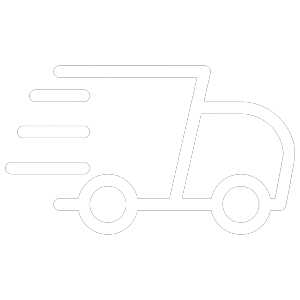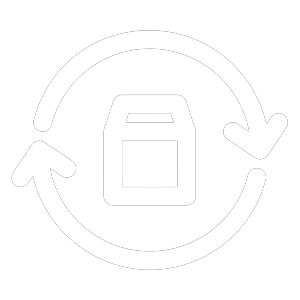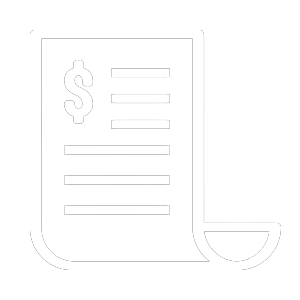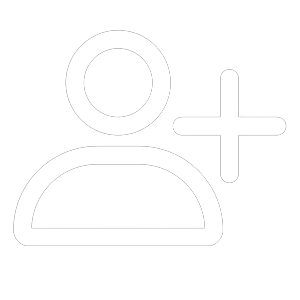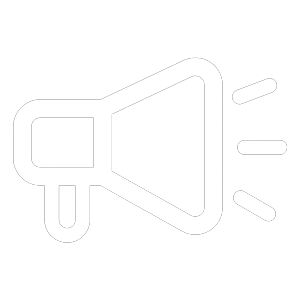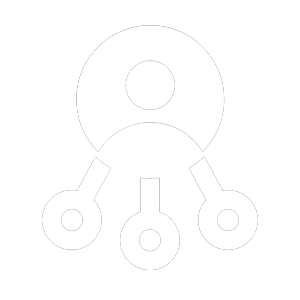- See Your Inner Steam Deck: This transparent back cover will let you see all the hardware of your Deck. Thanks to the transparent plate you’ll be able to identify every little component in your handheld device while sporting a unique design.
- Customize Your Steam Deck: The transparent shell also comes bundled with three sets of rear buttons (each one with a different height) that will let DIY enthusiasts make their Decks even more unique.
- Enjoy a New Rear-Button Design: Each set features different heights (original, high, and low), suited for all players. Each button has a more durable, anti-slip, premium texture.
- Keep Your Deck Cool: The back case comes equipped with thermal grease as well as a heat-dissipation aluminum sheet that enhances heat-dissipation performance.
- All-in-One Set: Included in this set are 1x transparent back plate, 1 x screwdriver, 1 x disassembler stick, 1 x thermal grease (already attached to the back plate), 4 x original edition buttons, 4 x lower buttons, 4 x higher buttons, 16 x button screws, 10 x back plate screws, 10 x anti-static finger gloves.
📢Notes:
- Steam Deck OLED Compatibility: The transparent back plate PC0106 is incompatible with OLED
- The transparent shell case isn’t recommended for users without experience in DIY and/or disassembling electronic devices. We strongly recommend carefully reviewing the iFixit videos if you choose to install it or seek the services of a professional. Any equipment malfunction caused by the disassembly of the Deck, but not by this product, shall be borne by the user.
- Because aluminum has good thermal conductivity, it will be hotter than other areas when touched. Be careful not to touch it to avoid being burned when you use your Deck.
- Before use, please use a heat gun or hair dryer to slightly soften the thermal grease to ensure that it fits perfectly on the Back Plate. In case of accidental contact with the skin, please wipe it off immediately, then rinse with water.

















![#style_[2-pack] for all rog ally models](http://jsaux.com/cdn/shop/files/GP0113A-Anti-Glare-Screen-Protector-for-ROG-Ally-_-ROG-Xbox-Ally-Series-1_jpg.png?v=1762310072&width=92)









![#style_blue&orange [2-pack]](http://jsaux.com/cdn/shop/files/90_-USB-C-to-USB-C-Right-Angle-Adapter-blue-orange-1.png?v=1755238920&width=92)


















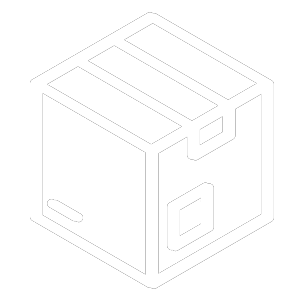
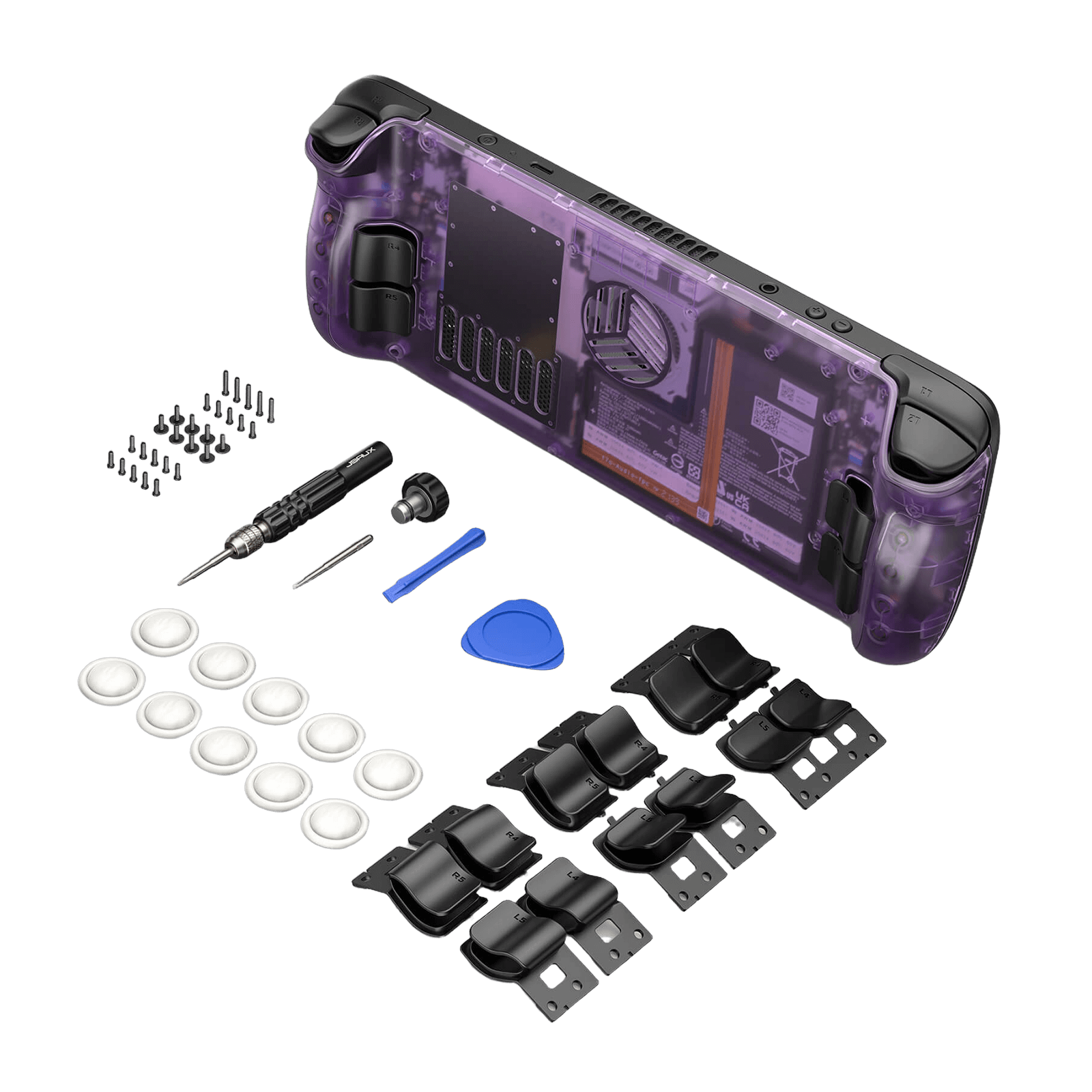



















![#style_blue&orange [2-pack]](http://jsaux.com/cdn/shop/files/90_-USB-C-to-USB-C-Right-Angle-Adapter-blue-orange-1.png?v=1755238920&width=1600)