
Best Switch 2, Steam Deck & ROG Ally Accessories 2025 – Cases, Travel Kits & Holiday Gifts
Looking for Switch 2 cases, Steam Deck travel kits, or ROG Ally accessories this Christmas? Our 2025 holiday guide covers protective cases, power banks, modular setups, and all the must-have gaming...
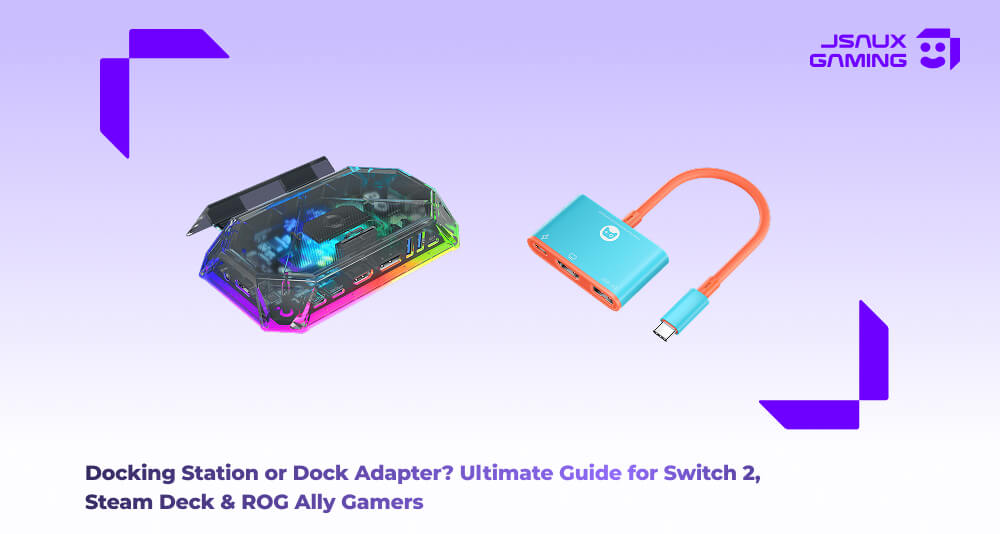
Docking Station or Dock Adapter? Ultimate Guide for Switch 2, Steam Deck & ROG Ally Gamers
Switch 2, Steam Deck, or ROG Ally gamer? Learn the key differences between docking stations and dock adapters to pick the perfect setup for home or travel gaming.steamrog
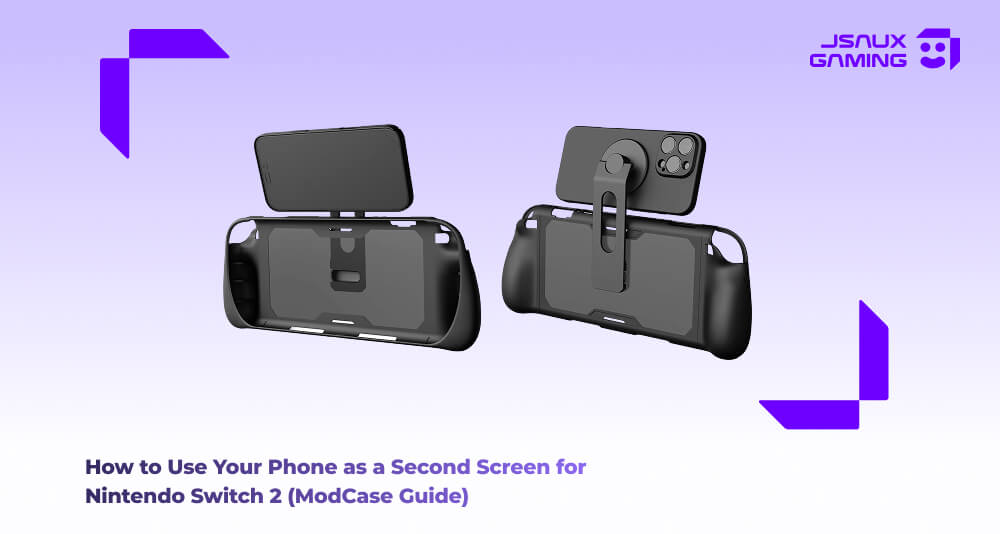
Switch 2 Second Screen Guide: How to Use Your Phone for Strategy, Streaming & Chat
Using your phone as a second screen for the Nintendo Switch 2 is one of the easiest ways to upgrade your gameplay. From strategy guides to streaming tools and travel convenience, this simple setup—...

Best JSAUX Nintendo Switch 2 Cases – Ultimate Guide to Protection, Comfort & Gaming
Compare the Top JSAUX Nintendo Switch 2 Cases – Find the Best Hard-Shell Protection for Comfort, Durability & Daily Gaming

5 Best ROG Ally Cases Worth Buying — The Definitive, Deeply Helpful JSAUX Comparison Guide
A clear, practical, and beautifully structured guide comparing the five best JSAUX carrying cases for the ROG Ally. This deeply informative breakdown highlights protection, portability, storage cap...

Official Statement on Switch 2 System Version 21.0.0 Compatibility with JSAUX Display Adapter
We have identified and resolved the compatibility issue affecting JSAUX’s CV0087 adapter after the latest Switch 2 system update. A firmware fix is now available, and full functionality can be rest...

















![#style_[2-pack] for all rog ally models](http://jsaux.com/cdn/shop/files/GP0113A-Anti-Glare-Screen-Protector-for-ROG-Ally-_-ROG-Xbox-Ally-Series-1_jpg.png?v=1762310072&width=92)









![#style_blue&orange [2-pack]](http://jsaux.com/cdn/shop/files/90_-USB-C-to-USB-C-Right-Angle-Adapter-blue-orange-1.png?v=1755238920&width=92)

















